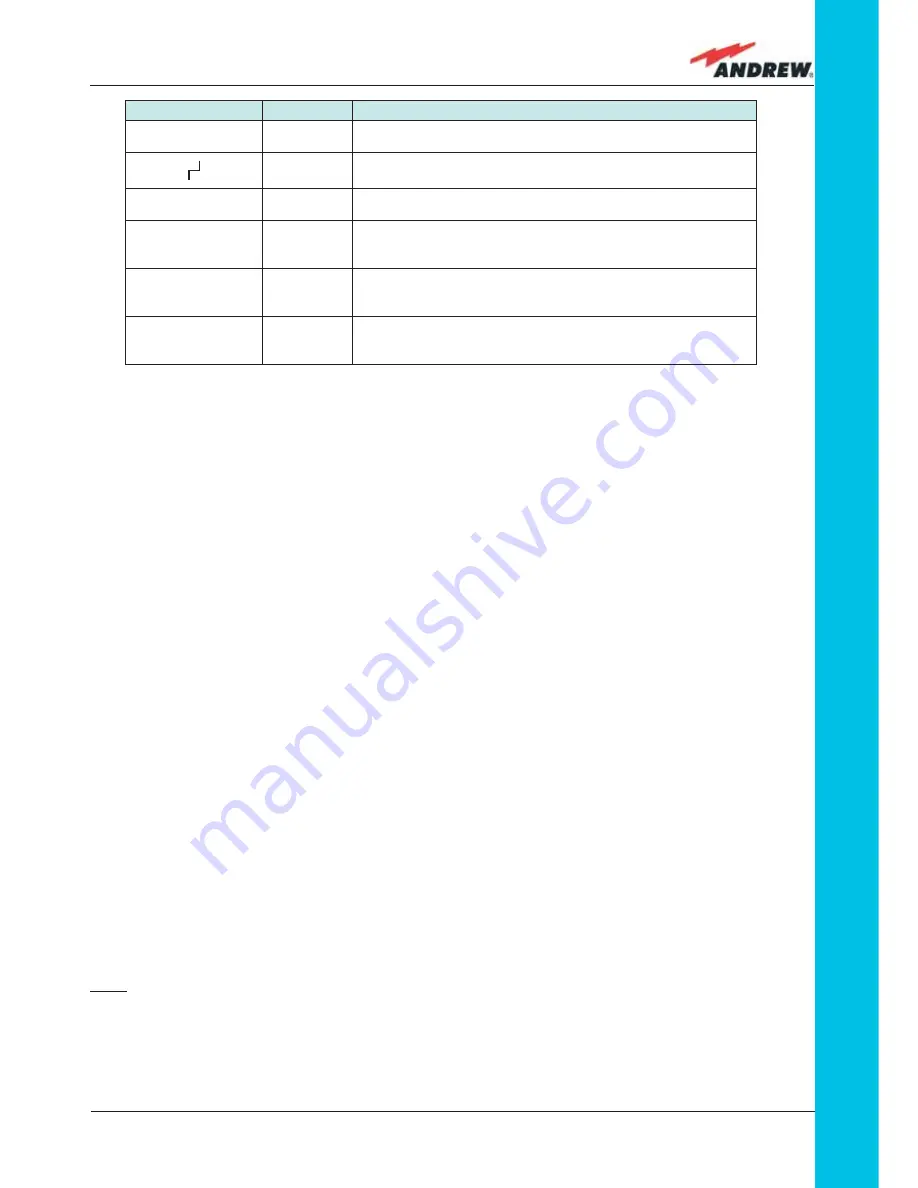
131
MN024-010
TFLN
TFLN Start-Up
Before the Master Unit is switched on, make sure that:
•
all necessary modules have been inserted into the Master Unit
•
the modules have been connected each other by RF jumpers, according to what has
been planned in the system design
•
every TFLN master optical TRX has been connected to the relevant Remote Units
•
each Remote Unit has been connected to its coverage antenna
•
the remote supervision unit, if present, has been connected to the Master Unit
•
different Master Units are connected to each other via bus RS485
Following this, the Master Unit itself can be turned on, making sure to turn on all the Remote
Units fi rst,
Once the Master Unit has been switched on, the behaviour of the TFLN at system start-up is
able to be summarized with the following steps:
1. When the Master Unit is turned on, all six LEDs on the TFLN front panel remain lit for a
couple of seconds. After that, the green LED remains lit (indicating proper power supply)
while the other LEDs indicate the master optical TRX status, according to the following
table.
Note: If the unused optical ports of the TFLN haven’t been masked through the LMT yet,
corresponding LEDs will be lit. If this is the case, wait for the end of step 3 (discovery phase)
then use the LMT to mask them (please refer to relevant handbook)
2. About 10 seconds after the system has been switched on, the TFLN module begins a
Label
LED colour
Status
=
Green
ON
(power supply is on)
Red
OFF
(no major failure affects TFLN operations)
1
Red
OFF
(no major failure affects corresponding Remote Unit or UL connection)
2
Red
OFF
(no major failure affects corresponding Remote Unit or UL connection)
3
Red
OFF
(no major failure affects corresponding Remote Unit or UL connection)
4
Red
OFF
(no major failure affects corresponding Remote Unit or UL connection)
Table 4.3.2: LED alerts on the TFLN front panel
Summary of Contents for ION-B Series
Page 1: ...IONTM B Series User Manual rel 24 10...
Page 2: ......
Page 9: ...9 MN024 010...
Page 10: ...10 ION B User Manual 1 Introducing ION B...
Page 15: ...15 MN024 010...
Page 16: ...16 ION B User Manual 2 Equipment Overview...
Page 28: ...28 ION B User Manual...
Page 29: ...29 MN024 010 3 TFAx Remote Unit...
Page 32: ...32 ION B User Manual TFAM Case A...
Page 40: ...40 ION B User Manual TFAM Case A Figure 3 2 9 Case A layout with waal anchor quotes...
Page 53: ...53 MN024 010 TFAM Case B Figure 3 3 9 Case B layout with wall anchor quotes...
Page 64: ...64 ION B User Manual TFAM Case R...
Page 69: ...69 MN024 010 TFAM Case R a b c Figure 3 4 5 Mounting the Case R Remote Unit Steps a c...
Page 71: ...71 MN024 010 TFAM Case R i l Figure 3 4 5 Mounting the Case R Remote Unit Steps i l...
Page 77: ...77 MN024 010 TFAM Case R2 a b c Figure 3 5 5 Mounting the Case R2 Remote Unit Steps a c...
Page 79: ...79 MN024 010 TFAM Case R2 i l Figure 3 5 5 Mounting the Case R2 Remote Unit Steps i l...
Page 91: ...91 MN024 010 TFAM Case F 1 3 2 3 1 Figure 3 6 4 Mounting the Case F Remote Unit Steps a b a b...
Page 92: ...92 ION B User Manual TFAM Case F Figure 3 6 4 Mounting the Case F Remote Unit Steps c d c d...
Page 98: ...98 ION B User Manual...
Page 99: ...99 MN024 010 4 Rack based Master Unit...
Page 100: ...100 ION B User Manual...
Page 112: ...112 ION B User Manual TPRF...
Page 126: ...126 ION B User Manual TFLN...
Page 154: ...154 ION B User Manual...
Page 155: ...155 MN024 010 5 Con guration Examples...
Page 163: ...163 MN024 010 6 Warning and Safety Requirements...
Page 172: ...172 ION B User Manual 7 TECHNICAL SUPPORT...
Page 175: ...175 MN024 010 Appendixes...
















































