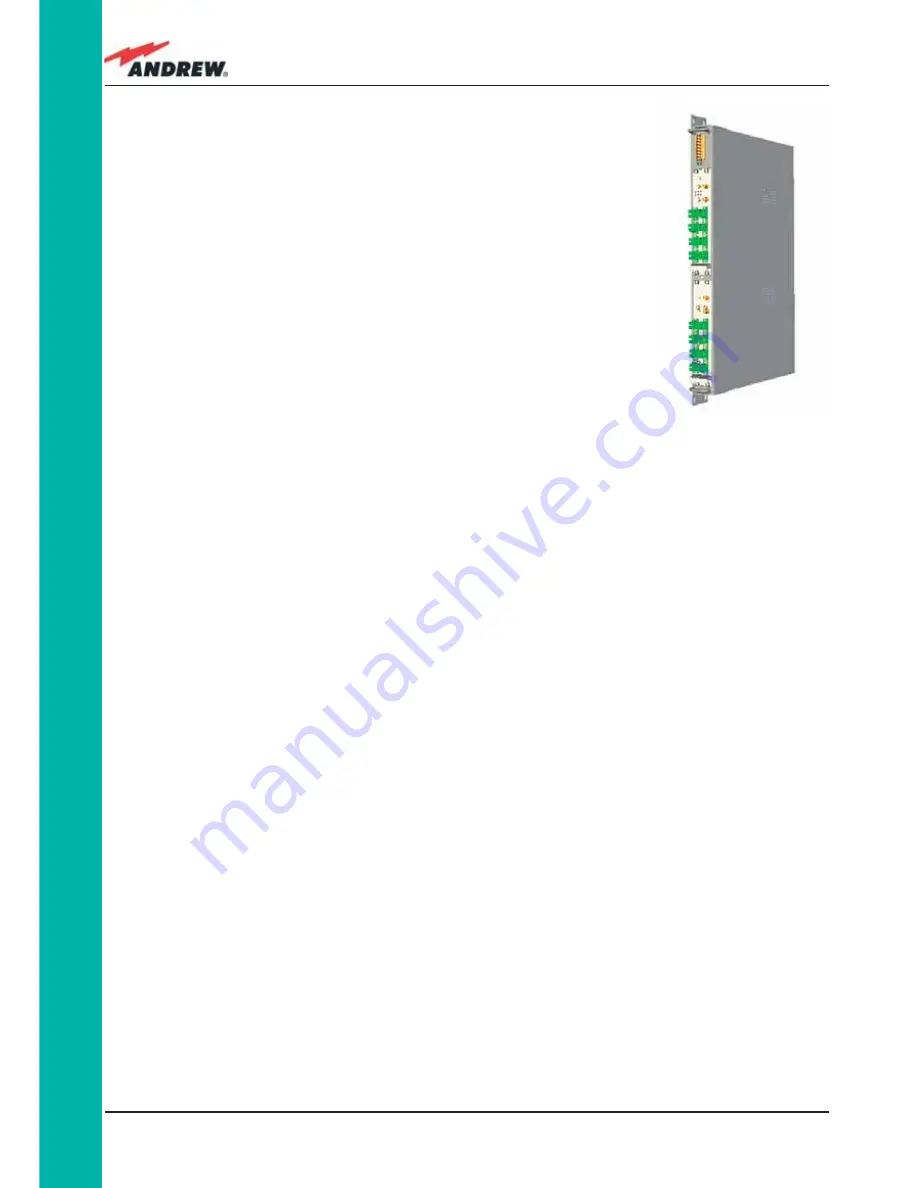
122
ION-B User Manual
TPRF
Mounting the TPRF31 on a rack
Firstly, insert the sub-rack into the cabinet, and apply 4 screws (not
provided) in order to fi x it (Fig. 4.2.11).
To correctly install the TPRN, the distance between the front door
of the rack and the front side of the TPRF31 should be at least
15cm, otherwise optical cables and any eventual RF cables might
be damaged when the cabinet door is closed.
Leave at least 1HE distance between the TPRF31 Fast MiniRack
and any other subrack element, in order to facilitate air
circulation.
Leave at least a 1HE of free space between the bottom or the top
of the cabinet and the TPRF31s.
Mounting the TPRF31 on a wall
After proper turning and fi xing of the brackets (according to that shown in Figure 4.2.10), drill
into the wall according to the layout in Figure. 4.2.13).
It is strongly suggested to mount the TPRF31 with the the power supplying ports (on the
TPRF31, front side, Fig. 4.2.7) turned upwards
Insert the 4 anchors into the holes you have just drilled, then fi x the TPRF31 fi rmly to the wall by
tightening the screws into the anchors.
TPRF31 Start-Up
Before switching on the TPRN sub-rack, make sure that:
• all the expected modules have been inserted
• the modules have been connected to each other by RF jumpers, according to what has
been planned during the system design
• every TFLN contained in the Master Unit has been connected to its TFAx Remote Units
• each TFAx Remote Unit has been connected to its coverage antennas
• the remote supervision unit (if present) has been connected or housed to the Master Unit
• different sub-racks have been connected to each other via an RS485 bus and each of
them have different addresses
• the rack housing the TPRF31 is large enough to leave a minimum distance of 1HE
between contiguous TPRF31 sub-racks
Remember that TFAx Remote Units should be switched on before relevant Master Units.
Figure 4.2.12:
Wall-mounted TPRF31 Fast
MiniRack, hosting 2 TFLNs
master unit trahnsceivers
Summary of Contents for ION-B Series
Page 1: ...IONTM B Series User Manual rel 24 10...
Page 2: ......
Page 9: ...9 MN024 010...
Page 10: ...10 ION B User Manual 1 Introducing ION B...
Page 15: ...15 MN024 010...
Page 16: ...16 ION B User Manual 2 Equipment Overview...
Page 28: ...28 ION B User Manual...
Page 29: ...29 MN024 010 3 TFAx Remote Unit...
Page 32: ...32 ION B User Manual TFAM Case A...
Page 40: ...40 ION B User Manual TFAM Case A Figure 3 2 9 Case A layout with waal anchor quotes...
Page 53: ...53 MN024 010 TFAM Case B Figure 3 3 9 Case B layout with wall anchor quotes...
Page 64: ...64 ION B User Manual TFAM Case R...
Page 69: ...69 MN024 010 TFAM Case R a b c Figure 3 4 5 Mounting the Case R Remote Unit Steps a c...
Page 71: ...71 MN024 010 TFAM Case R i l Figure 3 4 5 Mounting the Case R Remote Unit Steps i l...
Page 77: ...77 MN024 010 TFAM Case R2 a b c Figure 3 5 5 Mounting the Case R2 Remote Unit Steps a c...
Page 79: ...79 MN024 010 TFAM Case R2 i l Figure 3 5 5 Mounting the Case R2 Remote Unit Steps i l...
Page 91: ...91 MN024 010 TFAM Case F 1 3 2 3 1 Figure 3 6 4 Mounting the Case F Remote Unit Steps a b a b...
Page 92: ...92 ION B User Manual TFAM Case F Figure 3 6 4 Mounting the Case F Remote Unit Steps c d c d...
Page 98: ...98 ION B User Manual...
Page 99: ...99 MN024 010 4 Rack based Master Unit...
Page 100: ...100 ION B User Manual...
Page 112: ...112 ION B User Manual TPRF...
Page 126: ...126 ION B User Manual TFLN...
Page 154: ...154 ION B User Manual...
Page 155: ...155 MN024 010 5 Con guration Examples...
Page 163: ...163 MN024 010 6 Warning and Safety Requirements...
Page 172: ...172 ION B User Manual 7 TECHNICAL SUPPORT...
Page 175: ...175 MN024 010 Appendixes...
















































