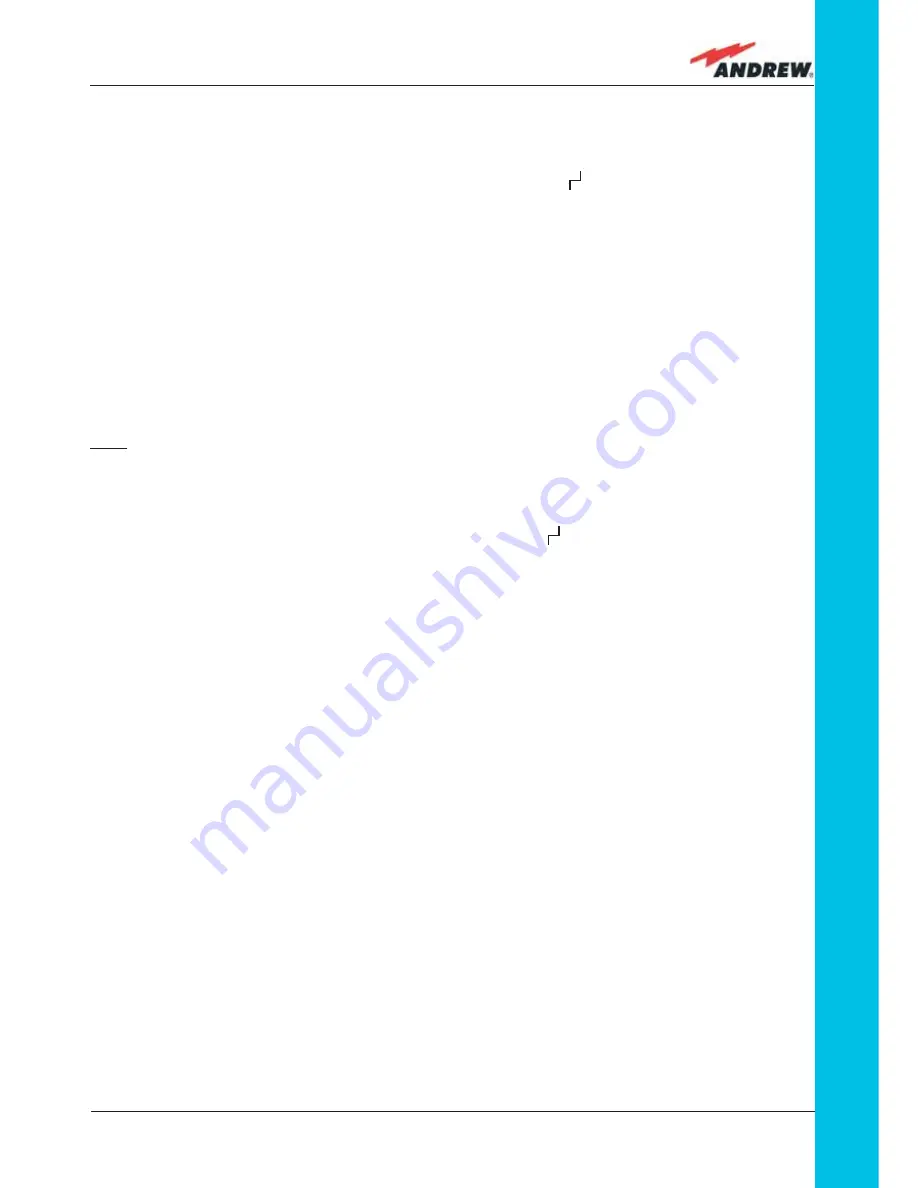
133
MN024-010
TFLN
“discovery” phase to identify all connected Remote Units. This operation serves to collect
all necessary information to be provided to the Supervision System.
During the discovery phase, the TFLN general alarm (LED
“ “
) blinks while the other LEDs
go on showing their previously detected status’. Time dedicated to the discovery phase
could be up to a maximum of 4 min. and depends on system complexity.
Do not connect/disconnect any cable or any piece of equipment during the
discovery phase. This may result in failing to identify Remote Units.
Please note that, while the discovery phase is running, the whole system is working correctly as
discovery operations aim only to collect information about Remote Units without affecting the
system functionalities.
Note: in case discovery doesn’t start automatically, check the LMT or the remote supervision
whether it has been disabled (refer to the LMT or remote Supervision System manuals for
further information).
Once the discovery is fi nished, the TFLN general alarm (LED “ ”) stops blinking and switches
OFF. The power supply LED (green) remains on while LEDs 1, 2, 3 and 4 show either the status
of the Remote Units or the quality of the UL connections. In case some of these LEDs remain
on, check if they refer to unused optical ports or not. In this case, use LMT software to mask
it. Otherwise, if they refer to connected Remote Units and remain on, please refer to the
troubleshooting procedures.
Removing a TFLN Module
Switch off the Master Unit power supply, remove the SC-APC optical connectors, and insert
the protection caps into the TFLN optical ports. Then:
•
unscrew the 4 screws and slowly remove the card
•
put the removed TFLN card in its safety box
•
switch the Master Unit power supply on again, and refer to the Start Up section.
TFLN Troubleshooting
In case a TFLN master optical TRX has any problems, this will be easily revealed through the
LEDs on its front panels, otherwise troubleshooting can be carried out through the LMT or the
Supervision System.
LEDs on the TFLN front panel detect not only failures on the TFLN board itself, but also reveal
malfunctions located on related Remote Units.
Summary of Contents for ION-B Series
Page 1: ...IONTM B Series User Manual rel 24 10...
Page 2: ......
Page 9: ...9 MN024 010...
Page 10: ...10 ION B User Manual 1 Introducing ION B...
Page 15: ...15 MN024 010...
Page 16: ...16 ION B User Manual 2 Equipment Overview...
Page 28: ...28 ION B User Manual...
Page 29: ...29 MN024 010 3 TFAx Remote Unit...
Page 32: ...32 ION B User Manual TFAM Case A...
Page 40: ...40 ION B User Manual TFAM Case A Figure 3 2 9 Case A layout with waal anchor quotes...
Page 53: ...53 MN024 010 TFAM Case B Figure 3 3 9 Case B layout with wall anchor quotes...
Page 64: ...64 ION B User Manual TFAM Case R...
Page 69: ...69 MN024 010 TFAM Case R a b c Figure 3 4 5 Mounting the Case R Remote Unit Steps a c...
Page 71: ...71 MN024 010 TFAM Case R i l Figure 3 4 5 Mounting the Case R Remote Unit Steps i l...
Page 77: ...77 MN024 010 TFAM Case R2 a b c Figure 3 5 5 Mounting the Case R2 Remote Unit Steps a c...
Page 79: ...79 MN024 010 TFAM Case R2 i l Figure 3 5 5 Mounting the Case R2 Remote Unit Steps i l...
Page 91: ...91 MN024 010 TFAM Case F 1 3 2 3 1 Figure 3 6 4 Mounting the Case F Remote Unit Steps a b a b...
Page 92: ...92 ION B User Manual TFAM Case F Figure 3 6 4 Mounting the Case F Remote Unit Steps c d c d...
Page 98: ...98 ION B User Manual...
Page 99: ...99 MN024 010 4 Rack based Master Unit...
Page 100: ...100 ION B User Manual...
Page 112: ...112 ION B User Manual TPRF...
Page 126: ...126 ION B User Manual TFLN...
Page 154: ...154 ION B User Manual...
Page 155: ...155 MN024 010 5 Con guration Examples...
Page 163: ...163 MN024 010 6 Warning and Safety Requirements...
Page 172: ...172 ION B User Manual 7 TECHNICAL SUPPORT...
Page 175: ...175 MN024 010 Appendixes...
















































