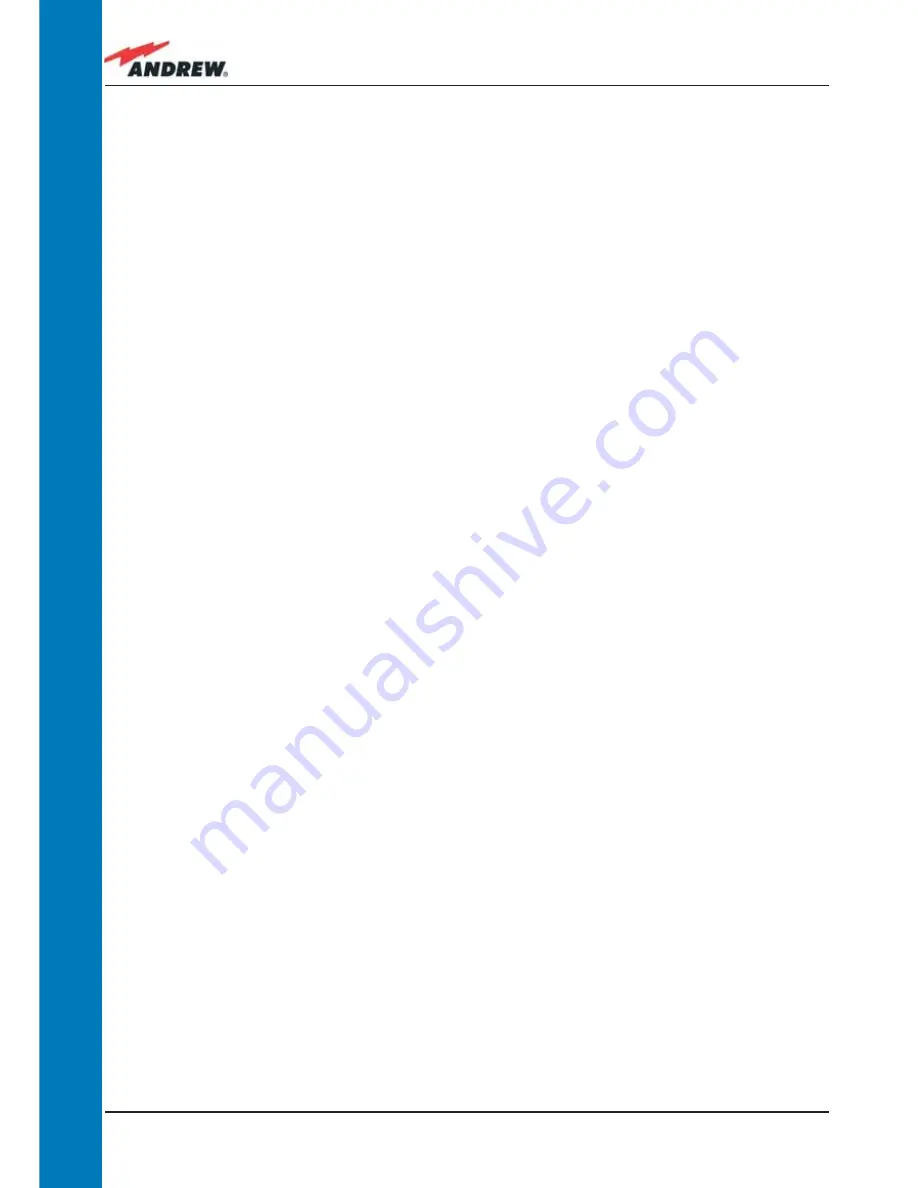
62
ION-B User Manual
TFAM
Case B
As shown in the previous table, the same red LED switches on to reveal any major failures. By
following the next troubleshooting procedure, it will be possible to better understand what
problem occurred.
Quick troubleshooting procedure
(The following procedure is summarized by the fl ow-chart in Fig. 3.3.14a)
If the red LED is LIT, please follow these steps:
1. Refer to dry-contact troubleshooting in order to discover whether or not the alarm is a
result of external equipment failure.
2. If dry-contact troubleshooting has not revealed any failures, clean the optical adapters.
3. If the problem still persists, refer to the fi bre optic DL troubleshooting procedures to see if
the optical cables or connections have any problems along the DL path.
4. If none of the previous actions served to switch off the LED, replace the unit with a new
one or contact for assistance.
Dry-contact troubleshooting
(The following procedure is summarized by the fl ow-chart in Fig. 3.3.14b)
This procedure should be considered if at least one TFAx dry-contact is connected to any
external equipment. If not, return to main troubleshooting procedure.
These steps aim to detect any failure inside external equipment or dry-contact ports. If the dry-
contacts aren’t able to reveal any equipment malfunctions or port failures, then return to the
main troubleshooting procedure.
For any dry-contact that is connected to external equipment, follow these steps:
1. Disconnect it, and check the TFAx LED status after the disconnection.
2. If the red LED has switched off, any external equipment that is connected to the dry
contact port is probably faulty. Please test it.
3. If the TFAx red LED still remains on after the disconnection, measure the voltage between
the terminals of the dry contact port.
a. If the terminals are electrically closed, the dry-contact port is faulty. Contact the
manufacturer for assistance.
b. If the terminals are open, this means neither the analysis of the present dry
contact nor the one of its external equipment has revealed failures. Re-connect
the present dry contact port to its external equipment. If the TFAx has any other
unchecked dry-contacts connected to external equipment, apply the whole
procedure (i.e. steps 1-3) to this new port
Summary of Contents for ION-B Series
Page 1: ...IONTM B Series User Manual rel 24 10...
Page 2: ......
Page 9: ...9 MN024 010...
Page 10: ...10 ION B User Manual 1 Introducing ION B...
Page 15: ...15 MN024 010...
Page 16: ...16 ION B User Manual 2 Equipment Overview...
Page 28: ...28 ION B User Manual...
Page 29: ...29 MN024 010 3 TFAx Remote Unit...
Page 32: ...32 ION B User Manual TFAM Case A...
Page 40: ...40 ION B User Manual TFAM Case A Figure 3 2 9 Case A layout with waal anchor quotes...
Page 53: ...53 MN024 010 TFAM Case B Figure 3 3 9 Case B layout with wall anchor quotes...
Page 64: ...64 ION B User Manual TFAM Case R...
Page 69: ...69 MN024 010 TFAM Case R a b c Figure 3 4 5 Mounting the Case R Remote Unit Steps a c...
Page 71: ...71 MN024 010 TFAM Case R i l Figure 3 4 5 Mounting the Case R Remote Unit Steps i l...
Page 77: ...77 MN024 010 TFAM Case R2 a b c Figure 3 5 5 Mounting the Case R2 Remote Unit Steps a c...
Page 79: ...79 MN024 010 TFAM Case R2 i l Figure 3 5 5 Mounting the Case R2 Remote Unit Steps i l...
Page 91: ...91 MN024 010 TFAM Case F 1 3 2 3 1 Figure 3 6 4 Mounting the Case F Remote Unit Steps a b a b...
Page 92: ...92 ION B User Manual TFAM Case F Figure 3 6 4 Mounting the Case F Remote Unit Steps c d c d...
Page 98: ...98 ION B User Manual...
Page 99: ...99 MN024 010 4 Rack based Master Unit...
Page 100: ...100 ION B User Manual...
Page 112: ...112 ION B User Manual TPRF...
Page 126: ...126 ION B User Manual TFLN...
Page 154: ...154 ION B User Manual...
Page 155: ...155 MN024 010 5 Con guration Examples...
Page 163: ...163 MN024 010 6 Warning and Safety Requirements...
Page 172: ...172 ION B User Manual 7 TECHNICAL SUPPORT...
Page 175: ...175 MN024 010 Appendixes...
















































