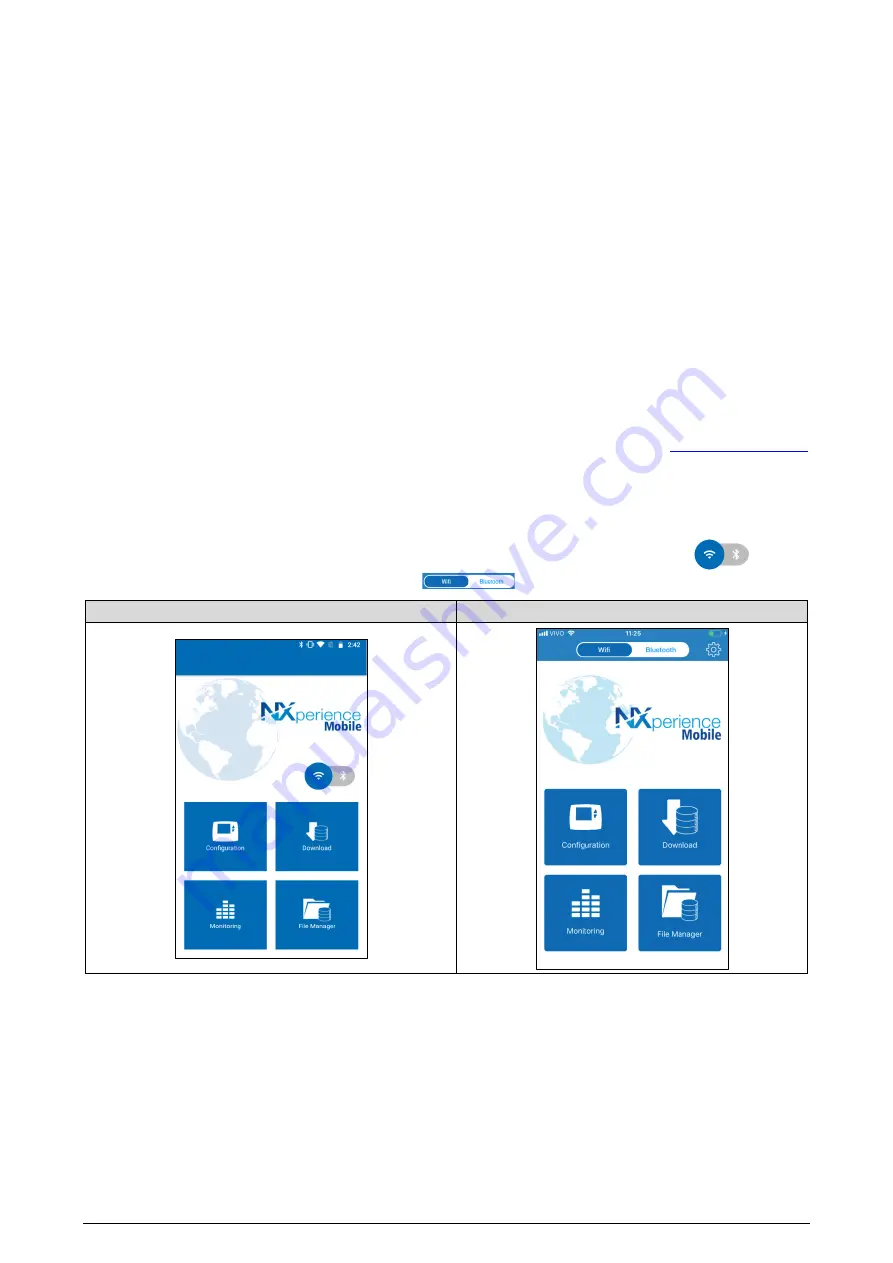
NOVUS AUTOMATION
54/85
•
Power:
Displays the device’s power information.
o
Power Supply:
Displays the current power supply of the device.
o
Battery Level:
Displays the current battery level status. This information is updated in the logs frequency with a minimum frequency of 5
minutes.
o
External Power Supply Voltage:
Displays the external power supply voltage of the device. This information is updated in the logs
frequency with a minimum frequency of 5 minutes.
13.5
NXPERIENCE MOBILE SPECIFIC FEATURES
13.5.1
INSTALLING THE APPLICATION
To install the application, just look for
NXperience Mobile
in the Google Play Store or the App Store. After the download is finished, you should run
the application.
If your smartphone has an Android version below 6.0 or an iOS version below 11, the application will not be available in the Google Play Store or
the App Store.
NXperience Mobile
uses the native iOS "Files" app to perform file management.
13.5.2
OPERATION OF THE APPLICATION
The communication of the application with
LogBox Wi-Fi
is done through the Wi-Fi interface of your smartphone, so it must be enabled on your
device and your smartphone. The application uses the Modbus-TCP protocol to communicate with the
LogBox Wi-Fi
, so this protocol must also be
enabled on the device. For the communication to succeed, your device and smartphone must be connected to the same Wi-Fi network.
For information about connecting the device to the Wi-Fi network and enabling the Modbus-TCP protocol, check the
section of this chapter. Connecting the
LogBox Wi-Fi
to the Wi-Fi network must be done through the
NXperience
software before any pairing
attempt occurs between your smartphone and the device.
The initial screen of the Android application has four icons:
Configuration
,
Monitoring
,
Download
and
File Manager
. The iOS app home screen,
on the other hand, has five icons:
Configuration
,
Monitoring
,
Downloading
and
File Manager
, which bring the main features of the application,
and
Preferences
, whose icon is on the upper right side of the screen.
For the Android application to be used to configure and download the
LogBox Wi-Fi
device, you must click the Wi-Fi button
. To use the
iOS application, you must click on the button at the top of the screen
.
Android
iOS
Figure 27 –
Application home screen
13.5.3
DOWNLOAD LOGS
You can access this feature by selecting the
Download
option from the application's home menu.
Your device and smartphone must be pre-connected to the same Wi-Fi network to pair your smartphone with the
LogBox Wi-Fi
. After that, you
must complete the connection data, as shown below:






























