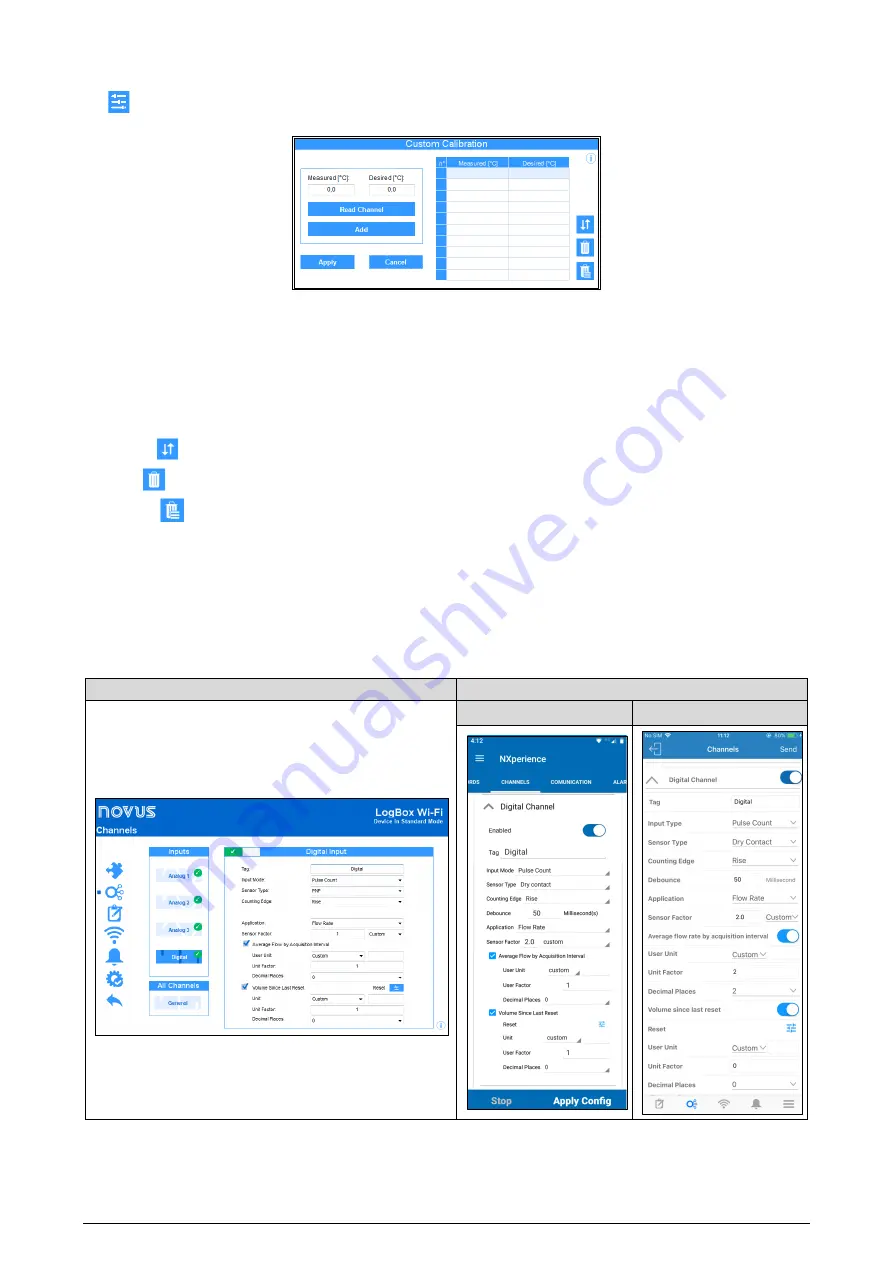
NOVUS AUTOMATION
39/85
13.1.2.1
CUSTOM CALIBRATION
The
icon opens the custom calibration screen, which allows you to adjust up to 10 measurement points for each channel. When a custom
calibration has been configured, the minimum number of setpoints is two points.
Figure 5 –
Customized Calibration Screen
•
Measured:
Displays the device’s read value for which a correction is desired. It can be obtained by clicking the "Read Channel" button or
manually filled in.
•
Desired:
Shows the user’s desired value for the device measured value. It must be filled manually.
•
Read Channel:
Allows you to obtain the device’s values during a custom calibration.
•
Add:
Allows you to enter the "Measured" and "Desired" pair in the Custom Calibration table.
•
Modify:
Allows you to modify the "Measured" and "Desired" pair in the Custom Calibration table.
•
Organize
:
Allows you to sort the Custom Calibration table.
•
Delete
:
Allows you
to delete the selected line from the Custom Calibration table.
•
Delete All
:
Allows you to clear the entire Custom Calibration table.
•
Apply:
Allows you to apply the custom
calibration to the channel being configured.
•
Cancel:
Allows you to cancel the Custom Calibration
operation.
13.3.3
DIGITAL CHANNEL PARAMETERS
13.1.3.1
"PULSE COUNT" MODE
13.3.3.1.1
"PULSE COUNT" MODE: FLOW RATE
NXperience
NXperience Mobile
Android
iOS
FIGURE 6 –
"Pulse Count" Mode: Flow Rate
•
Tag:
Allows you to configure a 16-character name for the digital channel. This name will be used to identify the channel in a data download.
•
Input Mode:
Allows you to select the digital input mode. In this case, "Pulse Count" mode.
•
Sensor Type:
Allows you to configure the sensor type to be connected to the digital input: PNP, NPN, or Dry Contact.






























