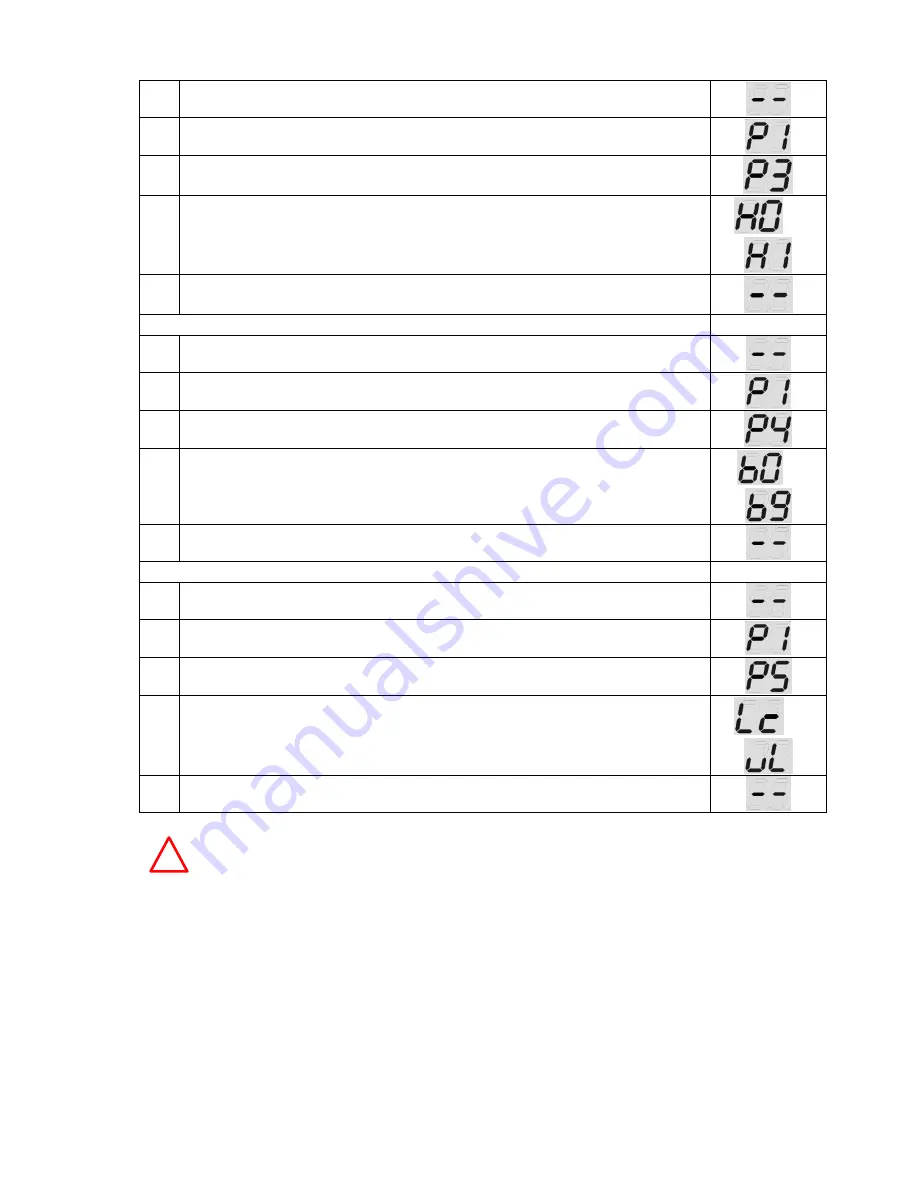
14
1
Press and hold button «SET» for 5 seconds
2
When you see the indicator
«Р1» release button «SET»
3
Using buttons
«UP» and «DOWN» choose the mode «РЗ», after than
press button «SET»
4
Using buttons
«UP» and «DOWN» choose «HI» (photo elements are ac-
tive), or
«НО» (photo elements are not active). Factory setting - «НО»
or
5
To confirm the chosen value press button
«SET», after that the drive will
be adjusted in the waiting mode.
C) Adjustment of auto-closing
-
1
Press and hold
button «SET» for 5 seconds
2
When you see the indicator
«Р1» release button «SET»
3
Using buttons
«UP» and «DOWN» choose the mode «Р4», then press
button
«SET»
4
Press button
«UP», to increase the time of autoclosing, or button
«DOWN», to decrease the time of autoclosing. Maximal level «b9» (corre-
sponds to 9 min), minimal -
«b1» (corresponds to 1 min). Level «bО» -
autoclosing is not active. Factory setting -
«bО».
…
5
To confirm the chosen value press button
«SET», after that the drive will
be adjusted in the waiting mode.
D) Adjustment of electronic blocking
-
1
Press and hold button «SET» for 5 seconds
2
When you see the indicator
«Р1» release button «SET»
3
Using buttons
«UP» and «DOWN» choose the mode «Р5», then press but-
ton
«SET»
4
Using buttons
«UP» and «DOWN» choose «Lс» (function is active), or
«uL» (function is not active). Factory setting - «ul_»
or
5
To confirm the chosen value press button
«SET», after that the drive will
be adjusted in the waiting mode.
!
If the new setting will not be confirmed within 20 sec the control unit will switch to
the waiting mode and will not save the settings.
6.3.
Programming of control board
The control of the drive with one button on the board (pic. 6) is performed in the step-by-step
mode (corresponds to the succession of actions ...Open -Stop - Close - Stop...). To provide the
control of the drive through the board, the code of the button on the board must be
programmed in the memory of the control unit (table 7).
Summary of Contents for ASG1000/3KIT
Page 22: ...22 Notes...
Page 23: ...23 Notes...























