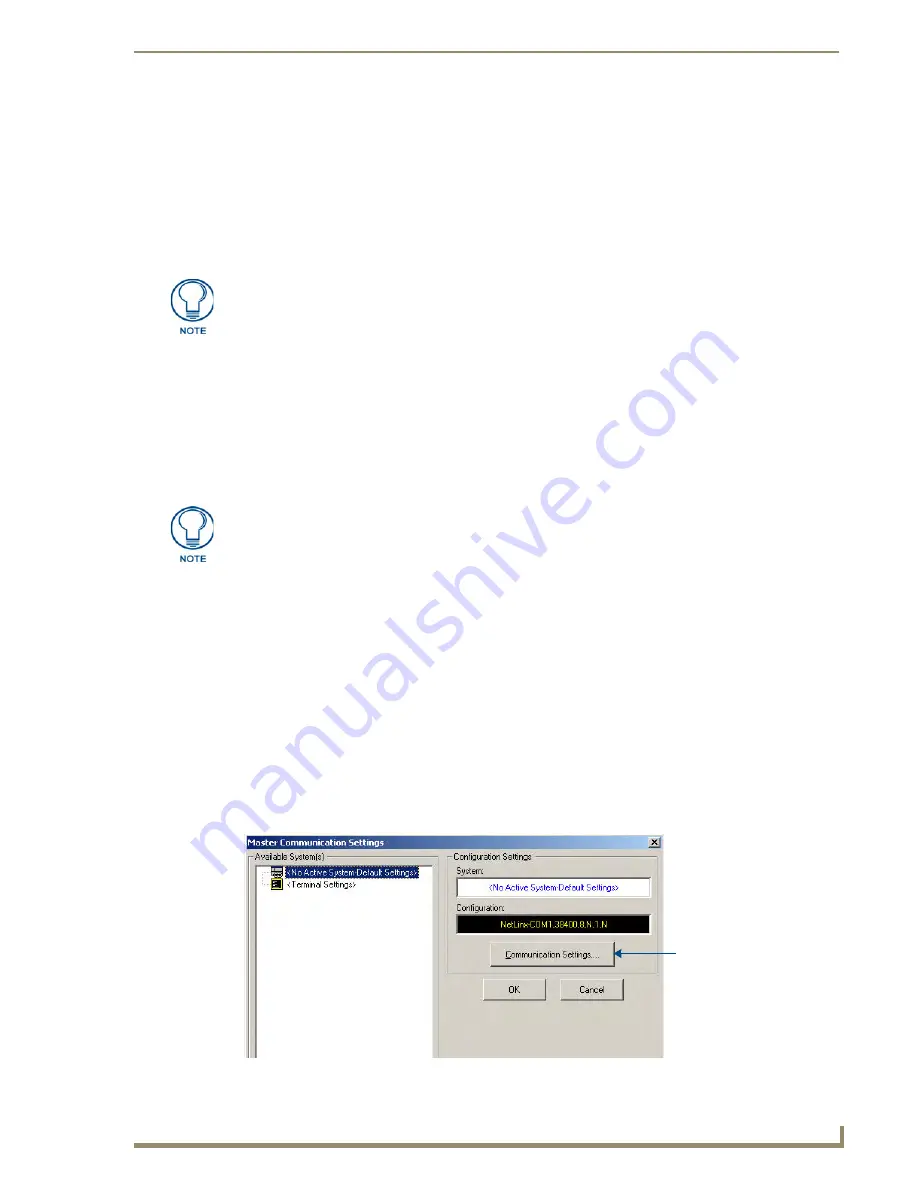
Retrieving Panel Files
3
Battery Replacement & Firmware Upgrade - 5.2” Modero ViewPoint Touch Panels
Retrieving Panel Files
Overview
It will be necessary to reload the TP4 Touch Panel files on the panel, once the Firmware upgrade and Battery
Replacement process is complete. Therefore, the first step in this process is to retrieve the Touch Panel (TP4)
files from the panel before upgrading the firmware and replacing the battery.
Once the Firmware upgrade and Battery Replacement process is complete, the Touch Panel (TP4) files must be
reloaded on the panel. These operations are accomplished using the File Transfer function of the NetLinx
Studio application.
File Transfers
All file transfer operations to touch panels are managed by the NetLinx Master, the files themselves are routed
to the panels, where they will reside (panel files never reside on the Master). Therefore, the first step is to
establish communication between the laptop PC running NetLinx Studio, and the NetLinx Master that controls
the Touch Panel(s).
NetLinx Studio supports several methods of communication with NetLinx Masters (including TCP/IP, Serial,
Modem and USB). This document focuses on TCP/IP, since it is generally the fastest and easiest method to
transfer files in a NetLinx System.
NetLinx Studio
Since the NetLinx Studio software application can handle all types of file transfers, including retrieving /
reloading the Touch Panel files from the panel as well as upgrading the Firmware on the panel, AMX
recommends using NetLinx Studio for all file transfers involved in this procedure.
Connecting to a NetLinx Master Via TCP/IP
To connect to a NetLinx master, via TCP/IP, use the options in the
Master Communication Settings
and
Communication Settings
dialogs to specify the TCP/IP address. Again. these instructions assume that
communication between the PC running NetLinx Studio and the target NetLinx master is established.
1.
Select
Settings > Master Communication Settings
to open the
Master Communication Settings
dialog
(FIG. 1).
If you already have a backup of the TP4 files, then retrieving the files from the panel
may not be necessary.
The instructions in this section assume that you are able to connect the laptop PC
running NetLinx Studio to the LAN on which the target NetLinx Master and Touch
Panels reside. Establish network connectivity with the NetLinx Master before you
start.
FIG. 1
NetLinx Studio - Master Communication Settings dialog
Click to open the
Communication Settings
dialog
Summary of Contents for Modero Viewpoint MVP-5200i
Page 4: ......










































