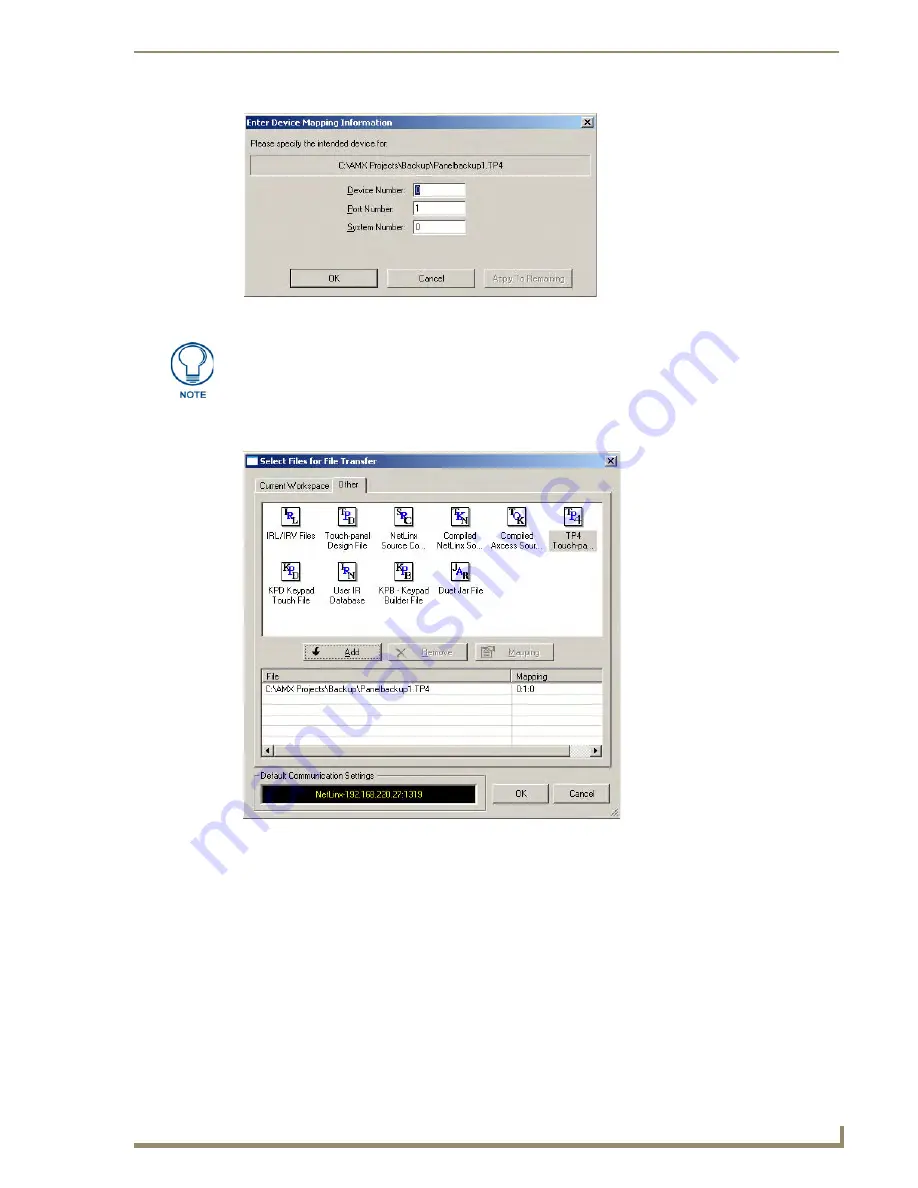
Reloading Panel Files
27
Battery Replacement & Firmware Upgrade - 5.2” Modero ViewPoint Touch Panels
6.
Enter the Device, Port and System numbers for the target Touch Panel, and click
OK
to close the dialog
and add the File to the list at the bottom of the
Select Files To Transfer
dialog (FIG. 5).
7.
Click
OK
to close the
Select Files For File Transfer
dialog and return to the
File Transfer
dialog. The file
that you added should now appear in the Files To Send queue, in the
Receive
tab.
8.
In the
File Transfer
dialog, click the
Send
command button (FIG. 6).
FIG. 4
Enter Device Mapping Information dialog
If you do not already know the Device Number assignment for the Touch Panel, you
can get it from the panel’s online Protected Setup page. See the Determining the
Device Mapping Information for the Touch Panel
section on page 8
for details.
FIG. 5
Select Files To Transfer dialog
Summary of Contents for Modero Viewpoint MVP-5200i
Page 4: ......




































