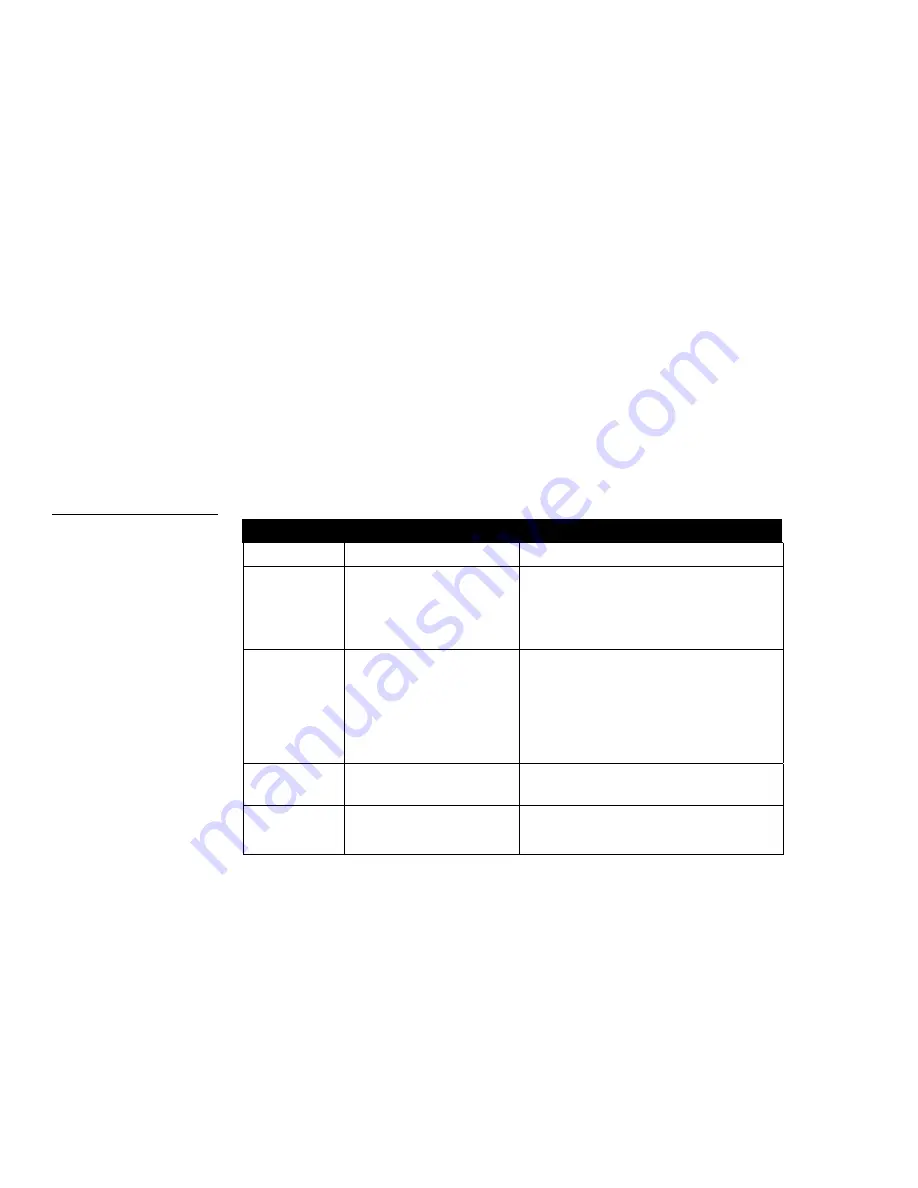
28
Application and Use
IRLIB Infrared Library Management Program
Verify the programming
Use the VERIFY option of the DCU/IRS menu to compare the functions stored in the
IR device to those from your DCU function selection list.
1.
Select Verify from the DCU/IRS menu and press ENTER.
2.
Enter the number for the IR device that you used to downloaded your custom
file functions. IRLIBX loads the functions and compares it to your custom file.
3.
Press ENTER when the VERIFIED OK message pops up on your screen. If this
message doesn't appear, repeat steps 1 through 3.
Display Messages
The following messages are displayed according to the conditions experienced by the
IRLIBX program. Depending on the menu selected and the option used you may see
one or more of the operating messages (Figure 28), or error messages (Figure 29).
Operating Messages
Message Type
Message
Description
Memory
Device Cleared
Device Reports xxxx Bytes
Free
Memory in device was cleared prior to storing
new list of Hand Control functions.
Response to device memory check
Listings Have Been Sent to
Printer
Position Paper in Printer
Enter to Print ESC to Abort
Prepare
Device hand controller list was sent to the
printer. (displayed even with no printer)
Adjust paper in printer and press enter to con-
tinue, or press escape to quit.
Displayed for printer options.
Status
Printing...
Window displayed to show that file is being
printed.
Wait
Wait
Please Wait...
Press Any Key
Programming of device in progress.
Figure 28
Operating Messages
Summary of Contents for IRLIB
Page 1: ...instruction manual Software IRLIB Infrared Library Management Program Version 2 01 or higher...
Page 6: ...2 Introduction IRLIB Infrared Library Management Program...
Page 10: ...6 Installation IRLIB Infrared Library Management Program...
Page 22: ...18 IRLIB Menus and Options IRLIB Infrared Library Management Program...
Page 34: ...30 Application and Use IRLIB Infrared Library Management Program...







































