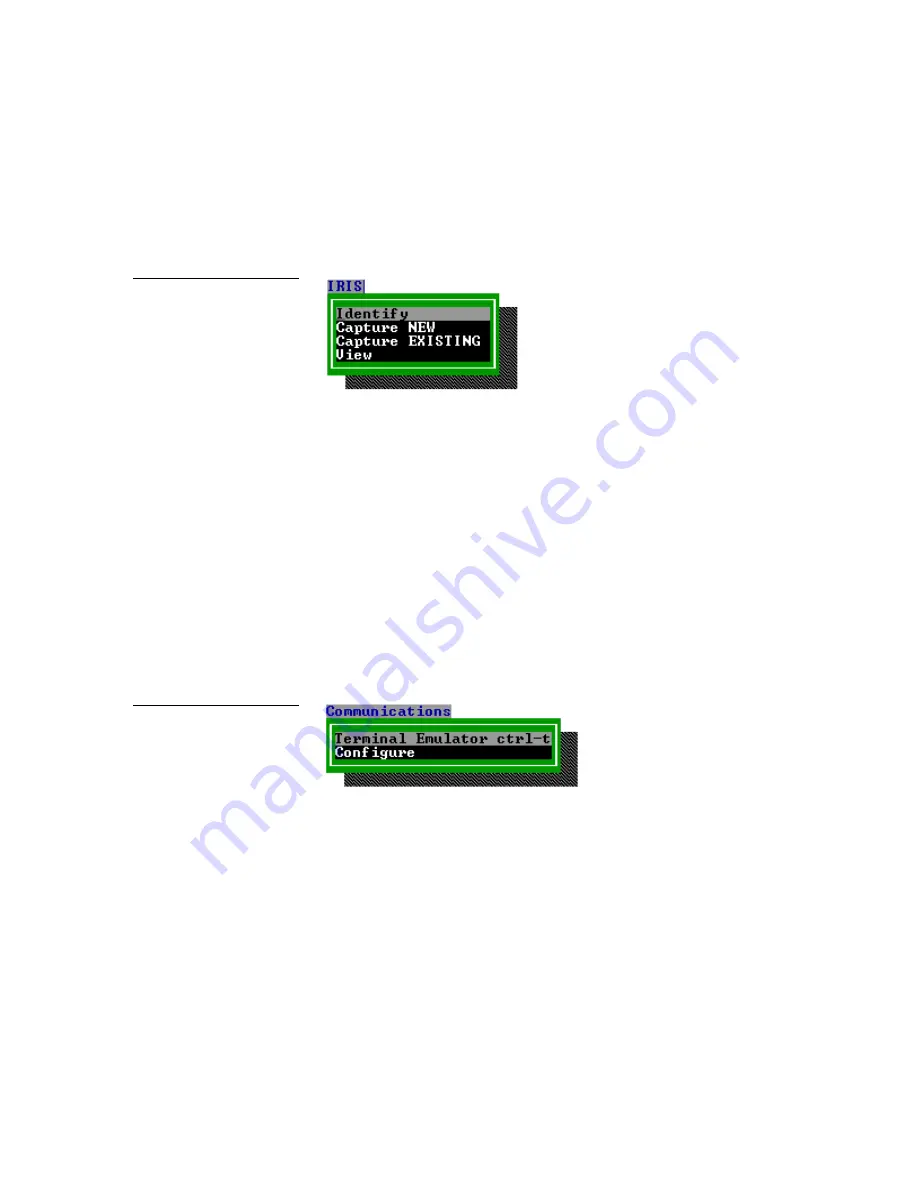
IRLIB Infrared Library Management Program
IRLIB Menus and Options
13
F4—IRIS
Use the F4 key to access operations such as identify, capture new, capture existing,
and view (Figure 11). Use these functions only with an IRIS infrared capture unit.
•
Identify
Compares functions currently stored in IRIS to a selected list of
Hand Control functions.
•
Capture New
Menu option for building new Hand Control function
files. Gets input from an IRIS unit. Described in more detail in the
Application
and Use
section in this manual.
•
Capture Existing
Menu option for appending, changing, or deleting
Hand Control functions from an existing function file.
•
View
Used for Panja internal use only.
F5—Communications
Use the F5 key to access the terminal emulator and configure operations (Figure 12).
•
Terminal Emulator ctrl-t
Displays a communications window. High-
lighting this option and pressing return places a "TERMINAL" window in
the display. Pressing the "control" and "t" keys at the same time produces the
same result (Figure 13). The menu bar along the top of the window provides
controls for changing the display and communications options.
Figure 11
IRIS Menu
Figure 12
Communications Menu
Summary of Contents for IRLIB
Page 1: ...instruction manual Software IRLIB Infrared Library Management Program Version 2 01 or higher...
Page 6: ...2 Introduction IRLIB Infrared Library Management Program...
Page 10: ...6 Installation IRLIB Infrared Library Management Program...
Page 22: ...18 IRLIB Menus and Options IRLIB Infrared Library Management Program...
Page 34: ...30 Application and Use IRLIB Infrared Library Management Program...






























