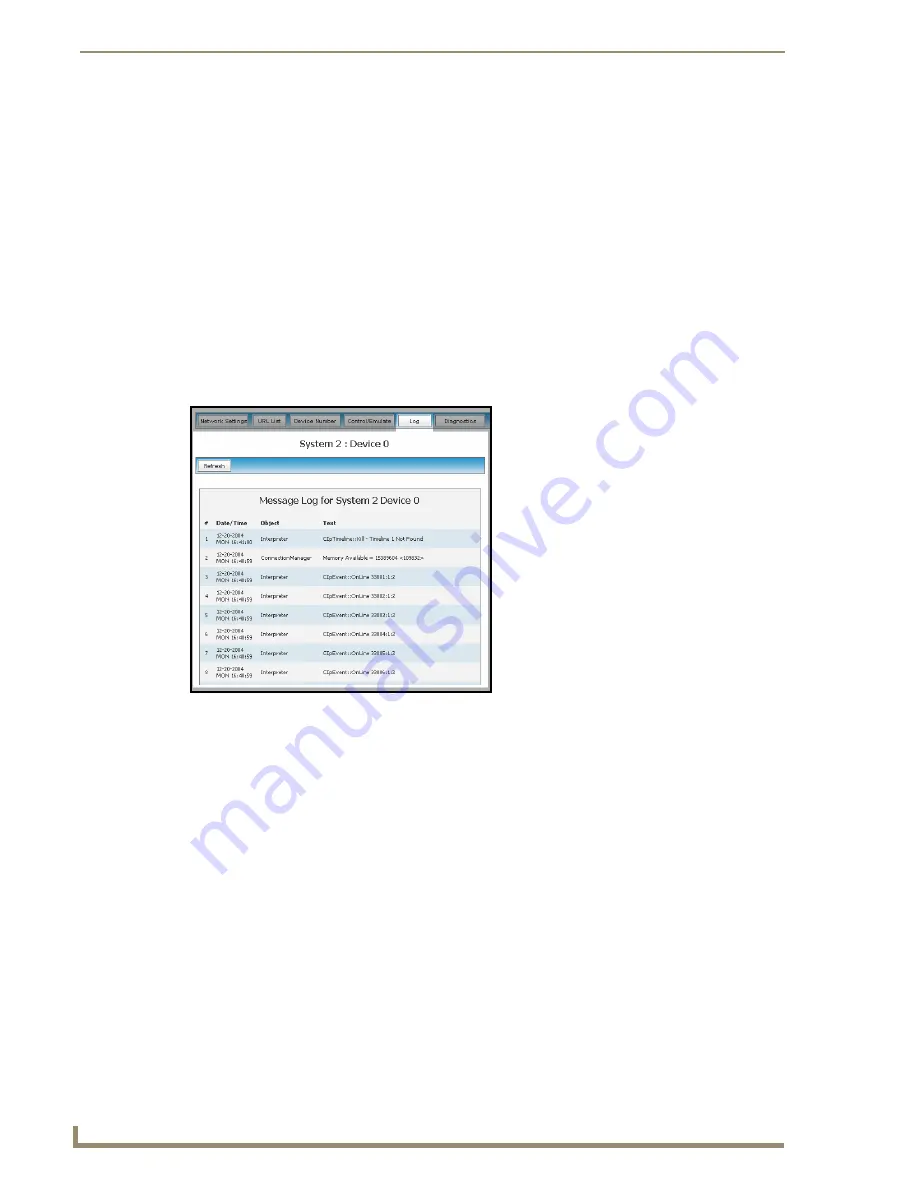
NetLinx Security within the Web Server
90
NI-3101-SIG Signature Series NetLinx Integrated Controller
5.
Click the
Update
button to save this new value to the device. The following message; "
Device
number changed to XXX. Device must be rebooted for the change to take effect.
", reminds the user
that the Master must first be rebooted before the new settings take effect.
Device Menu - Controlling or Emulating a device
Refer to the procedures outlined within the
System Menu - Controlling/Emulating Devices on the
Master
section on page 67 for more information.
Device Menu - Viewing the Log
1.
Click on the
System Settings
>
Manage System
link from within the System Settings section of
the Navigation frame.
2.
Click on a violet Device icon from within the Online Tree to open the Device menu buttons within
the right frame.
3.
Click the
Log
button (FIG. 56). This dialog allows the user to view the log for the selected device
(
currently only the Master supports this feature
).
4.
Click the
Refresh
button to update the information on-screen.
Device Menu - Running a Diagnostic Filter
Refer to the procedures outlined within the
Manage System - Diagnostics
section on page 70 for more
information.
FIG. 56
Log dialog






























