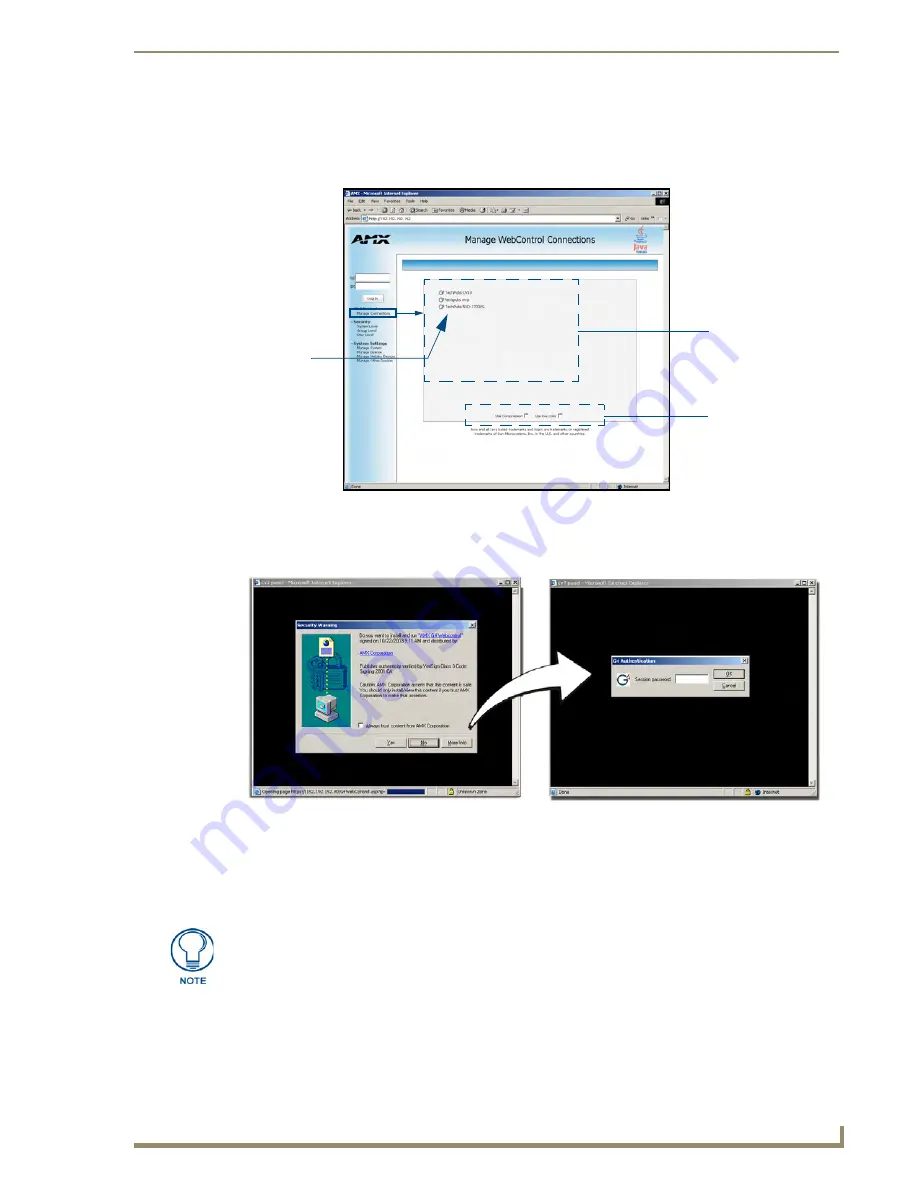
NetLinx Security within the Web Server
115
NI-3101-SIG Signature Series NetLinx Integrated Controller
7.
This Manage WebControl Connections page (FIG. 74) is accessed by clicking on the
Manage
connections
link (
within the Web Control section within the Navigation frame
). Once activated, this
page displays links to G4 panels running the latest G4 Web Control feature (
previously setup and
activated on the panel
).
8.
Click on the G4 panel name link associated with the target panel. A secondary web browser window
appears on the screen (FIG. 75).
9.
Click
Yes
from the Security Alert popup window to agree to the installation of the G4 WebControl
application on your computer. This application contains the necessary Active X and VNC client
applications necessary to properly view and control the panel pages from your computer.
FIG. 74
Manage WebControl Connections page (populated with compatible panels)
FIG. 75
WebControl VNC installation and Password entry screens
Compatible
devices field
G4 panels
Compression
Options
(showing G4
WebControl links)
The G4 WebControl application is sent by the panel to the computer that is used for
communication. Once the application is installed, this popup no longer appears. This
popup only appears if connecting to the target panel using a different computer.






























