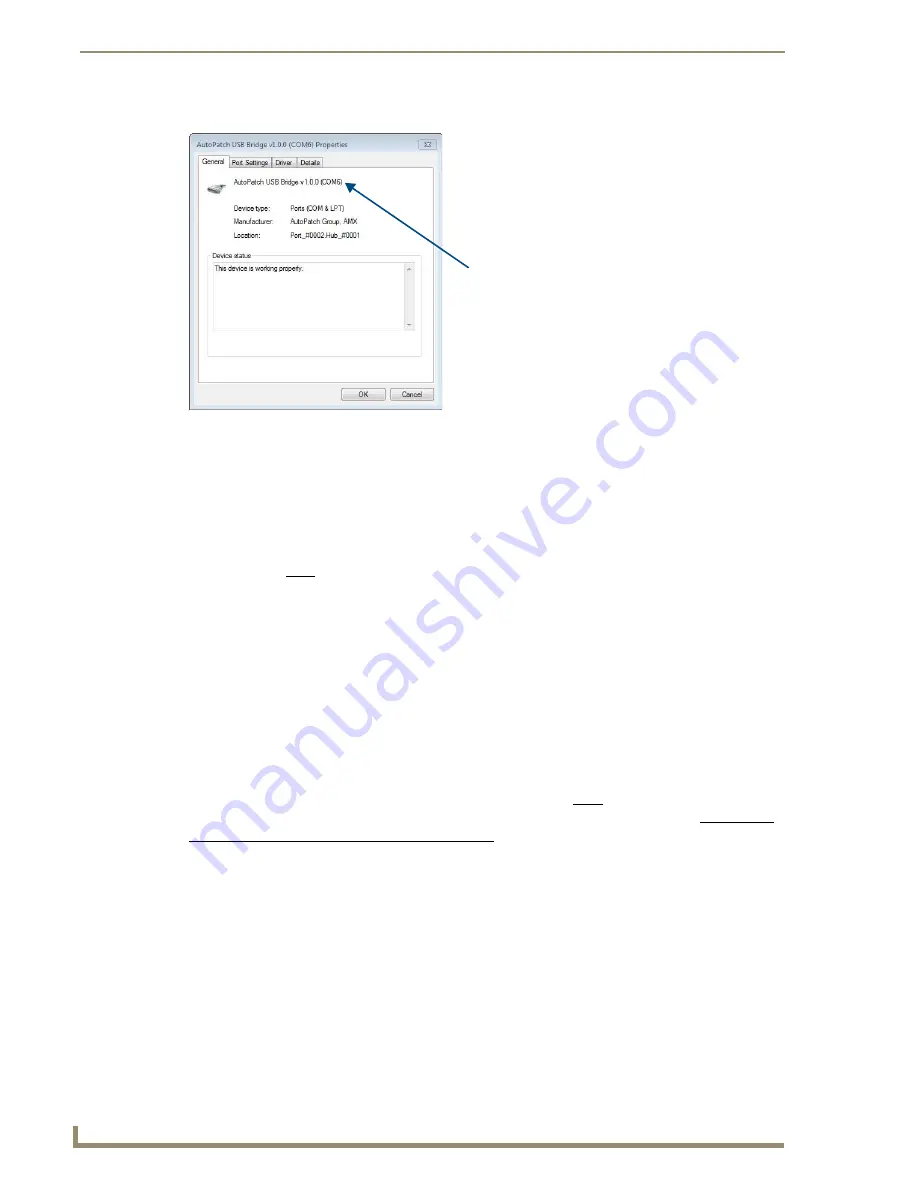
Appendix A – Creating a Virtual COM Port
70
DGX Transmitters & Receivers Instruction Manual
9.
In the AutoPatch USB Bridge Properties dialog box, select the General tab.
10.
Make note of the COM port number assigned to the AutoPatch USB Bridge.
This port number
must
be entered when setting a connection in a software program or a terminal emulation program. The PC
will always associate a specific USB connector with the assigned virtual COM port. The PC will not
recognize the module if you disconnect and reconnect using a different COM port on the PC.
However, it will attempt to install a new virtual COM port using the new port. If completed, the new
port will be assigned a different COM number.
Important:
You must identify the virtual COM port assigned to the USB connector to enable
communication between the Control PC and the module.
11.
Set up and run the desired application:
Scaler Override utility – page 38
BoardConfig software – page 45
Terminal emulation program (error code reporting and live status updates) – page 62 and
page 63
FW (Firmware) Upgrade Tool – page 73
Important:
When a PC application has established an active connection (virtual COM port) with the
module and then power is cycled on the module, the connection must be reestablished. (1) Remove
the USB cable, (2) close the software application in use, (3) reconnect the USB cable to the same
USB connector on the PC that was used previously, and (4) reopen the software.
Assigned port number
Summary of Contents for AVB-RX-DGX-SC Fiber-DVI
Page 10: ...Notices 6 DGX Transmitters Receivers Instruction Manual ...
Page 54: ...Adjusting Video with BoardConfig Software 50 DGX Transmitters Receivers Instruction Manual ...
Page 60: ...EDID Programmer 56 DGX Transmitters Receivers Instruction Manual ...
Page 70: ...Troubleshooting 66 DGX Transmitters Receivers Instruction Manual ...
Page 76: ...Appendix B Restoring Default Settings 72 DGX Transmitters Receivers Instruction Manual ...




















