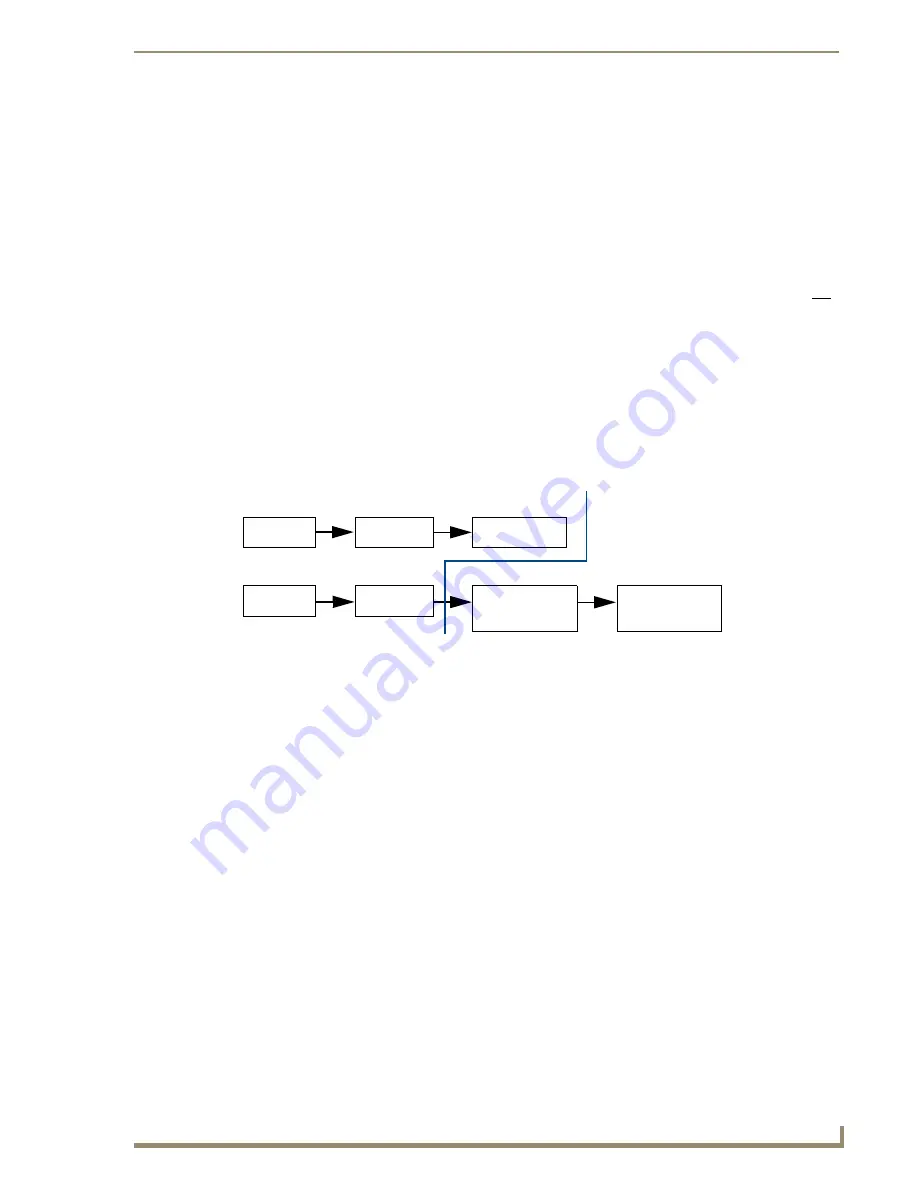
Scaling Options
37
DGX Transmitters & Receivers Instruction Manual
Scaling Options
Applicability
This chapter deals with the SmartScale
®
feature (controlled through the Auto option) on both the
DGX HD-15 RX and the DGX DVI RX, as well as Bypass and Manual (the other two Scaling options).
The section on the Manual Scaling option provides an overview of the Scaler Override utility along with
instructions for setting a specific resolution or a custom resolution.
Important:
Because the basic installation steps normally produce a satisfactory image, you will not
need the information in this chapter unless the installation has special requirements.
Installation Scenario 2 – Automatic Image Adjustment and Custom Scaling
The flow chart in FIG. 29 shows the sequence to follow when the installation requires a specific or a
custom resolution.
Complete the “Basic Installation” – page 29.
Establish a virtual COM port – page 67.
Use the Scaler Override utility (available at
www.amx.com
) – page 38.
Scaling Options Overview
The RX automatically uses the EDID of the destination device to scale (SmartScale
®
technology).
The scaling feature supports from 25 MHz to 165 MHz pixel clock (the maximum resolution is
1920x1200 @ 60 Hz).
The Scaling button on the front of the DGX RX is used to switch between the Auto (SmartScale
®
),
Bypass, and Manual options. The options for Scaling cycle from Auto (default) to Manual to Bypass.
Tip:
After you save the settings in the Scaler Override utility, use the Scaling button to cycle through
the options to compare the resulting video displays for the Auto and Manual options.
Persistence of a Scaling Option
The factory default is for the RX to revert to the Auto option if power is cycled. If you want the RX to
remain in either Manual or Bypass when power is cycled, use the following instructions.
To persist a Scaling option on power cycle:
1.
Press and release the Scaling button until the LEDs cycle to the option immediately before the one
you want to persist.
2.
Press and hold the Scaling button about 5 seconds until the desired LED blinks green, indicating
that option will persist on power cycle.
FIG. 29
Installation procedure – override for setting a resolution
Attach
connectors
Apply power
TX
Attach
connectors
Apply power
RX
Connect to PC
and establish
virtual COM port
Open Scaler
Override utility
and set resolution
Basic Installation
PC
Set A/B
Sync Set switch
Scaling Override Procedure
DGX HD-15 TX only
Summary of Contents for AVB-RX-DGX-SC Fiber-DVI
Page 10: ...Notices 6 DGX Transmitters Receivers Instruction Manual ...
Page 54: ...Adjusting Video with BoardConfig Software 50 DGX Transmitters Receivers Instruction Manual ...
Page 60: ...EDID Programmer 56 DGX Transmitters Receivers Instruction Manual ...
Page 70: ...Troubleshooting 66 DGX Transmitters Receivers Instruction Manual ...
Page 76: ...Appendix B Restoring Default Settings 72 DGX Transmitters Receivers Instruction Manual ...






























