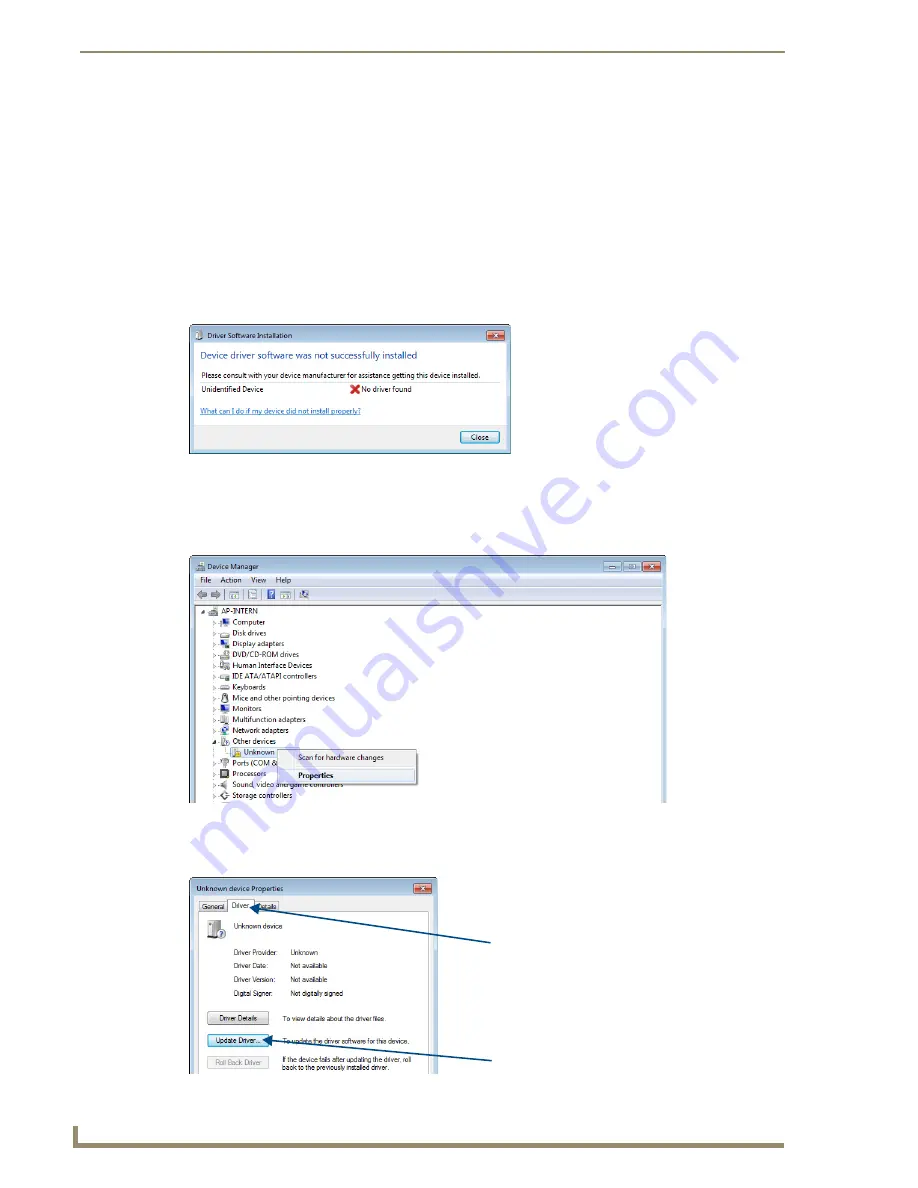
Appendix A – Creating a Virtual COM Port
68
DGX Transmitters & Receivers Instruction Manual
4.
If establishing a new connection, complete the remaining steps.
Or
If reconnecting after previously establishing a USB connection, navigate to Start/Control Panel/
Device Manager icon, then go to Step 8 (on page 69) to identify the virtual COM port before
attempting to run the desired software.
Note:
The following dialog boxes appear only during the initial USB connection. Once the virtual
COM port has been assigned to the module, the dialog boxes do not appear again. If they do
appear, you have connected the USB plug to a different COM port on the PC than the initial one
–
either switch to the initial COM port or establish a virtual COM port for the new port.
The Driver Software Installation window appears. Click Close.
5.
Open the Device Manager window (Start/Control Panel/Device Manager icon), open Other devices
and right-click on the Unknown device icon. Select Properties from the menu items.
(The Device Manager may have a different location depending on the operating system and theme
selected.)
The Unknown device Properties window opens.
6.
In the Driver tab, select the Update Driver button.
Update Driver button
Driver tab
Summary of Contents for AVB-RX-DGX-SC Fiber-DVI
Page 10: ...Notices 6 DGX Transmitters Receivers Instruction Manual ...
Page 54: ...Adjusting Video with BoardConfig Software 50 DGX Transmitters Receivers Instruction Manual ...
Page 60: ...EDID Programmer 56 DGX Transmitters Receivers Instruction Manual ...
Page 70: ...Troubleshooting 66 DGX Transmitters Receivers Instruction Manual ...
Page 76: ...Appendix B Restoring Default Settings 72 DGX Transmitters Receivers Instruction Manual ...






















