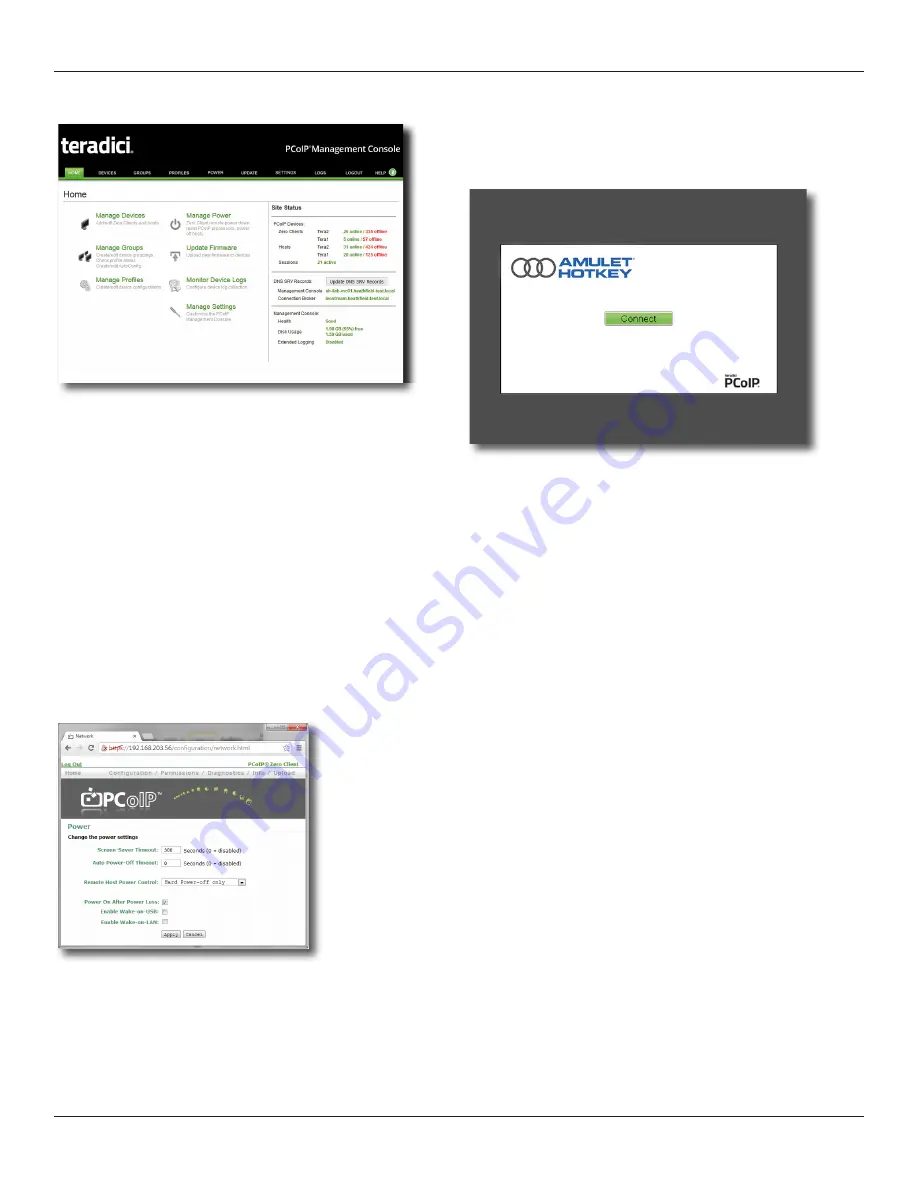
DXZ4 security edition zero client
Page 12
1.12.3 On Screen Display (OSD)
The OSD appears when the zero client is powered on and
a PCoIP session is not in progress. The OSD Connect screen
displays when you press the Menu button on the zero client
front panel.
Figure 3:
OSD.Connect.screen
If the zero client is in a low power state (no activity for five
minutes) the zero client automatically goes into a low power
state by turning off the monitors. In this case, pressing the menu
button or a USB mouse/keyboard will wake the client back up.
The first video head detected will show the OSD.
From the Connect screen, you can create a new PCoIP session
between the zero client and a remote PCoIP host card or a
virtual desktop.
The Options menu in the Connect screen gives access to various
configuration pages (these pages provide a subset of the
functionality provided by the AWI). You must enter a password
to change any zero client settings; see
1.13
Cooling considerations
Amulet Hotkey zero clients are designed to operate efficiently,
over a long period in a variety of applications. However, for
reliable operation they must be correctly installed and properly
ventilated.
Note:
DXZ4-A and DXZ4-AM zero clients are passively cooled.
It is a feature of these products that they run hot. Certain
components inside the zero client use the metal case as a heat
sink, so the unit often feels warm or possibly hot to the touch.
This is normal.
In particular, always allow sufficient space around the zero
client enclosure for cool air to enter the device and for hot air to
escape:
•
do not block the air vents;
• do not install in a fully sealed enclosure.
You can also view device log files, reset devices, and control the
power state of devices.
Figure 1:
PCoIP Management Console home page
Note:
The PCoIP Management Console plus supporting
documentation is available for download. For more
information on the PCoIP Management Console, contact
Amulet Hotkey Technical Support.
1.12.2
Administrative Web Interface (AWI)
The AWI is an embedded HTTPS web interface for PCoIP devices.
It enables you to remotely configure individual PCoIP hosts and
zero clients using a web browser.
Example:
You can set device power settings, connection
speeds, and define initial setup parameters. The AWI also
provides tools for updating the device firmware (for the
Teradici processor).
To access the AWI, browse to the IP address of the PCoIP host or
zero client (see
Figure 2:
Administrative.Web.Interface.













































