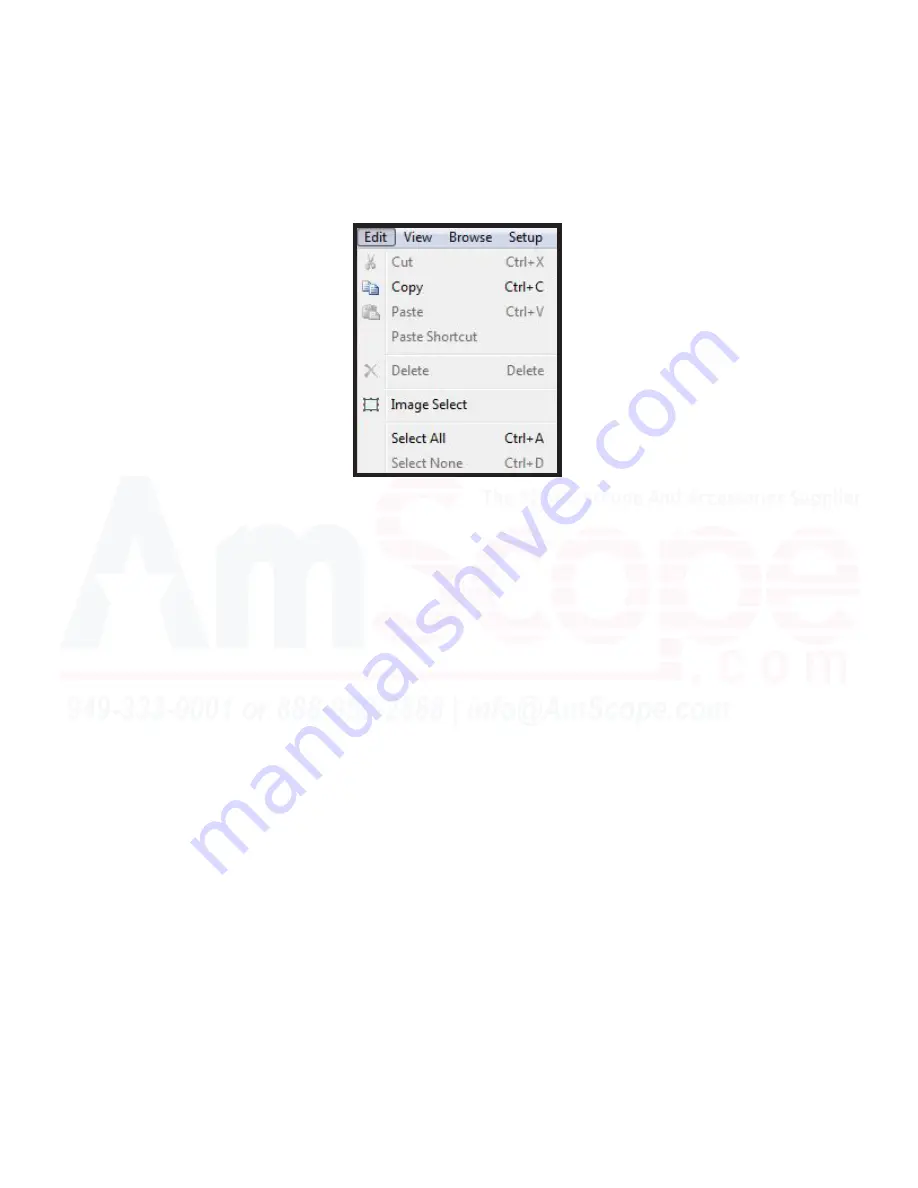
53
MU Series (Windows)
User’s Manual
Top Navigation Bar
Edit Menu
The “Edit” menu contains options for manipulating items on the clipboard, and the current active window.
Cut
- This menu option allows the user to remove a selection from the image attached and place it on the clip
-
board to be placed somewhere else. C X is the keyboard shortcut for this function.
Copy
- “Copy” performs the same action as “Cut,” however, instead of removing the selected area from an im
-
age, it creates a copy, leaving the original selection as a part of the image. C X is the keyboard shortcut
for this function.
Paste
- If an image file is copied onto the clipboard in Windows, this function will allow the user to paste that
image or selection onto the currently active image. C V is the keyboard shortcut for this function.
Paste Shortcut
- If an image file is copied onto the clipboard in Windows, this function will allow the user to
paste that image or selection onto the currently active image.
Delete
- The “Delete” function allows a user to delete the current selection from the image. The “Delete” key is
the shortcut for this function (not the “Backspace” key).
Image Select
- This tool will allow you to select an area of interest in the currently active image tab in the view
-
ing area, and use that for the above functions.
Select All
- This tool selects the entire image in the currently active tab in the viewing area. C A is the
keyboard shortcut for this function.
Select None
- Removes any selections in the viewing area in the currently active tab. C D is the key
-
board shortcut for this. Also known as “Deselect.”
Summary of Contents for MU USB2.0
Page 1: ...1 MU Camera Series User s Manual Windows ...
Page 92: ...92 MU Series Windows User s Manual Process Menu Tools Segmentation Count ...
Page 94: ...94 MU Series Windows User s Manual Process Menu Tools Segmentation Count ...
Page 96: ...96 MU Series Windows User s Manual Process Menu Tools Segmentation Count ...






























