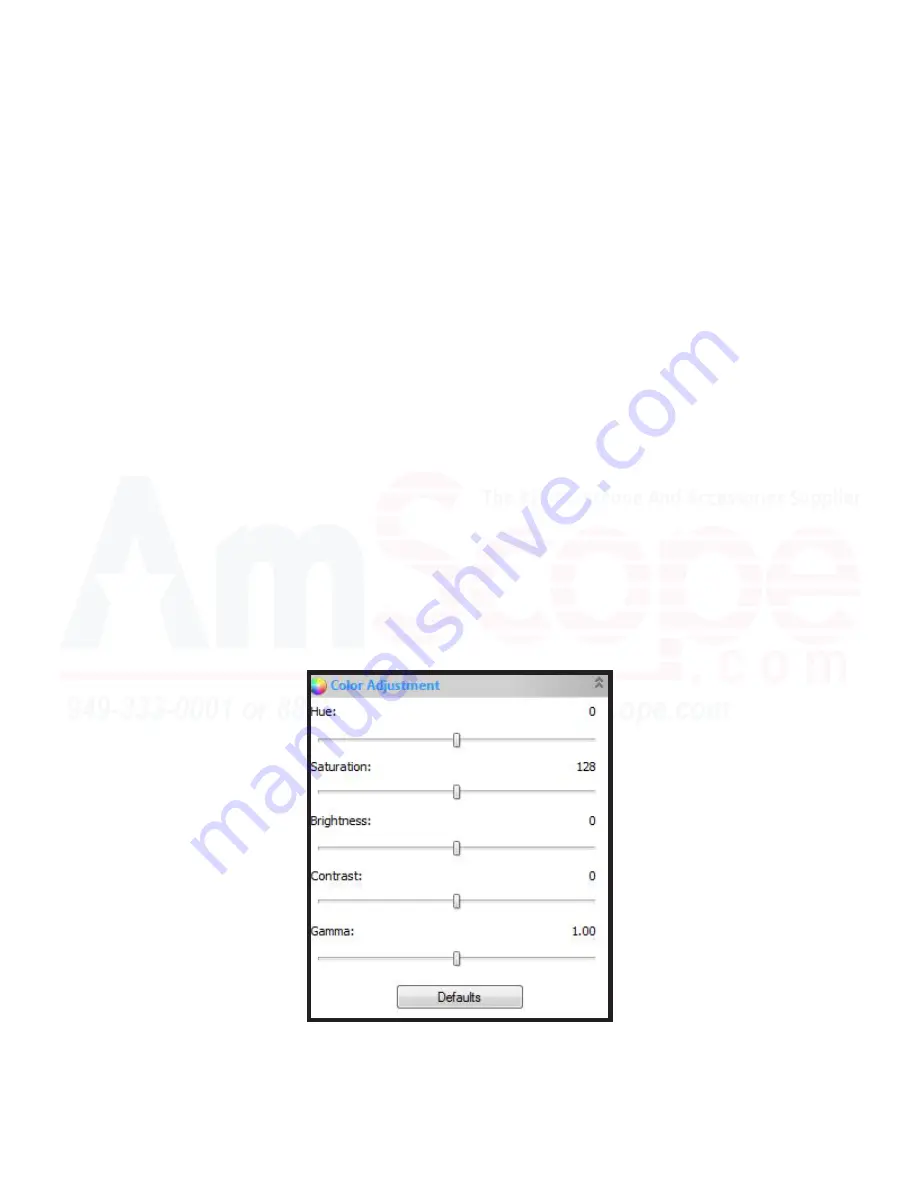
42
MU Series (Windows)
User’s Manual
Left Hand Navigation Bar (Camera Bar)
Color Adjustment
Much like the section before it, this section allows you greater control over the colors as they appear in your
image through various sliders.
The “Hue” adjustment allows you to shift the colors displayed between the entire visible color spectrum. Ad
-
just as needed if your colors are entirely shifted the wrong way.
The “Saturation” adjustment slider allows you to adjust how powerful your colors appear in your image, affect
-
ing their vibrancy. A higher value on the slider will have more vibrant and powerful colors, while a lower value
will be toned down or grayed out.
The “Brightness” adjustment slider defines how intense the “white” colors in your image are. A higher value
will appear more brightly lit (or washed out if too bright), while a lower value will dim your image’s white col
-
ors down for a darker overall image.
The “Contrast” slider adjusts how strong the difference is between light and dark pixels that neighbor each
other. A higher value will add more contrast between them, better defining but also darkening your image,
while a lower value will brighten up the image, but also create less definition between elements in your sam
-
ple.
The “Gamma” slider serves as an adjustment in how the sensor processes light captured from the sensor. A
higher value will darken the image, while a lower value will brighten the image.
Summary of Contents for MU USB2.0
Page 1: ...1 MU Camera Series User s Manual Windows ...
Page 92: ...92 MU Series Windows User s Manual Process Menu Tools Segmentation Count ...
Page 94: ...94 MU Series Windows User s Manual Process Menu Tools Segmentation Count ...
Page 96: ...96 MU Series Windows User s Manual Process Menu Tools Segmentation Count ...






























