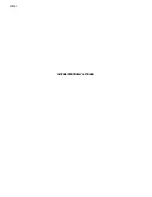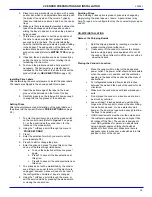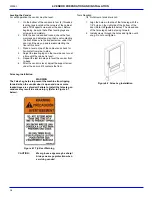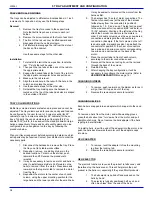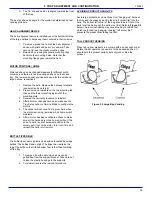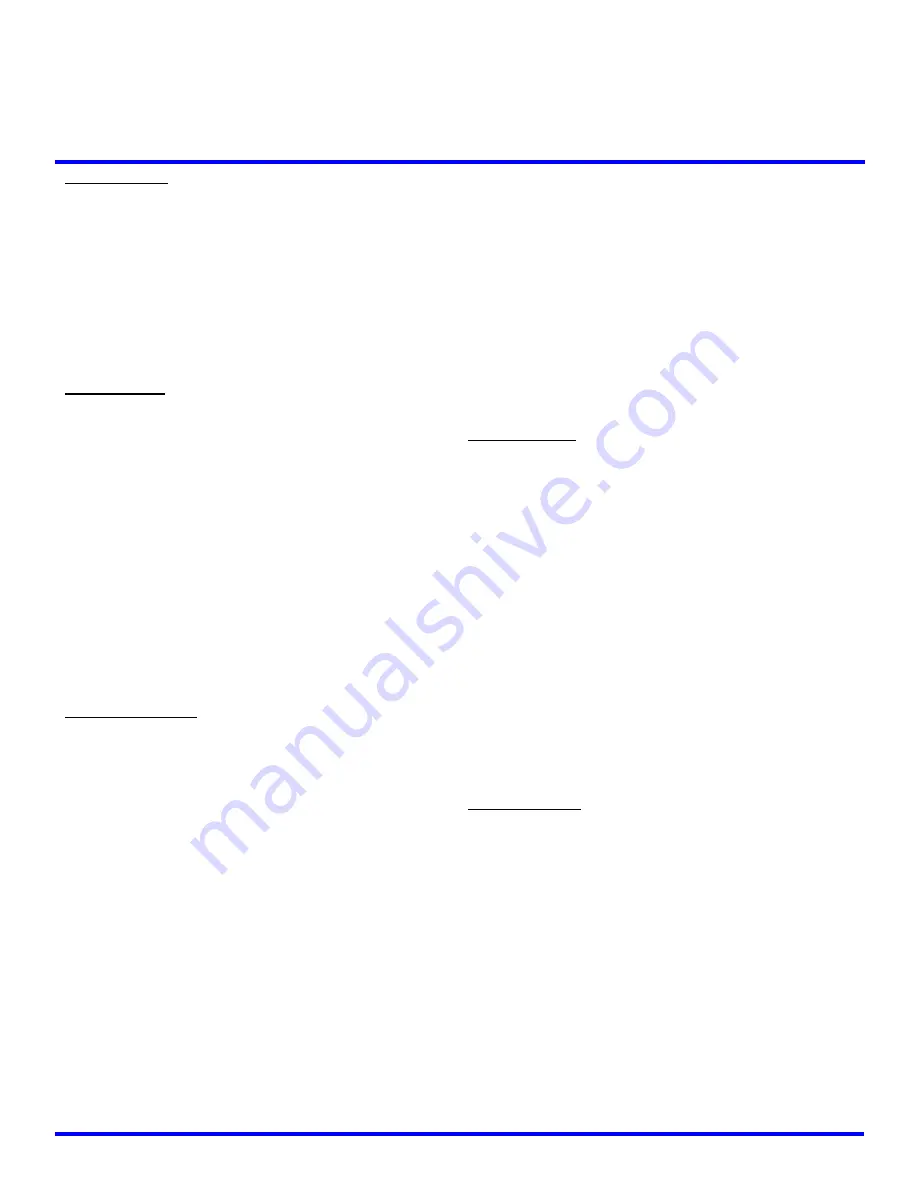
L0126J
21
6
SERVICE PROGRAMMING
SERVICE MODE
Access the service mode by pressing the yellow mode button on
the control board (Refer to
Figure 3.1
on page 9). If there are no
errors, ACCOUNTING DATA is displayed. Press # or * to scroll
through the errors and functions. Return to vend mode by
closing the door, pressing the mode switch or allowing the 2
minute time-out to occur.
For convenience, there is an instruction card inside the cabinet,
and in this manual that presents the basic information in this
section in a flow-chart format.
ERROR CODES
Any errors that have been recorded will be displayed when the
mode switch is pressed.
CLEARING JAMMED MOTOR
on
page 30 provides descriptions of errors and tips for
troubleshooting them.
ALWAYS CORRECT THE ERROR
BEFORE CLEARING THE MESSAGE!
1.
# NEXT ERROR
– View the next top level error
code.
2.
1. SUBLVL ERRORS
– Displays any sublevel
error codes.
3.
2. DETAILS
– Displays date and time of the
last
sublevel error.
4.
0. CLEAR ERROR
– Erases the error code from
memory.
ACCOUNTING DATA
Limited sales information can be displayed directly on the
vendor display. More detailed sales information is contained in
the DEX data. This data can be collected with any DEX data
collection system.
1.
HIST. VENDS –
Displays number of vends since
initialization of the control board.
2.
HIST. CASH –
Displays the total sales since
initialization of the control board.
3.
RESET. VENDS –
Displays the number of vends
since the last reset.
4.
RESET. CASH –
Displays the total sales since the
last reset.
5.
HIST. SELECTIONS –
Displays sequential
number of paid vends for each individual selection
since initialization of the control board. Depending
on the configuration, up to 80 selections may be
audited.
Enter a selection by entering its characters. The
display will show the total paid count for the
selection for 2 seconds. At this time another
selection may be entered. All selections can be
accessed this way. Press
#
to exit to the
Accounting Menu.
6.
CLEAR VALUES –
Clears RESET. VENDS,
RESET. CASH, RESET CARD, and CASHBOX
COINS.
7.
RESET. CARD –
Displays the total cashless sales
since the last reset.
8.
CASHBOX COINS –
Displays number and value
of coins in coinbox since last reset. First the
TOTAL value is shown, then by pressing the * you
can step through each coin denomination.
9.
STACKED BILLS –
Displays number and value of
bills stacked in the billbox since last reset. First
the TOTAL value is shown, then by pressing the *
you can step through each bill denomination.
FILL / DISPENSE
The FILL/DISPENSE function allows the user to add coins to the
changer payout tubes or dispense coins from the changer.
1.
SELECT TUBE 1-6
- To dispense coins, press 1
through 6 (for a 6-tube changer) to dispense from
tubes 1-6. Tubes are numbered starting with the
lowest denomination. Each key press displays the
value of the coin being dispensed and the total
number of coins remaining in that tube.
2.
OR INSERT COINS -
To fill the changer, simply
drop coins in the coin slot. The display will show
the value of the coin and the total number of coins
in that tube. Note that coins can also be added
through the back of the changer. However, the
control will not have an accurate count of the coins
in the tube unless the tube is filled completely.
When the high-level sensor in the tube detects
coins, the control will set the correct coin count for
that tube.
DELAYED SALES
The user can delay sales of specified selections to give the
product time to settle or cool. The delay must be manually
started each time sales are to be delayed. Delayed sales do not
add to or subtract from the time limits imposed by the Health
and Safety rules (Refer to
GENERAL SPECIFICATIONS
on
page 2). To automatically prevent sales during specific days and
times, use
SALES BLOCKING
on page 27.
1.
START DELAY
– Begins the sales delay timer.
Before starting the timer, choose menu item “5.
EDIT SEL’NS” to specify which selections will be
delayed. Customers will not be able to purchase
those selections until the delay period ends.
2.
CANCEL DELAY
– Stops the delay timer and
allows vending of all selections.
3.
SET DELAY –
Adjust the time of the delay timer in
15 minute increments.
Summary of Contents for 28 Slim Gem
Page 2: ...L0126J ii THIS PAGE INTENTIONALLY LEFT BLANK ...
Page 6: ...L0126J iv THIS PAGE INTENTIONALLY LEFT BLANK ...
Page 9: ...L0126J 3 Figure 1 2 Model 28 Cabinet Dimensions For reference only 1 INTRODUCTION ...
Page 10: ...L0126J 4 Figure 1 2 Model 39 Cabinet Dimensions For reference only 1 INTRODUCTION ...
Page 12: ...L0126J 6 THIS PAGE INTENTIONALLY LEFT BLANK ...
Page 18: ...L0126J 12 THIS PAGE INTENTIONALLY LEFT BLANK ...
Page 38: ...L0126J 32 THIS PAGE INTENTIONALLY LEFT BLANK ...
Page 42: ...L0126J 36 THIS PAGE INTENTIONALLY LEFT BLANK ...
Page 43: ...L0126J 37 9 WIRING DIAGRAM ...
Page 44: ...L0126J 38 9 WIRING DIAGRAM ...
Page 48: ...L0126J 42 THIS PAGE INTENTIONALLY LEFT BLANK ...
Page 50: ...L0126J 44 THIS PAGE INTENTIONALLY LEFT BLANK ...