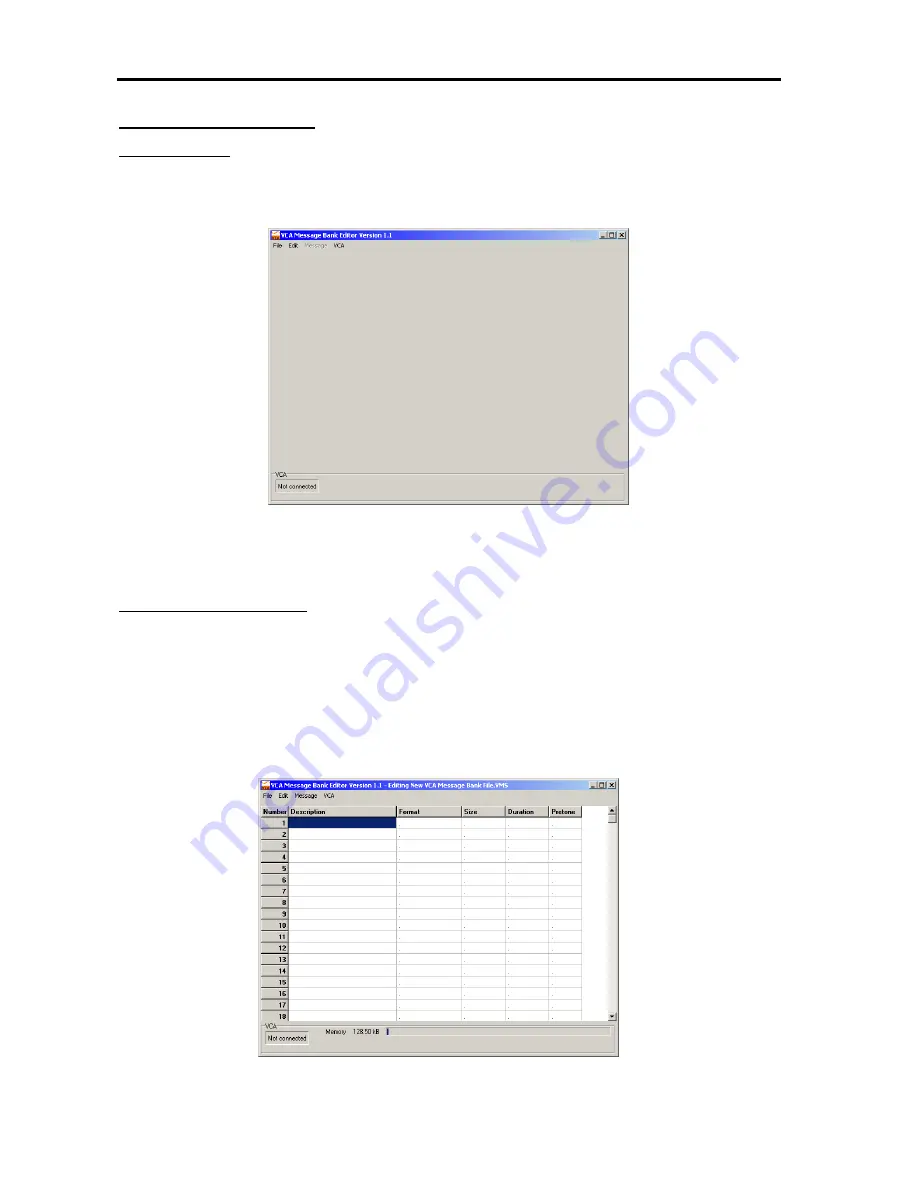
VOICECOM USER MANUAL ISSUE 4
-48-
Creating a Message Bank
Starting the Editor
1.
To start the editor, double click on the VCA Message Bank Editor executable file. A title window will appear for a
moment showing the software version number as the program starts up. The main editor window, as shown in
Figure 36, will appear.
2.
Like most Windows applications the editor window has a menu bar at the top left corner of the window with
File
,
Edit
,
Message
and
VCA
menus. From the
File
menu, a new message bank can be started by selecting
New
or
an existing message bank can be opened by selecting
Open.
Creating a new message bank
1.
Open the File menu and select New to open a blank message bank. A message bank looks much like a table
made up of six columns and 255 rows, one for each message, as shown in Figure 37. The columns are:
Number
– voice message number (1 to 255)
Description
– the imported WAV audio file name by default, but can be changed (14 characters max)
Format
– audio format of WAV file (e.g. 16bit 44kHz)
Size
– size of the WAV file (depends on the audio format selected)
Duration
– length in seconds of the audio sample
Pretone
– a tone that can precede and/or follow a voice message to get users’ attention
Figure 36 - Message Bank Editor Main Window
Figure 37 - Bank Message Bank View
Summary of Contents for VAA
Page 73: ...VOICECOM USER MANUAL ISSUE 4 77 APPENDIX G I S Approvals ...
Page 74: ...VOICECOM USER MANUAL ISSUE 4 78 ...
Page 75: ...VOICECOM USER MANUAL ISSUE 4 79 ...
Page 76: ...VOICECOM USER MANUAL ISSUE 4 80 ...
Page 77: ...VOICECOM USER MANUAL ISSUE 4 81 ...
Page 78: ...VOICECOM USER MANUAL ISSUE 4 82 ...
Page 79: ...VOICECOM USER MANUAL ISSUE 4 83 ...
















































