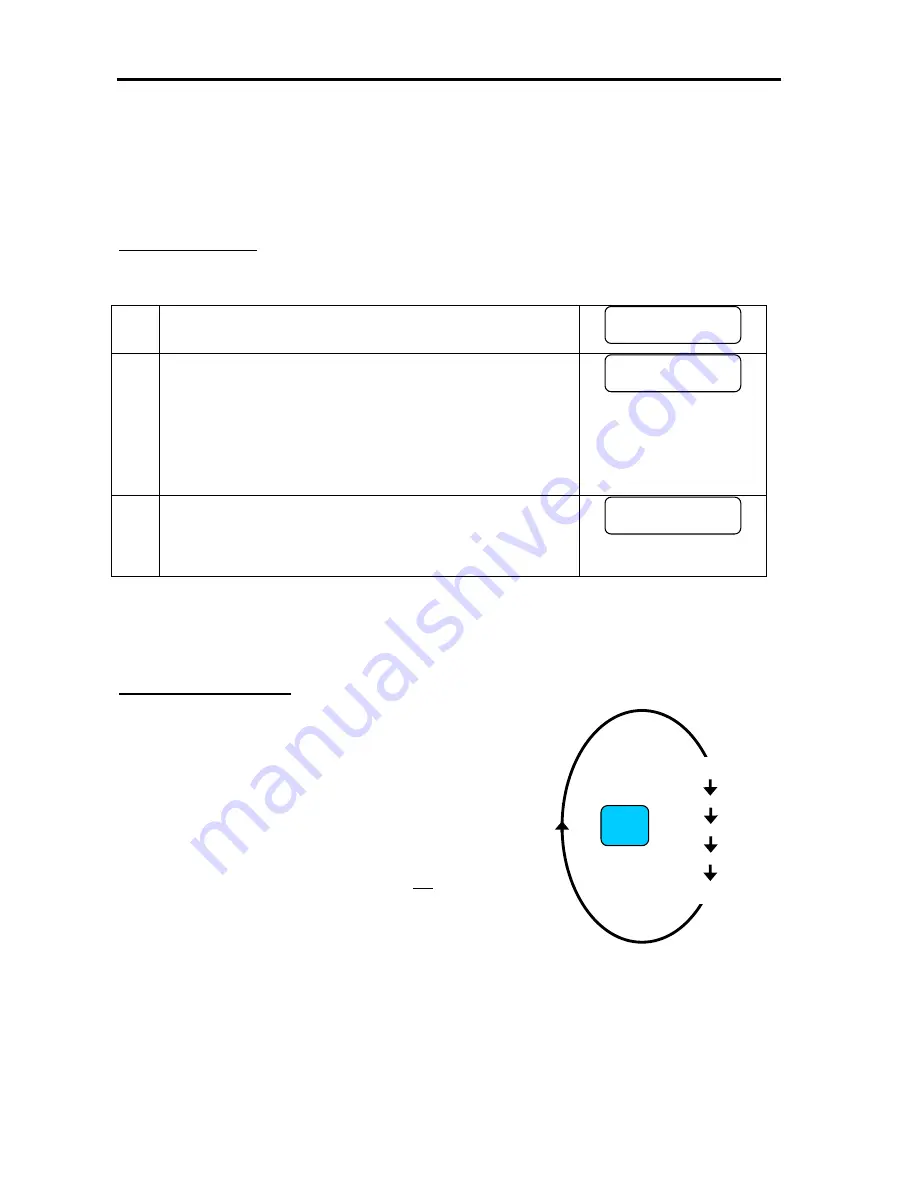
VOICECOM USER MANUAL ISSUE 4
-37-
VAA operating mode
Local volume
Threshold
Battery charging current
VAA address
Enter Setup Mode
A special key sequence is required to enter the VAA setup mode. Some practice may be required. To enter Setup
mode follow the procedure below:
1
Press and hold the VAA’s
SPEAK
and
FUNC
buttons at the same time.
2
After a few seconds the VAA unit’s LCD display will show the text
SETUP F
. The F will begin to flash slowly, disappearing for one second,
appearing for one second, disappearing again for one second and then
appearing again for one second. Press and release the
FUNC
key in
sequence with the flashing
F
. Release the
FUNC
button when the
F
disappears and press the
FUNC
button when the
F
reappears.
NOTE:
The
SPEAK
button must remain pressed.
3
If the correlation between the button presses and the flashing
F
is close
enough, access to Setup mode is granted. The display will briefly show
the VAA firmware version before displaying the first VAA setting. The
SPEAK
and
FUNC
buttons can then be released.
NOTE:
The VAA display will quit out of Setup Mode if no keys are pressed for 5 seconds and any changes will not be
saved. Continually pressing the
CALL EXCHANGE
button will reset the timer and will keep the VAA in Setup Mode.
Changing the Settings
1.
Press the
CALL EXCHANGE
button to scroll through the 5
settings.
2.
Press the
FUNC
button to increase the value or the
CALL
LOCAL
button to decrease the value.
3.
NOTE:
The Setup Mode will time out if there are no key presses
for 5 seconds.
4.
Press the
SPEAK
button to save the new settings. If the VAA
times out of set up mode, any changes will
not
be saved.
SPEAK
SETUP F
VAA V4
MODE
VOLUME
THRESHOLD
CHARGE CURRENT
ADDRESS
CALL
EXCHANGE
Summary of Contents for VAA
Page 73: ...VOICECOM USER MANUAL ISSUE 4 77 APPENDIX G I S Approvals ...
Page 74: ...VOICECOM USER MANUAL ISSUE 4 78 ...
Page 75: ...VOICECOM USER MANUAL ISSUE 4 79 ...
Page 76: ...VOICECOM USER MANUAL ISSUE 4 80 ...
Page 77: ...VOICECOM USER MANUAL ISSUE 4 81 ...
Page 78: ...VOICECOM USER MANUAL ISSUE 4 82 ...
Page 79: ...VOICECOM USER MANUAL ISSUE 4 83 ...






























