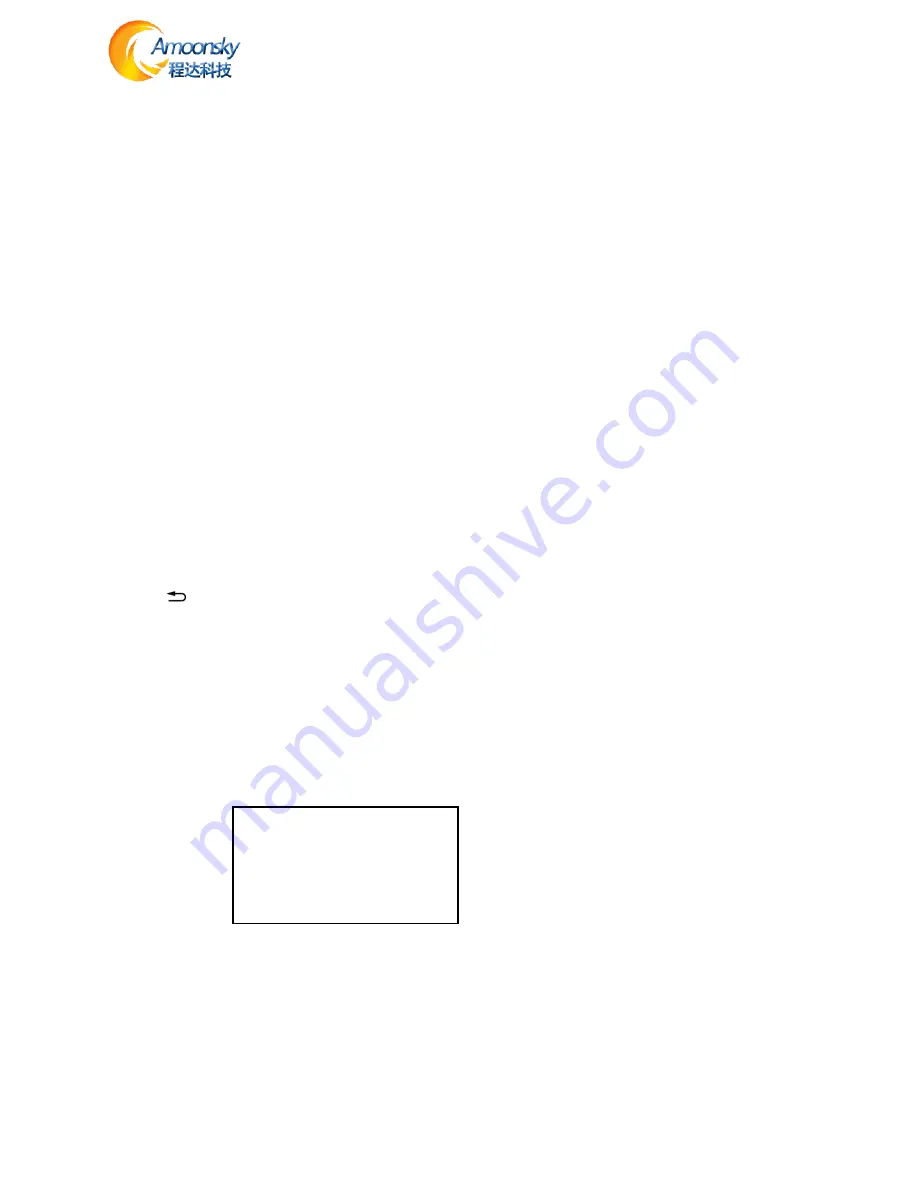
14
Setting step
:
Default Menu → Main Menu → PIP → PIP mode→Keying
Default Menu → Main Menu → PIP→Keying Setup→ Input→ DVI
Default Menu → Main Menu → PIP→Keying Setup→ Chroma Key→ Black
Preset
Preset is to facilitate users to use quickly recall commonly used in a variety of scenarios, reducing the
user when the operation is repeated complicated settings, improve work efficiency. Each contains a
preset mode signal channel mode, the display mode of various parameters, image quality settings.
Processor provides 4 preset save space, here to save and recall preset mode operation.
Save Preset
When the user adjust all the parameters, to enter to save the current preset
Default Menu → Main Menu → FUNC→ Preset→Save Mode → Preset [1] → confirm
In saving mode submenu have Preset [1] to Preset [4], four storage space, the user can choose. Storage
space is empty, the right of the status display for
☆
, when the state has been saved had the right
argument appears as
★
. Users can also cover save.
Recall Preset
Recall preset parameters have two operating modes, keyboard shortcuts and menu calls
1.Use
LOAD
button
In the default menu state, press the
LOAD
button to call up the menu to enter the preset scene. Use the
↑ and ↓ buttons to select the saved preset scene, press
MENU
button to confirm.
2.Setting in menu
Default Menu → Main Menu → FUNC→ Preset→Read Mode→Preset [1]→confirm
Pre-Switching
Pre-switching function can help users predict the source to be switched is connected properly, reduce
misuse live performances. Details as follows:
1. Into the pre-switching operation menu
When
CUT
or
FADE
button button lights up, repeatedly pressing the
FADE
button or
CUT
button, LCD
screen will prompt the user to enter the signal pre-switching state.
Figure 14-Pre-Switching
2.To select the input source to be switched, press
FADE
or
CUT
button or button switch.
In the pre-switching, press CV1 ~ SDI one button point,
FADE
or
CUT
button or key indicator flashes
quickly, prompting the user to press the flashing
CUT
or
FADE
button switch.
CUR: DVI
PRE: VGA NoSync
TRANS FADE: 0.5S
Press EXIT to exit!

















