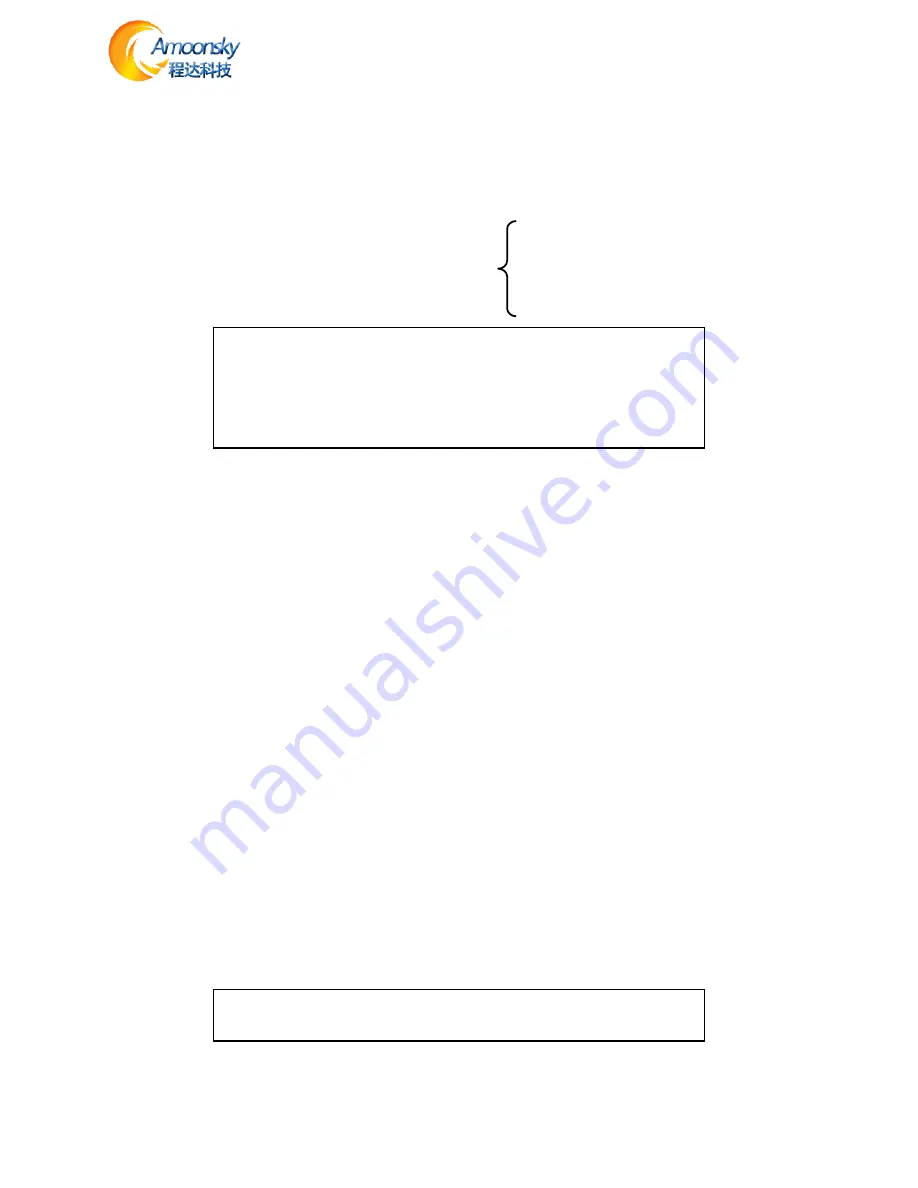
8
Output Resolution
Using different resolution display or LED screen, to achieve point-to-point output, it is necessary to set
the output resolution and the resolution of precise adjustment.
1. select a larger than screen resolution
Default Me
nu → Main Menu →OUTPUT → Output resolution→ confirmed
2. to fine-tune the output resolution
Default Menu → Main Menu →OUTPUT→
Switching Effect
Processor with two Switching Effect, Fast switching, fade in fade out and corresponding
CUT or FADE
button.
CUT (Fast switching):
when the input video switch, switch-free stay.
FADE (fade in fade out):
when the input video switcher, both before and after the video image fusion,
the switching process smoother over.
The user can set to switch effects following two operations
1. press
CUT
or
FADE
button, press the button, the button indicator lights to alert the user of the current
state of transition effects.
2.to enter the menu settings
Default Menu → Main Menu → FUNC →Seamless
Fade time settings
Fade time can be controlled fade switching state of the time, the processor provides 0.5 seconds to 1.5
seconds fade time setting switch. Enter the menu settings as follows
Default Menu → Main Menu → FUNC →Fade Time
Black and Freeze settings
Black and screen freezes shared the FREEZE / BLACK button, in the menu system is
displayed as "BLACK button." It is set as follows
Default Menu → Main Menu →FUNC → BLACK FUNC
Once set up, simply press FREEZE / BLACK button to achieving a black screen or screen
freeze
NOTE:
When FREEZE / BLACK button role, you can not use the Enter button or the
PIP function.
Tip: You reset the output resolution, the system will reset all parameters menu
splicing to ensure data consistency. Accurate adjustment of the user is smaller than
the resolution of only the currently selected resolution when the resolution is equal
to the exact adjustment of the currently selected resolution, the horizontal and
vertical start value start value can not be adjusted.
Width
Height
H Start
V Start




































