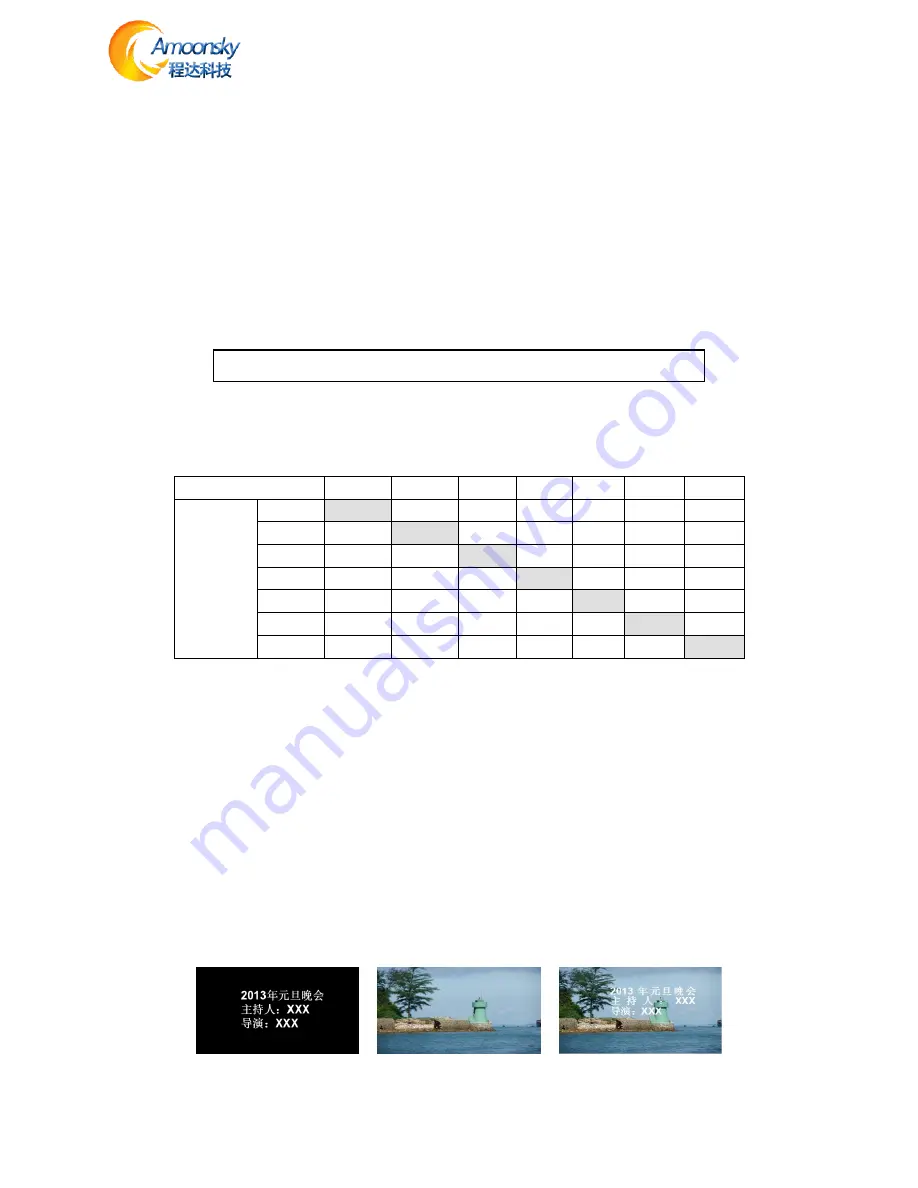
13
PIP
PIP is the use of digital technology to display two programs on the same screen. That is the normal
viewing of the main screen, while the insertion of one or more sub-picture compressed in order to
appreciate the main screen while monitoring other channels. When operating in PIP mode mode, the
user must provide at least two of the input signal, and the PIP menu settings accordingly. PIP function
can be realized outside-picture effects, namely POP, PBP is a special application of the PIP.
Steps:
1.Turn on PIP, there are two ways to open, one by
PIP
button, the second is in the menu system
Default Menu → Main Menu → PIP →PIP mode→ PIP
2.Set the input source, the processor of the main channel and PIP channel, the same type of input source
can not be achieved PIP function, so users can refer to the following table PIP source conflict table.
Default
Menu → Main Menu →PIP → PIP setup →Input
Table 3 - PIP Source conflict table
CV1
CV2
VGA1
VGA2
DVI
HDMI
SDI
PIP
Chanel
AV1
√
×
√
√
√
√
√
AV2
×
√
√
√
√
√
√
VGA1
√
√
√
×
√
√
√
VGA2
√
√
×
√
√
√
√
DVI
√
√
√
√
√
×
√
HDMI
√
√
√
√
×
√
√
SDI
√
√
√
√
√
√
√
3.Size and position parameters, specific parameters set by the user, the user can also adjust the PIP
border transparency.
Default Menu → Main Menu → PIP→PIP setup→ H Start
Default Menu → Main Menu → PIP→PIP setup→ V Start
Default Menu → Main Menu → PIP→PIP setup→ Width
Default Menu → Main Menu → PIP→PIP setup→ Height
Keying
Keying is an extension of the PIP function, which is accomplished by the PIP channel input color image
minus the red, green, blue, black, and white colors to get results. Keying function can be used for some
simple effects processing and overlay subtitles. Easy setting operation, please refer to the setup.
For example, Figure 16A is a picture-channel playback of video for PPT, 16B is the main input channels,
16C is a matting effect.
Figure 13A-PIP Chanel 13B-Main Chanel 13C-Output
NOTE:
When the PIP is enabled, cut and fade function can not be used.


















