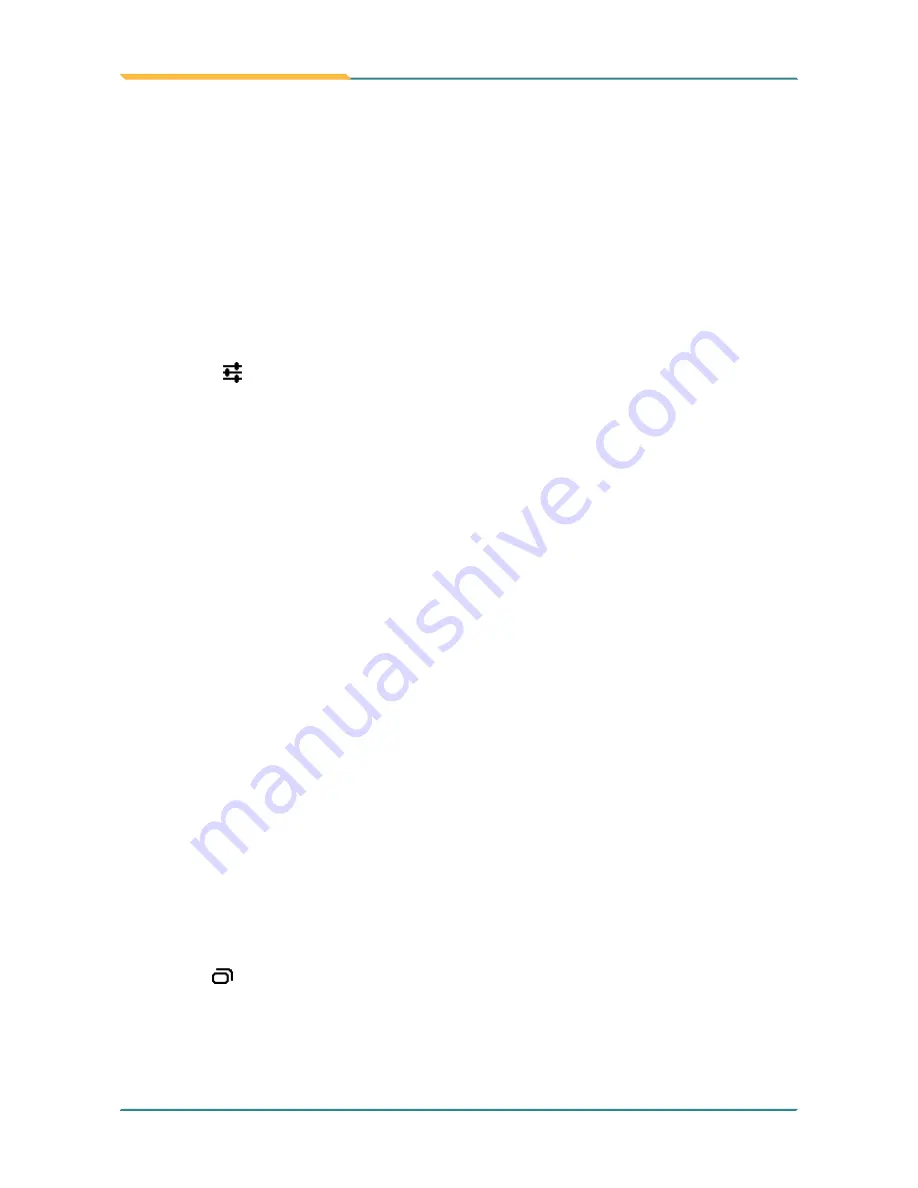
- 34 -
Using the Rugged Handheld Device
4.
Select or deselect a profile to use it.
3.5.3 Disconnect from a Bluetooth Device
To disconnect the TITAN 7 from a Bluetooth device:
1.
Swipe down the
Status bar
. In the
Quick Settings
panel, tap and hold the
BLUETOOTH
tile to access the Bluetooth settings page.
2. In the
PAIRED DEVICES
list, find the device to disconnect.
3. Tap the
icon at the right of the device.
A "Paired Bluetooth device" page opens for that paired device.
4. Tap
Unpair
.
The selected device is unpaired and disconnected.
3.5.4 Making Your Bluetooth Device Discoverable
To allow other Bluetooth-enabled device to find the TITAN 7, you have to make
sure the TITAN 7 is visible to other devices in addition to enabling Bluetooth
feature. After you configure the TITAN 7 to be visible, by default the visibility will
be turned off after 2 minutes. If you want to extend the visibility time or make it
discoverable at all times, you have to configure the timeout value as needed.
To make your TITAN 7 visible to nearby Bluetooth devices:
1.
Swipe down the
Status bar
and tap the Bluetooth icon to enable Bluetooth.
2. Tap
Settings
|
WIRELESS & NETWORKS
|
Bluetooth
to access the
Bluetooth page.
3.
Tapping the Bluetooth device name of your TITAN7 repeatedly to switch
between visibility options:
Not visible to other Bluetooth devices
,
Only
visible to paired devices
or
Visible to all nearby Bluetooth devices
.
4.
You can further configure the time of the visibility. To do so, tap the menu
button . When a context menu opens, tap
Visibility timeout
.
5.
Adjust the timeout your device uses when you configure it to be visible. If
you want the TITAN 7 to be discoverable at all times, tap
Never time out
.
Summary of Contents for TITAN 7
Page 2: ... II This page is intentionally left blank ...
Page 16: ... xiv This page is intentionally left blank ...
Page 17: ... 1 1 Chapter 1 Introduction Chapter 1 Introduction ...
Page 21: ... 5 Introduction 1 4 Dimensions 145mm 5 71 218mm 8 58 19 8 0 78 ...
Page 24: ... 8 This page is intentionally left blank ...
Page 25: ... 9 2 Chapter 2 Getting Started Chapter 2 Getting Started ...
Page 32: ... 16 This page is intentionally left blank ...
Page 33: ... 17 Chapter 3 Using the Rugged Handheld Deivce 3 Chapter 3 Using the Rugged Handheld Device ...

























