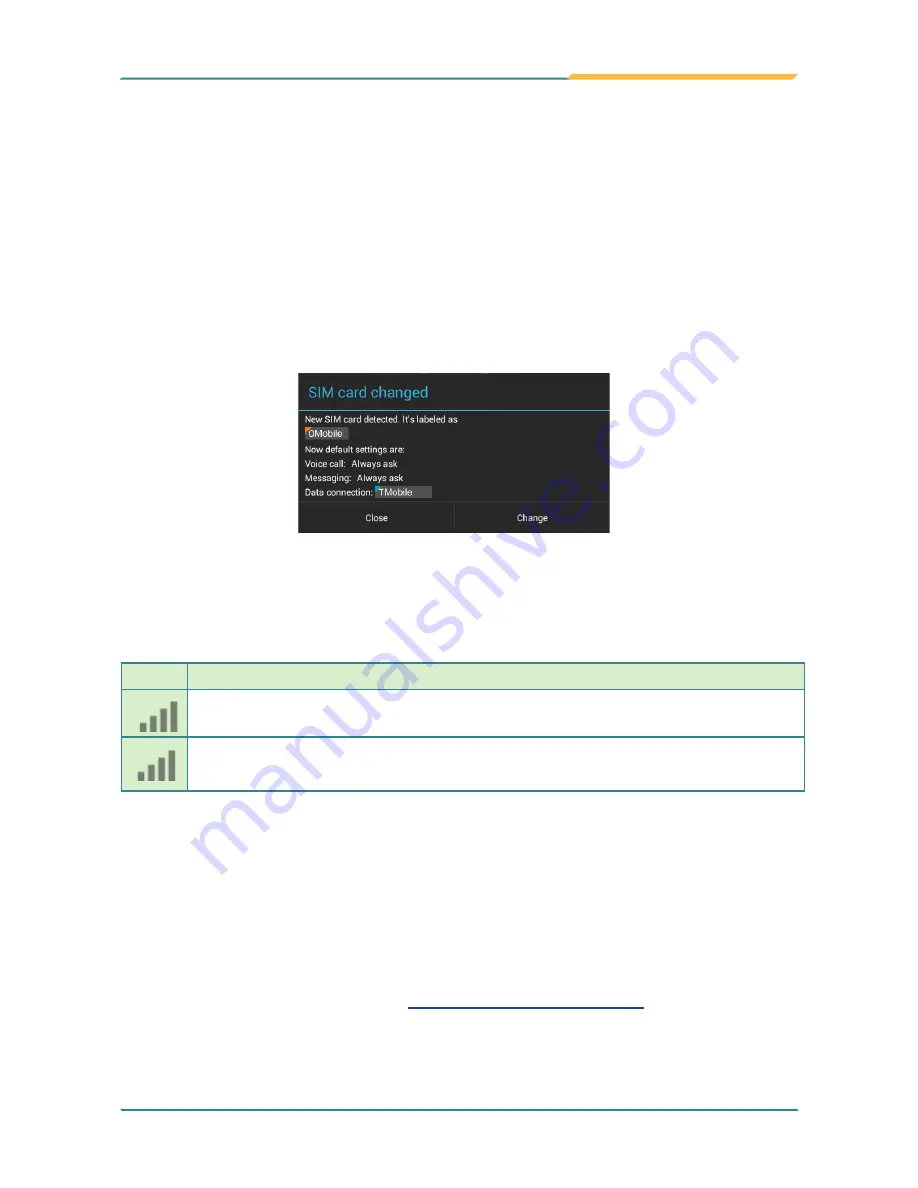
- 23 -
Using the Rugged Handheld Device
3.3 Using Cellular Network
After you insert the SIM card(s) to the TITAN 7 for the first time and power on
the TITAN 7, depending on your mobile network carrier you might be guided
to activate the account and connect to your mobile network. If you are asked
for a PIN to unlock the SIM card when powering on the TITAN 7, contact your
cellular network carrier for the default PIN.
When a new SIM card is detected by the TITAN 7, you will be prompted to
configure its usage, including voice call, messaging and data connection. You
can configure it now or change the settings later.
Featuring dual-SIM card slots, the TITAN 7 supports dual-SIM mobile
connection, allowing you to enjoy constant and seamless Internet connection.
Two cellular network icons will be displayed in the
Status Bar
to indicate the
connectivity and signal strength.
Icon
Description
x
No signal or no SIM card inserted.
Connected to a cellular network.
(The more bars are lit, the stronger the wireless signal is)
Different locations may have different mobile networks available. The TITAN
7 adopts the fastest mobile network available for data. However, in order to
extend the battery life, you can configure the TITAN 7 to use only a slower 2G
network for data. You can also configure the TITAN 7 to access a different set
of networks entirely, or to behave in special ways when roaming.
If there is no SIM card, the TITAN 7 isn't capable of 3G voice and data services;
however it is still able to connect to a Wi-Fi network to log into a wireless local
area network. To learn more, see
3.4 Using the Wi-Fi Feature
.
Summary of Contents for TITAN 7
Page 2: ... II This page is intentionally left blank ...
Page 16: ... xiv This page is intentionally left blank ...
Page 17: ... 1 1 Chapter 1 Introduction Chapter 1 Introduction ...
Page 21: ... 5 Introduction 1 4 Dimensions 145mm 5 71 218mm 8 58 19 8 0 78 ...
Page 24: ... 8 This page is intentionally left blank ...
Page 25: ... 9 2 Chapter 2 Getting Started Chapter 2 Getting Started ...
Page 32: ... 16 This page is intentionally left blank ...
Page 33: ... 17 Chapter 3 Using the Rugged Handheld Deivce 3 Chapter 3 Using the Rugged Handheld Device ...
















































