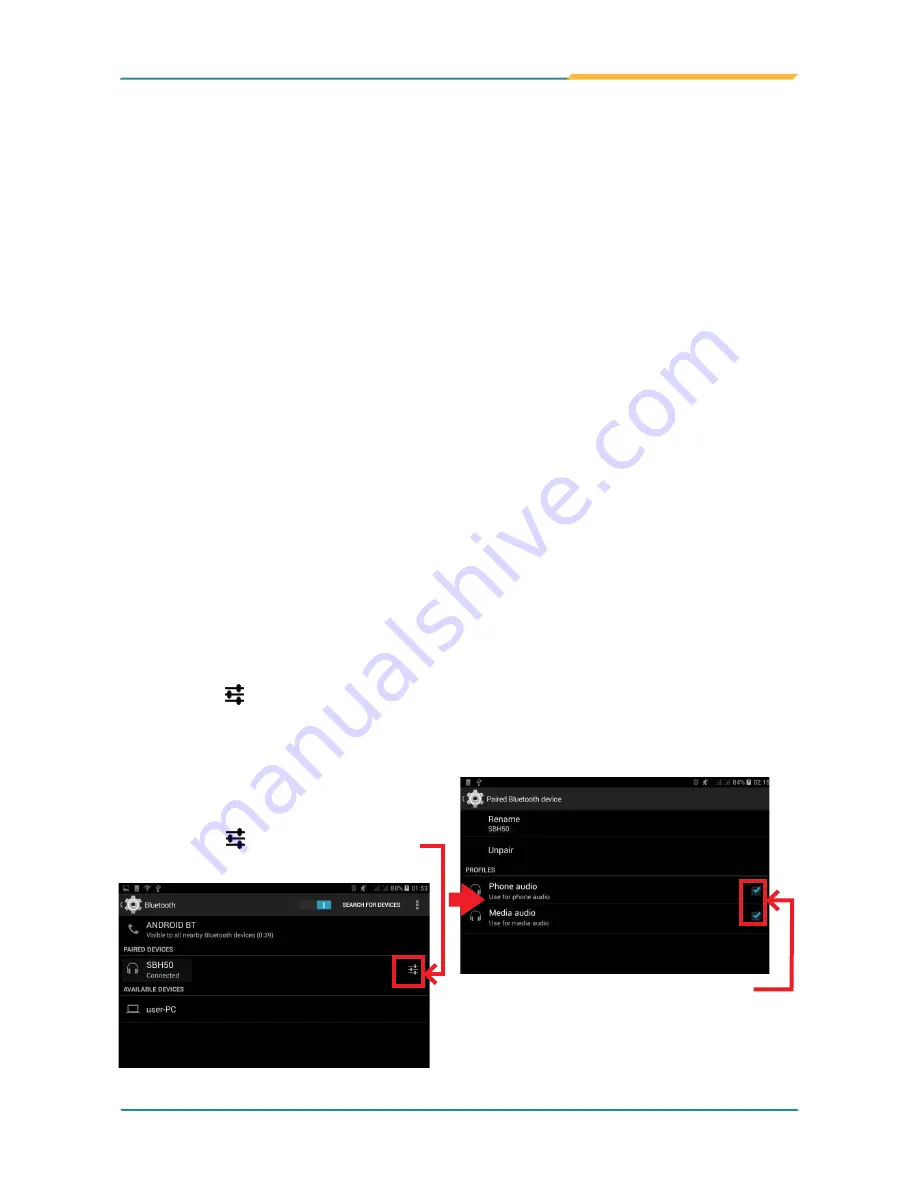
- 33 -
Using the Rugged Handheld Device
On the device to pair with, a dialog box appears requesting to enter or verify
the pairing code. The passkey entered or shown on the TITAN 7 and the
Bluetooth device must be the same.
If you’re prompted to enter a pin code, try entering 0000 or 1234 (the most
common pin code), or look up in the documentation that came with the other
Bluetooh device to learn its pin code.
Then the devices proceed to pair with each other.
3.5.2 Configuring Bluetooth Features to Use
A "Bluetooth profile" defines the features supported by a Bluetooth device. For
two Bluetooth devices to share files with each other, they need to both support
the right profile. Some Bluetooth devices have multiple profiles. A profile can
provide the ability to transmit phone conversations, to play music in stereo, or
to transfer files or other data. The operating system allows you to configure the
profiles you want to use on the TITAN 7.
1.
Swipe down the
Status bar
and tap the
BLUETOOTH
tile to enable
Bluetooth if it isn't enabled yet.
2. In the
Quick Settings
panel, tap and hold the
BLUETOOTH
tile to access
the Bluetooth settings page.
3. Tap the
icon at the right of a paired device.
A "Paired Bluetooth device" page opens for that paired device.
Tap the
icon at the right end of
a paired (and connected) device.
A setting page opens for the paired device.
Select/deselect a feature to use it
Summary of Contents for TITAN 7
Page 2: ... II This page is intentionally left blank ...
Page 16: ... xiv This page is intentionally left blank ...
Page 17: ... 1 1 Chapter 1 Introduction Chapter 1 Introduction ...
Page 21: ... 5 Introduction 1 4 Dimensions 145mm 5 71 218mm 8 58 19 8 0 78 ...
Page 24: ... 8 This page is intentionally left blank ...
Page 25: ... 9 2 Chapter 2 Getting Started Chapter 2 Getting Started ...
Page 32: ... 16 This page is intentionally left blank ...
Page 33: ... 17 Chapter 3 Using the Rugged Handheld Deivce 3 Chapter 3 Using the Rugged Handheld Device ...


























