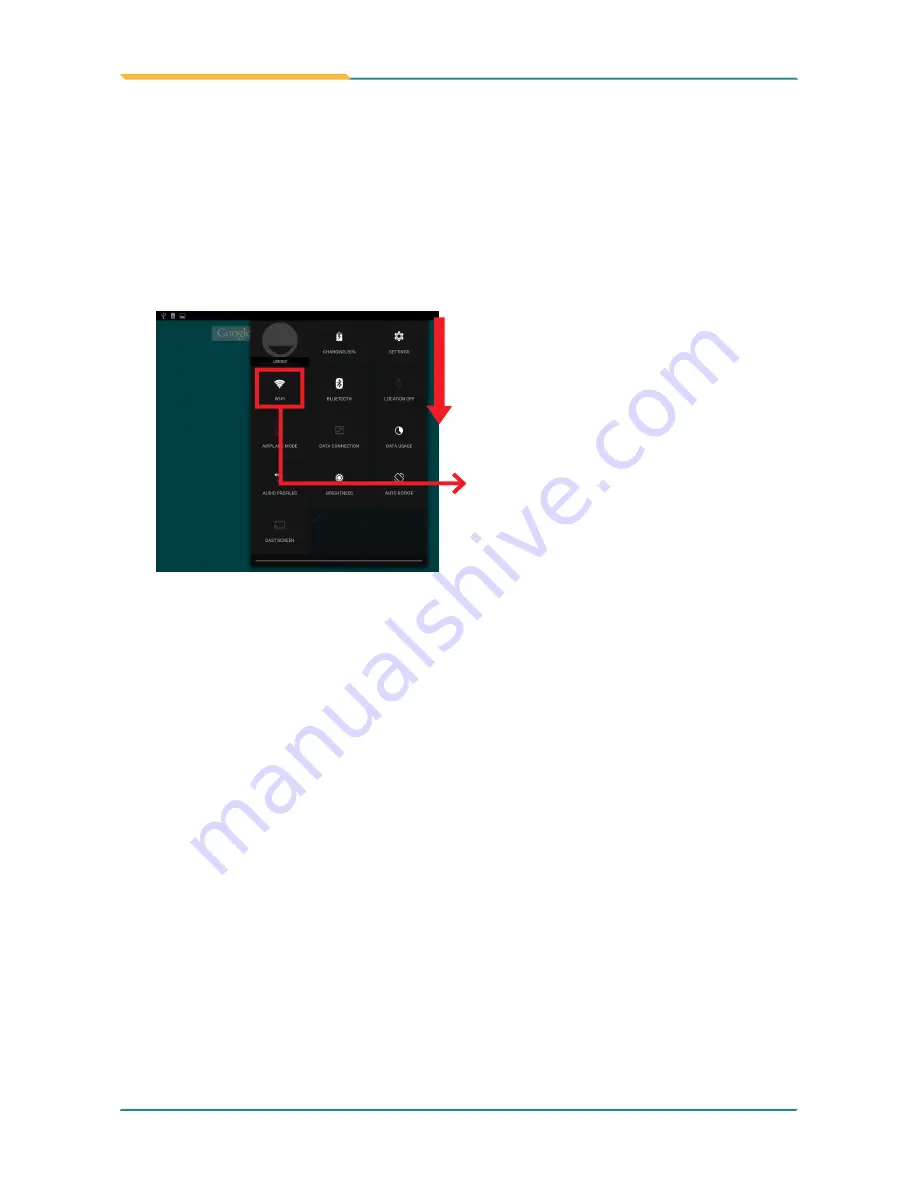
- 22 -
Using the Rugged Handheld Device
3.2.1 Using the Quick Settings Panel
Swiping down the
Status Bar
will bring up a
Quick Settings
panel
where you
can quickly access some most commonly used settings and features. To enable/disable
a feature or switch between available options , simply tap the intended tile. It appears
dimmed when disabled and brightened when enabled.
For some features such as Wi-Fi, Bluetooth, location, Audio Profiles, you can also tap
and hold the tile to directly access the settings page.
For some feature tiles, you can
•
tap to enable/disable a feature
•
tap and hold to quickly access
its settings page
Swipe down the
Status
Bar
to access the
Quick Settings
panel.
3.2.2 Extending Home Screen
The
Home
screen is extended beyond the screen width to provide more space
for adding application shortcuts and widgets.
To access the extended
Home
screen, swipe on the
Home
screen to the left or
right.
To add application icons or widgets to the extended
Home
screen:
1. Tap the
App Launcher
icon on the
Home
screen to locate the target
application icon or widget.
2. Tap and hold the target icon or widget until the extended
Home
Screen
appears.
3. Move the icon or widget to desired screen and then release.
Summary of Contents for TITAN 7
Page 2: ... II This page is intentionally left blank ...
Page 16: ... xiv This page is intentionally left blank ...
Page 17: ... 1 1 Chapter 1 Introduction Chapter 1 Introduction ...
Page 21: ... 5 Introduction 1 4 Dimensions 145mm 5 71 218mm 8 58 19 8 0 78 ...
Page 24: ... 8 This page is intentionally left blank ...
Page 25: ... 9 2 Chapter 2 Getting Started Chapter 2 Getting Started ...
Page 32: ... 16 This page is intentionally left blank ...
Page 33: ... 17 Chapter 3 Using the Rugged Handheld Deivce 3 Chapter 3 Using the Rugged Handheld Device ...






























