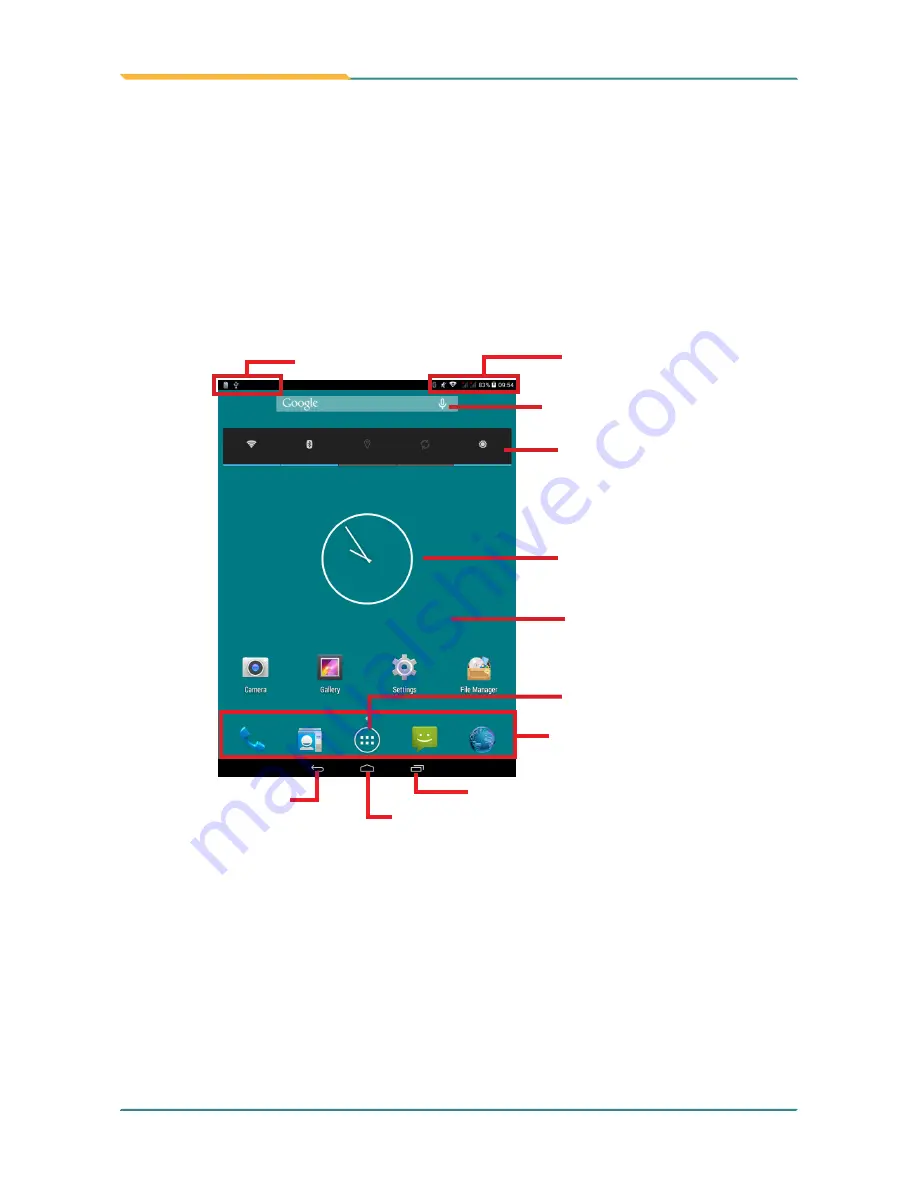
- 20 -
Using the Rugged Handheld Device
3.2 Home Screen
The
Home
screen provides you with an instant access to device status,
notifications, application shortcuts, folders and widgets. Simply tap an item and
you can launch the associated application. You can also add desired items to
the
Home
screen, extend the
Home
screen or personalize the wallpaper to
tailor it to your personal needs.
When you power on the device for the first time, a typical
Home
screen looks
like the example below.
Status Bar
Notification Area
a
Widget
Home
screen
App Launcher
Back
button
Recent App
button
Bottom Dock
Home
button
a
Widget
a
Widget
Summary of Contents for TITAN 7
Page 2: ... II This page is intentionally left blank ...
Page 16: ... xiv This page is intentionally left blank ...
Page 17: ... 1 1 Chapter 1 Introduction Chapter 1 Introduction ...
Page 21: ... 5 Introduction 1 4 Dimensions 145mm 5 71 218mm 8 58 19 8 0 78 ...
Page 24: ... 8 This page is intentionally left blank ...
Page 25: ... 9 2 Chapter 2 Getting Started Chapter 2 Getting Started ...
Page 32: ... 16 This page is intentionally left blank ...
Page 33: ... 17 Chapter 3 Using the Rugged Handheld Deivce 3 Chapter 3 Using the Rugged Handheld Device ...
















































