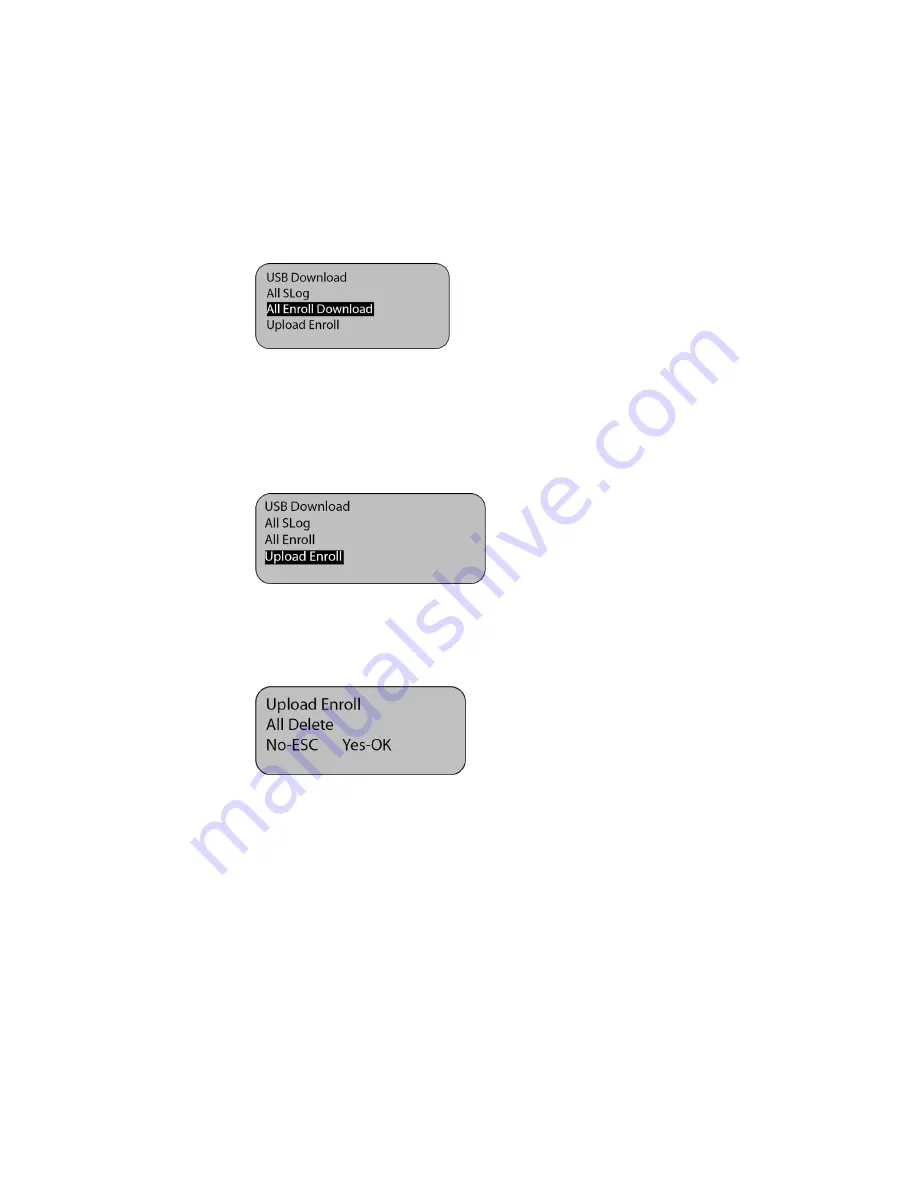
12
4.
Repeat same process with
All Glog
5.
After completing the download, unplug the USB drive and insert it
into the computer's USB port. Open AMG software and select poll
function, and choose poll device from
file
to import attendance
records into the database.
Downloading/Uploading Employee Enrollment
1.
Insert the USB drive into the USB port of device
2.
Press
MENU > Enroll > USB Download > AllEnrollDown
3.
Press OK and start downloading the enrollment data.
4.
To upload enrollment data, to a different device.
Plug the flash disk to different device USB port
press
MENU
>
Enroll
>
USB Download
>
Upload Enroll
5.
If there an enrollment present in the device, a message will prompt
you to delete all registrations.
By pressing OK, all registration data in the device will be overwritten by
the enrollment from USB flash disk. You may press ESC then device will
Summary of Contents for AMG-I30B Series
Page 1: ...USERS MANUAL Proximity Time Attendance System Model AMG I30B Series...
Page 3: ......
Page 6: ...2 Device External Diagram Front View Back View...
Page 8: ...4...
Page 10: ...6 Configuring Communication mode...
Page 40: ...36...
Page 41: ...37 APPENDIX...
Page 52: ...48...
Page 54: ...2 Thank you again for your purchase of the AMG Attendance System...






























