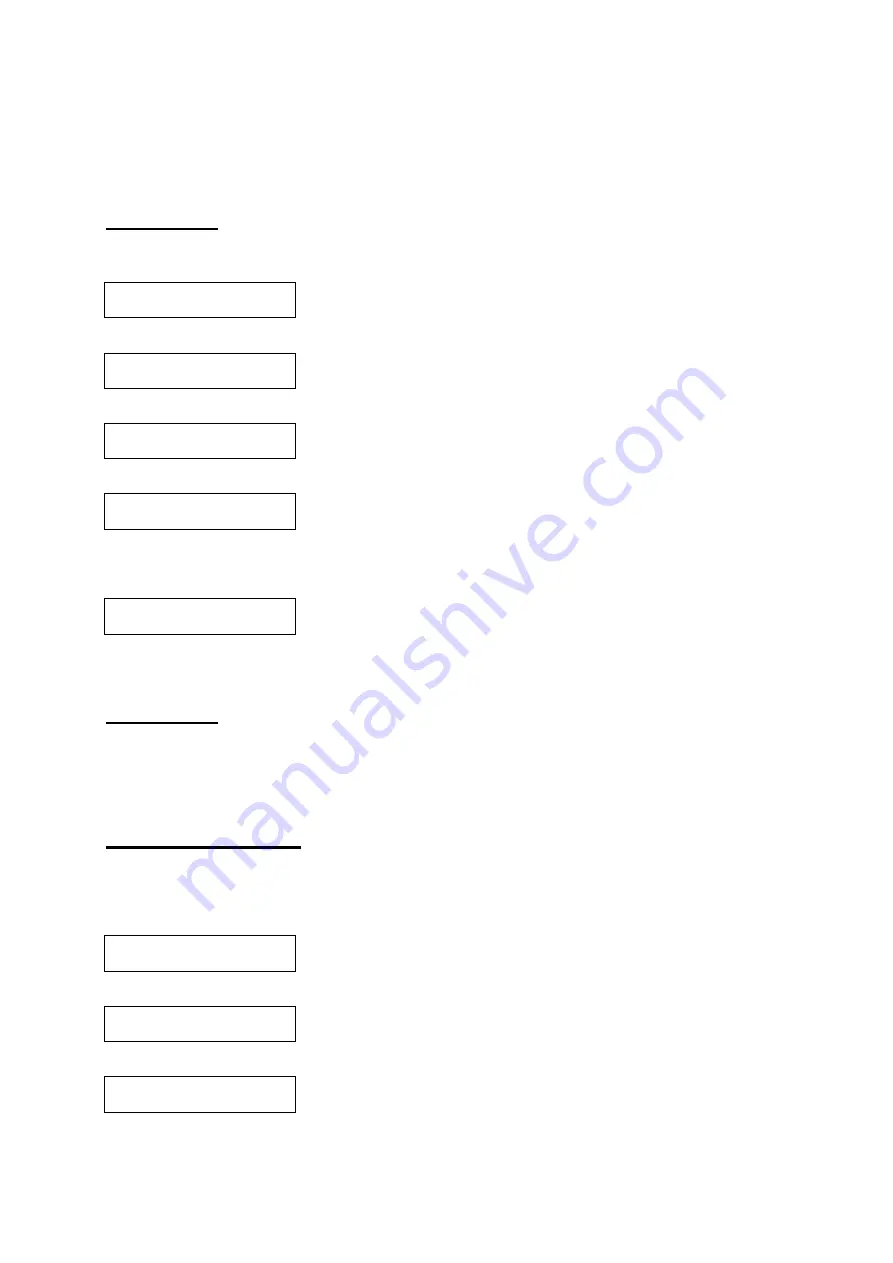
5
)
Press the
PROG/OK
key to enter the No coverage tone sub-menu.
6
)
Use the
▲
or
▼
key to select your option (On / Off).
7
)
Press the
PROG/OK
key to confirm the setting.
Note:
No coverage alert tone is Off by default
Key Tone
When the key tone option is enabled, any key pressed generates a click sound. To access the Key Tone option:
1) Press
the
PROG/OK
key twice to select
Setup HS.
> Ring melody
Ring volume
2) Press
the
▼
key two times.
>Tones
Auto talk
3) Press
the
PROG/OK
key to enter the Tones sub-menu.
>Low battery
No coverage
4) Press
the
▼
key two times.
>Key tone
------------------
5) Press
the
PROG/OK
key to enter Key tone sub-menu
6) Use
the
▲
or
▼
key to select your option (On / Off)
7) Press
the
PROG/OK
key to confirm the setting. The display will return to:
>Key tone
------------------
Note:
Key Click is On by default
Key Lock
It is possible to lock / unlock the Handset keypad by holding #.
Key lock is disabled in the event of an incoming call, but returns to key lock when the call is terminated.
Key lock is disabled by default.
Handset Naming
It is possible to name your Handset. The name is shown in the 2nd line during idle mode, and it replaces the
“Handset” indication. The maximum name length is 13 characters.
To set your Handset name:
1) Press
the
PROG/OK
key twice to select
Setup HS.
> Ring melody
Ring volume
2) Press
the
▼
key four times.
>HANDSET NAME
LANGUAGE
3) Press
the
PROG/OK
key to enter the Handset name sub-menu and the current Handset name will be
displayed:
Handset
20























