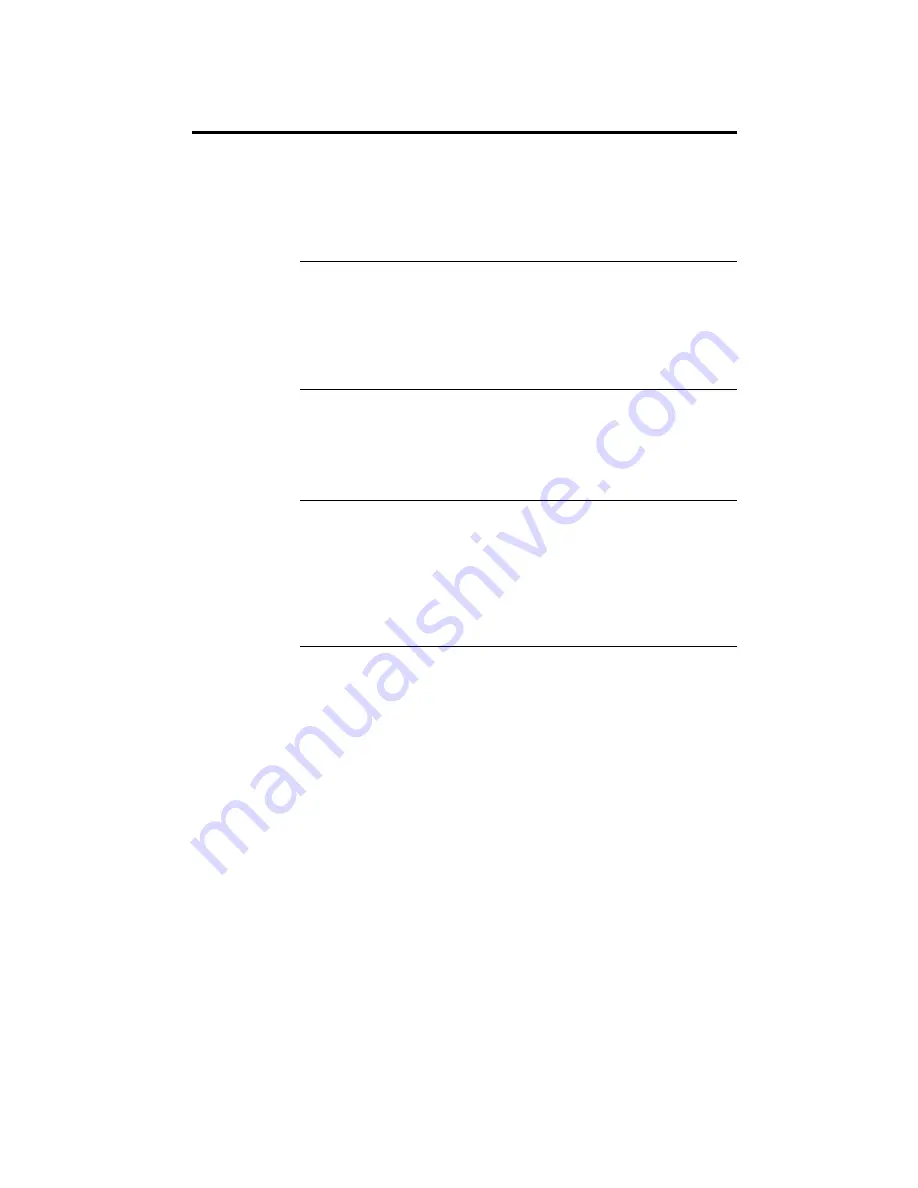
Chapter 2 WINBIOS Setup
59
Power Management Setup,
Continued
DPMS Video Power Down Mode
This option specifies the power state that a DPMS–compliant video
subsystem enters when AMIBIOS places it in a power saving state after
the specified period of display inactivity has expired. The settings are
Standby, Suspend or Disabled. The Optimal and Fail–Safe default
settings are Disabled.
Green PC Monitor Power State
This option specifies the power state that the green PC–compliant video
monitor enters when AMIBIOS places it in a power saving state after
the specified period of display inactivity has expired. The settings are
Off, Standby, Suspend, or Disabled. The Optimal and Fail–Safe default
settings are Disabled.
Hard Disk Power Down Mode
This option specifies the power conserving state that the hard disk
drive enters after the specified period of hard drive inactivity has
expired. The settings are Disabled, Standby, or Suspend. The Optimal
and Fail–Safe default settings are Disabled.
Hard Disk Timeout (Minute)
This option specifies the length of a period of hard disk drive inactivity.
When this length of time expires, the computer enters power–
conserving state specified in the Hard Disk Power Down Mode option.
The settings are Disabled, 1 min, 2 min, 3 min., 4 min., 5 min., 6 min, 7
min., 8 min., 9 min., 10 min., 11 min., 12 min., 13 min., 14 min, or 15 min.
The Optimal and Fail–Safe default settings are Disabled.
Cont’d















































