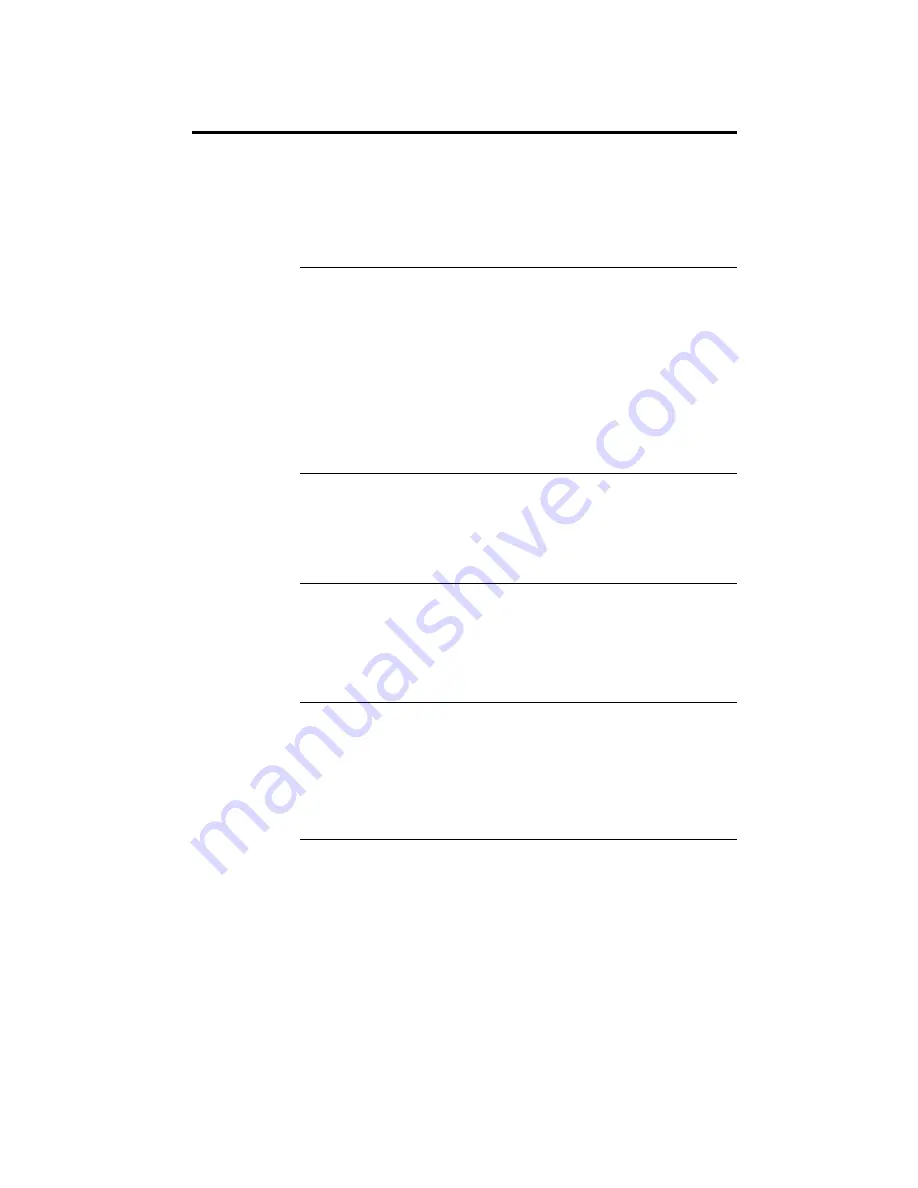
Chapter 2 WINBIOS Setup
49
Advanced Setup,
Continued
Hit <DEL> Message Display
Set this option to Disabled to prevent
Hit <DEL> if you want to run Setup
from appearing when the system boots. The settings are Enabled or
Disabled. The Optimal and Fail–Safe default settings are Enabled.
Wait for <F1> If Error
AMIBIOS POST runs system diagnostic tests that can generate a
message followed by:
Press <F1> to continue
If this option is set to Enabled, AMIBIOS waits for the end user to press
<F1> before continuing. If this option is set to Disabled, AMIBIOS
continues the boot process without waiting for <F1> to be pressed. The
settings are Enabled or Disabled. The Optimal and Fail–Safe default
settings are Enabled.
Pause On Configuration Screen
This option specifies the length of time that the AMIBIOS configuration
screen appears. The settings are 2 sec, 3 sec, 4 sec, 5 sec, 6 sec, 7 sec, 8
sec, 9 sec, 10 sec, or Disabled. The Optimal and Fail–Safe default
settings are Disabled.
Boot Up Num Lock
Set this option to On to turn off the Num Lock key when the system is
powered on so you can use the arrow keys on both the numeric keypad
and the keyboard. The settings are On or Off. The Optimal default
setting is Off. The Fail–Safe default setting is On.
Password Check
This option enables password checking every time the system boots or
when you run WINBIOS Setup. If Always is chosen, a user password
prompt appears every time the computer is turned on. If Setup is
chosen, the password prompt appears if WINBIOS is executed. The
Optimal and Fail–Safe defaults are Setup.
Cont’d






























