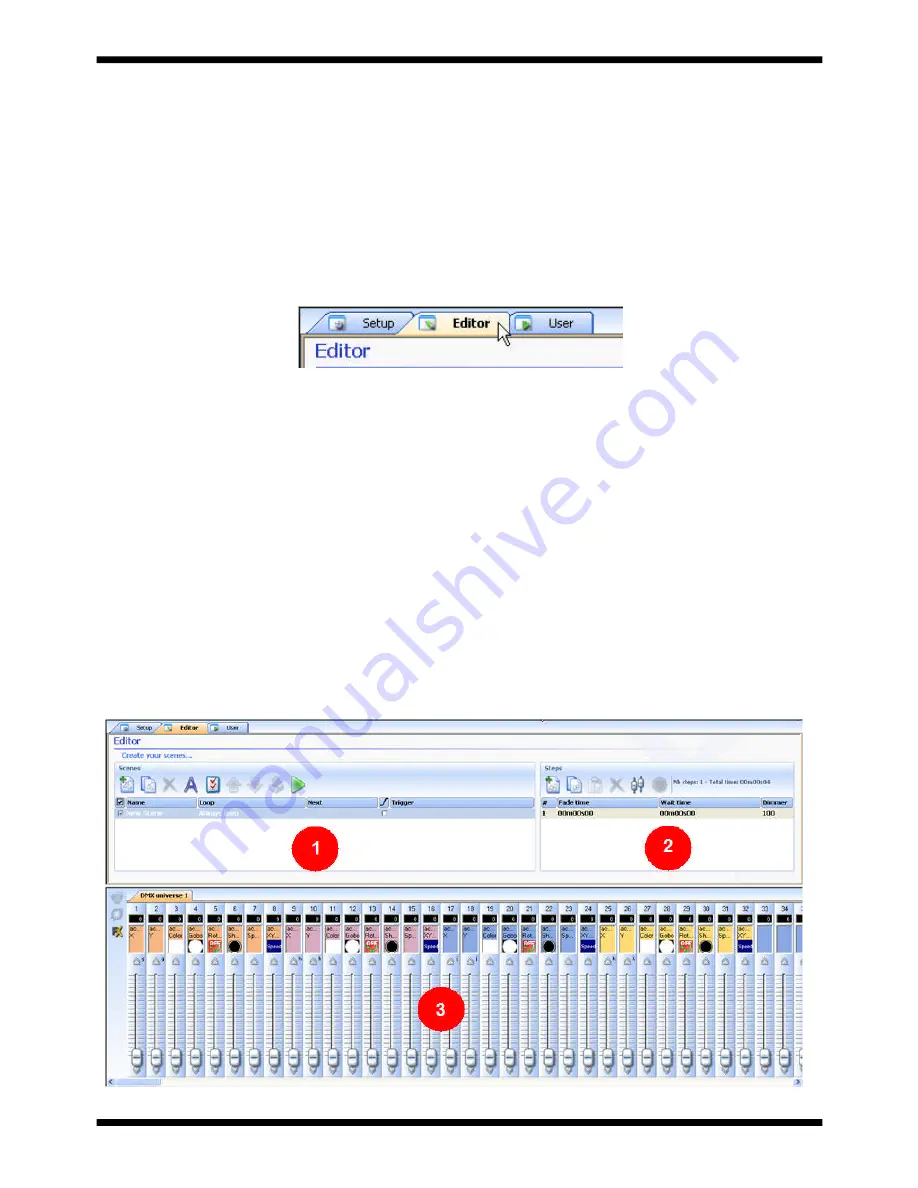
Scenes
Page 15
MyDMX V1.0
6. Scenes
With myDMX, you can create dynamic scenes by storing multiple steps that each include individual fade
and wait times. Fade and wait times can be set between 0 and 43 minutes each. A scene can include up
to 1,000 steps each. The number of loops that a scene plays can also be set followed by the next scene
to be triggered. This allows you to ultimately structure a show so scenes can automatically trigger during
playback. A show can include up to 255 scenes and the number of shows that can be created and saved
is only limited to the memory of your computer.
To create scenes, you must be in the editor screen. Left click the “Editor” tab as pictured below.
Scene Section
· create a new scene
· copy a scene
· delete a scene
· rename a scene
· assign a keyboard hot key (See triggering section on page 17)
· change scene priority position
· play a scene in real time
By default, scenes are always set to continuously loop. You can specify a specific number of loops,
And the scene to trigger when finished.
This section lists all recorded scenes, loop, fade and trigger information for each. It also includes a
toolbar that allows you to do the following:
















































