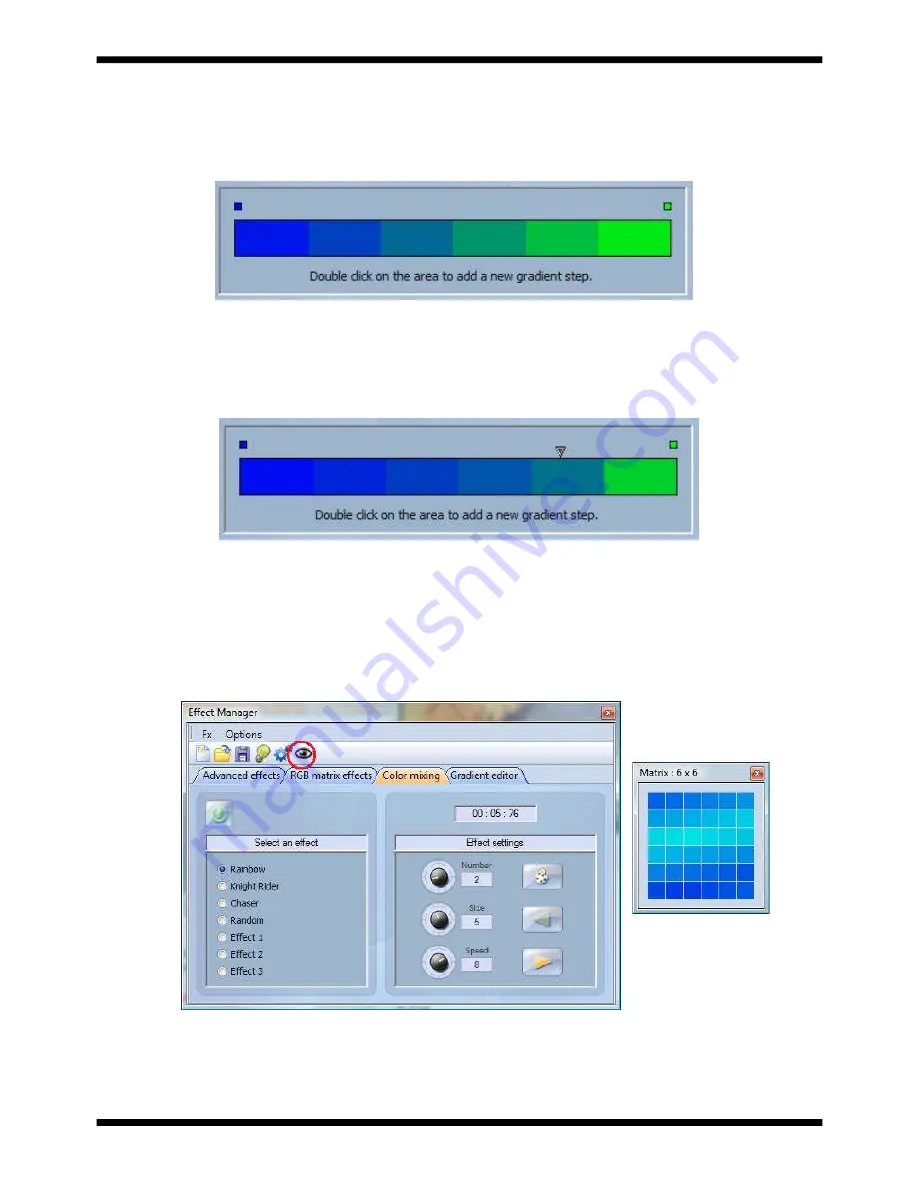
Page 23
MyDMX V1.0
Changing the length of a gradient
Here we see an even gradient between blue and green. You may wish for the gradient to be long at the
beginning and then short. To achieve this, we can create a gradient step by double clicking on a
particular part of the gradient. A point will then appear. You can drag this point along to change the
gradient.
Adding a color to a gradient
You can use the points to add multiple colors to the gradient. For example, we may want the gradient to
fade from blue to white, and then from white to green. This can be achieved by selecting the point and
changing the color from the drop down box.
If you are unhappy with the points added, simply select the point and click the “delete” button.
Remember to click generate before closing the effect manager.
The color mixing tool is the easiest way to create complex color effects. Firstly switch the tool on and
select an effect. Click the preview button, eye ball, to see how your final effect will look.
Color Mixing
You can vary the size, speed and direction of the effect as well as changing the colors used by clicking
the pallet icon. You can also change the number of colors used. Remember to click generate before
closing the effect manager.
Effects Manager






























