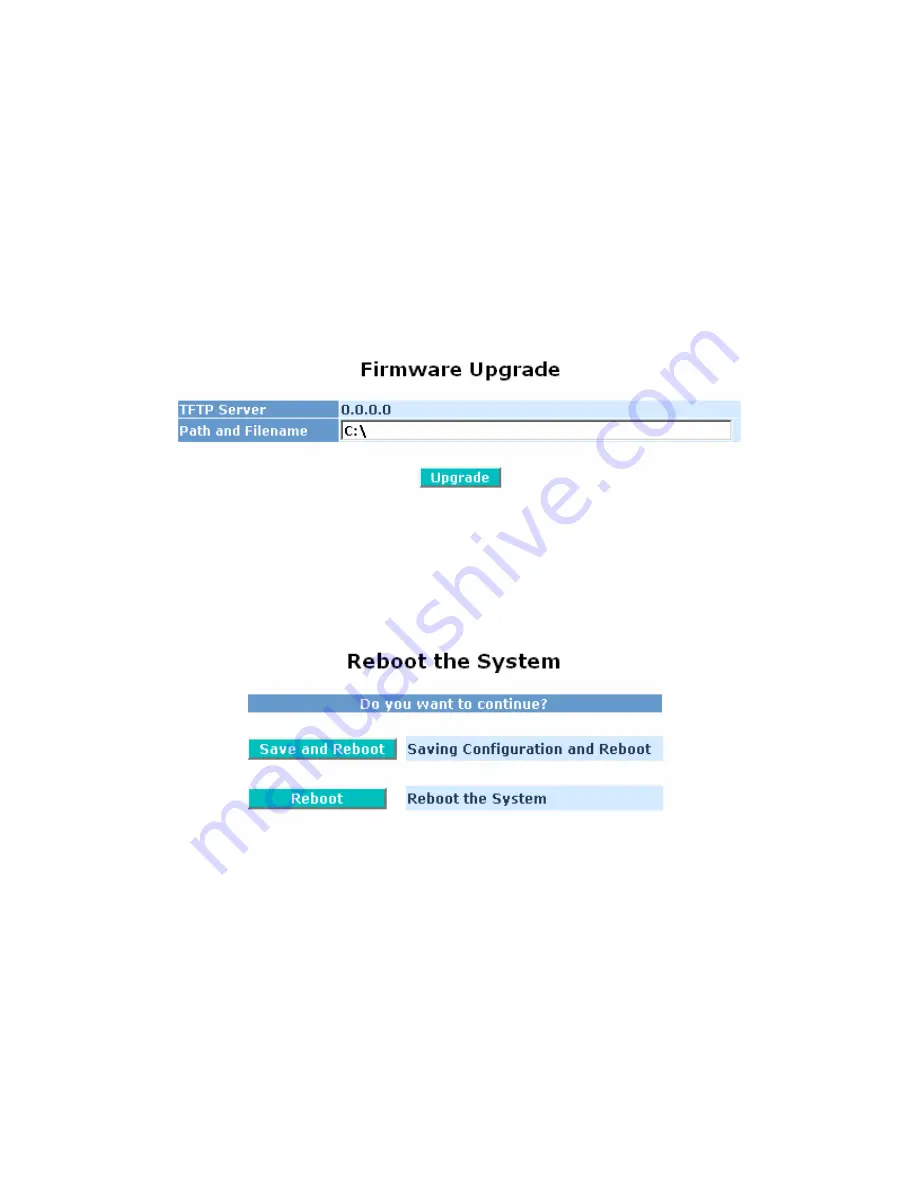
58
3.21 Firmware Upgrade
The Firmware Upgrade page (Figure 3-61) allows you to update the firmware on the switch with new
firmware that is provided by the manufacturer. Software upgrades typically improve the performance or
increase the feature set of the switch. The switch requires a TFTP client running on a computer on the
network for firmware upgrades.
To upgrade the firmware, first enter the IP address of the computer with the TFTP client and the new
firmware on it under TFTP server (see section 3.19), then specify the filename of the firmware on the
computer. Click “Upgrade” to complete the procedure. Once the upload has finished, the switch will start
upgrading software. A reboot message will be displayed after the software has been upgraded. At this
time, you must reboot the switch for the new software to take effect.
Warning:
Powering off the switch in the middle of a firmware upgrade may cause the
memory in the switch to be corrupted and cause the switch to stop working completely.
Figure 3-61: Firmware Upgrade Page
3.22 Reboot
The Reboot page (Figure 3-62) allows the user to reboot the switch through the web interface. Rebooting
using this page is the same as pressing the reset button on the switch. It takes approximately 30 seconds
for the switch to boot up.
Figure 3-62: Reboot Page
Save and Reboot:
Save the current settings as the start configuration before rebooting the switch.
Reboot:
Reboot the switch without saving the current settings.






























