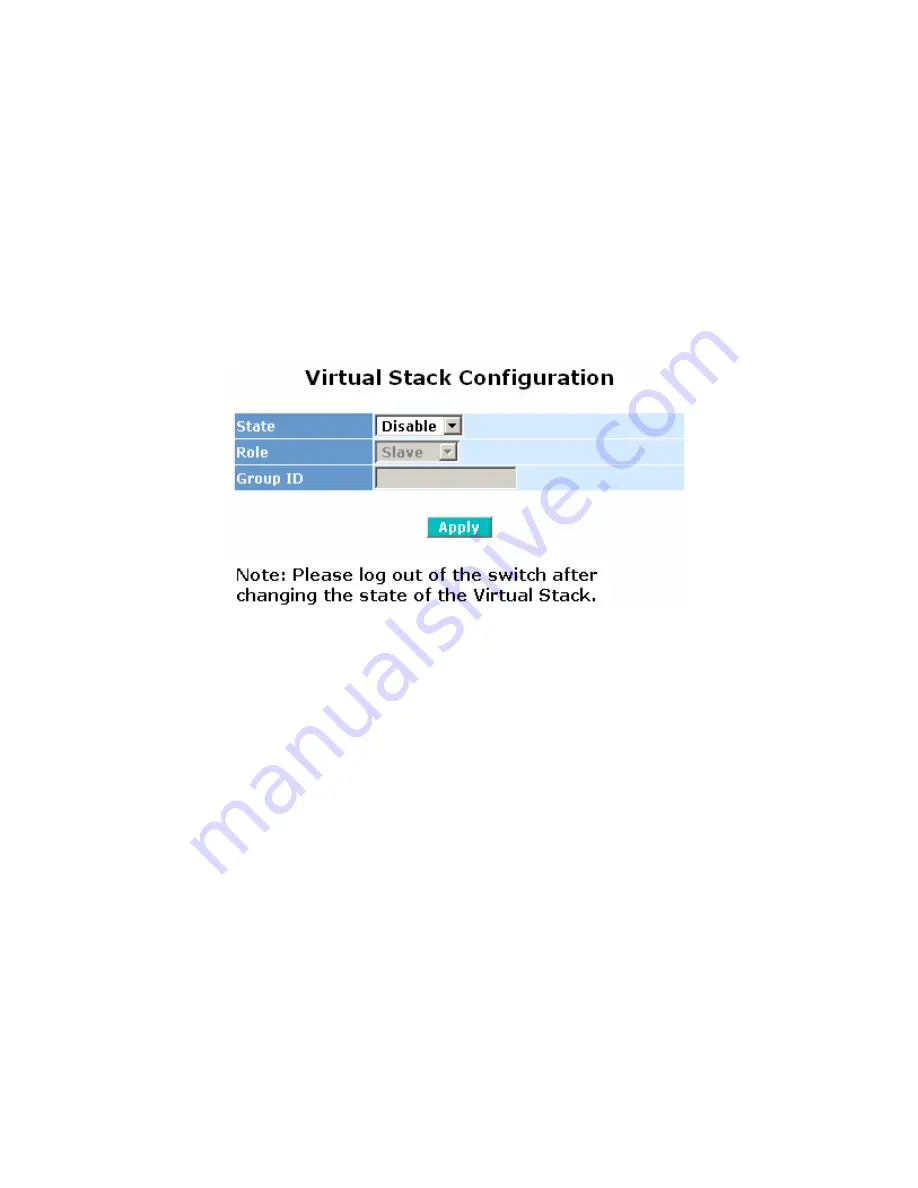
18
The button on the far left of the top row represents the master switch. The background color of the active
switch will be highlight in green.
Note:
If you log into a switch using the console, it will disable the virtual stack temporarily.
The name of the device is shown as the station address (the last number of the IP address) plus the
name of the switch, concatenated with an underscore (e.g. 100_SS2GD8I) for a switch with an IP address
192.168.0.100 and name “SS2GD8I”. Otherwise it will show ” ---- “ if there is no switch active there.
Once the devices have successfully joined the group, then they will only be manageable through the
Master device, and will be unable to be managed via telnet/console/web individually.
Up to 16 devices can be grouped in a Virtual Stack, however only one Master is allowed to exist in each
group at a time. For redundancy, you may configure more than two devices as Master devices. However,
the Master device with the smallest MAC value will be set as the Master. All of these 16 devices can
become the Master device and back up each other.
Figure 3-8: Virtual Stack Page
State:
Used to enable or disable virtual stacking.
Role:
The role that the switch should play in the virtual stack, either Slave or Master.
Group ID:
The group identifier (GID) for the VSM. All switches in the same group must have the same
Group ID. Valid values are letters, numbers, and underscores up to 15 characters in length.
3.2 Port
Configuration
Four functions, including Port Status, Port Configuration, Simple Counter and Detail Counter are
contained in the Port menu for port monitoring and management. Each of them will be described in detail
in the following sections.
3.2.1 Port
Status
The Port Status page (Figure 3-9) displays information for all of the ports on the switch including link
status, port state, auto-negotiation status, speed/duplex and flow control. The page will automatically
refresh every 5 seconds. Clicking on a port will open a status window as shown in Figure 3-3.






























