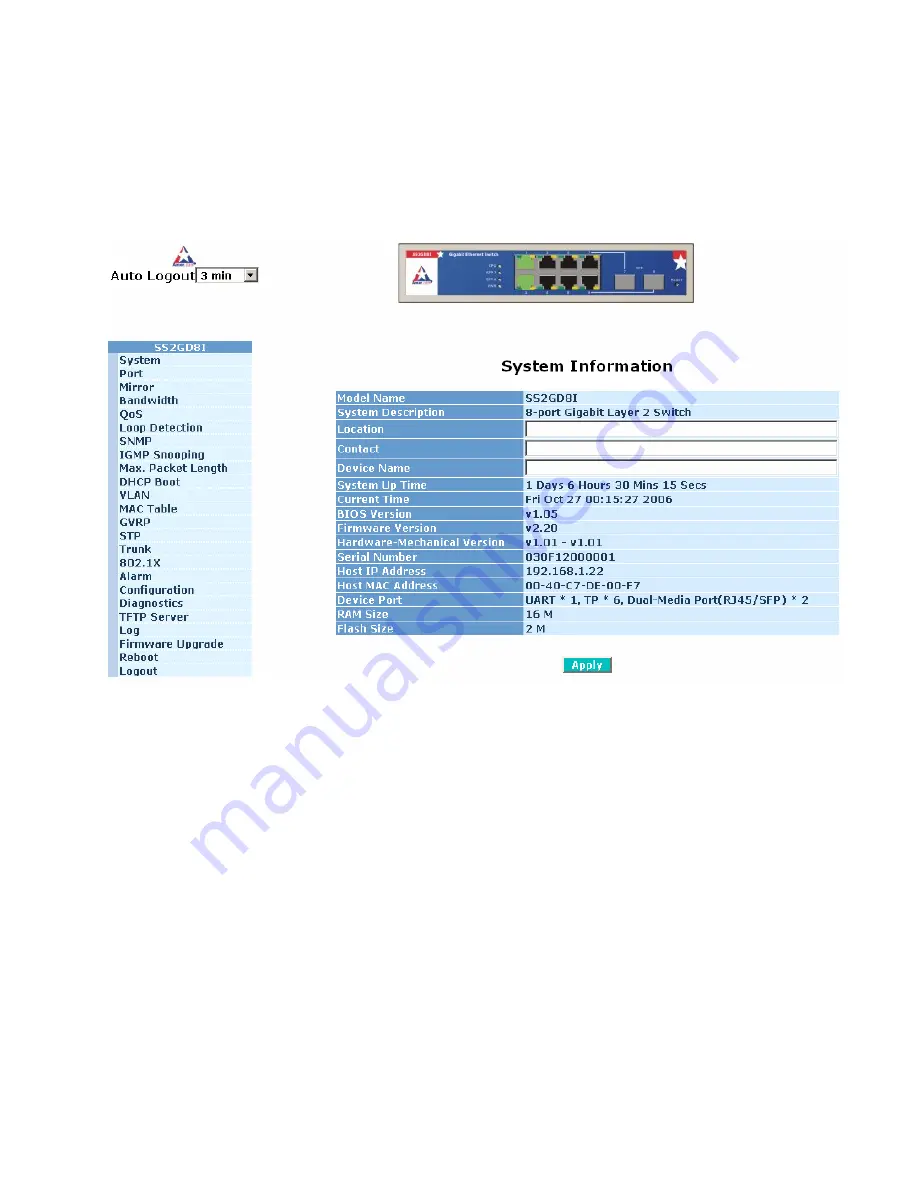
12
3.1 Home
Page
After you login, the switch will display the System Information page (figure 3-2). This page shows you
some basic information about the switch, including “Model Name”, “System Description”, “Location”,
“Contact”, “Device Name”, “System Up Time”, “Current Time”, “BIOS Version”, “Firmware Version”,
“Hardware-Mechanical Version”, “Serial Number”, “Host IP Address”, “Host Mac Address”, “Device Port”,
“RAM Size” and “Flash Size”.
Figure 3-2: System Information Page
The picture of the switch at the top will display all ports which currently have an active link in green. For
the SFP modules, a transceiver will be shown in the picture if one is installed in the slot. The transceiver
will also light up green if there is an active connection on that link.
You can also click on any of the ports in the picture to open a new window that displays information
specific to that port (figure 3-3). On this page, you can view all of the information for traffic on this port
with a quick glance.






























