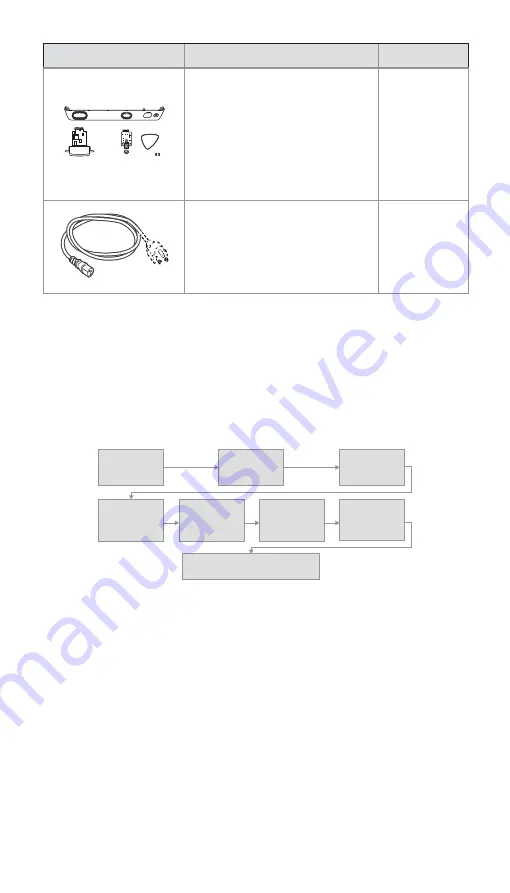
Spare Part
Description
Item numbers
Thickness: 4 pt
Ambu® aBox™ 2 -Visualization
device interface kit - Grey-Empty-
Green
Contains:
One grey and one green visualization
device interface board (VDI), a front
cover with a colour ring (grey and
green), a plectrum tool, and two
screws for the VDI.
505000530
Power cables - J (CH), K (DK), I (AUS/NZ)
Power cable - B (US, JP)
Power cables - G (UK), E/F (EU, not DK,
CH)
505000520
505000521
505000522
1.6. Spare Part Replacement Process
This section specifies a spare part replacement process which is in compliance with IEC 62353.
Read these Instructions for Use carefully before performing any replacements on the Ambu®
aBox™ 2.
The technician and personnel being responsible for the replacement process should fulfil the
requirements outlined in section 1.1.
Follow the process in Figure 2 to replace spare parts in the displaying unit.
Use the Trouble
Shooting guide in
the IFU
Contact Ambu, if
you need further
assistance
Order and receive
relevant parts to be
replaced.
Chapter 2:
Clean and disinfect
the displaying unit
Chapter 4:
Replace the
relevant part(s) of
the displaying unit
Chapter 5:
Inspect the
displaying unit
Chapter 2:
Clean and disinfect
the displaying unit
Follow the standard operating procedures
required by your organization
Figure 2 Spare part replacement flow
8


































