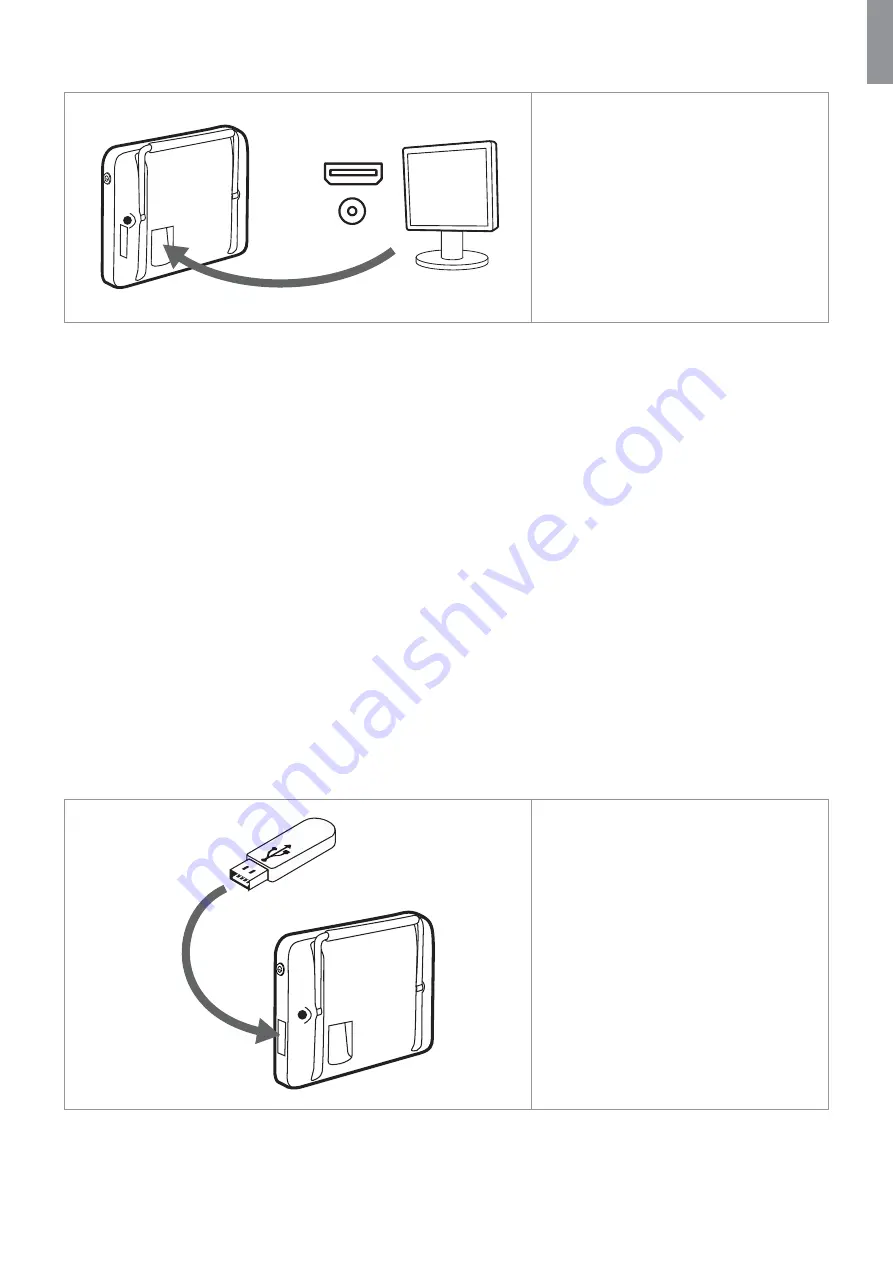
3.9. Connecting to external screens using HDMI or SDI
HDMI
SDI
The graphical user interface and live image
can be displayed on external screens in
high-quality. An external screen can be
connected using the HDMI or 3G-SDI video
output ports located in the back of the
displaying unit. The 3G-SDI resolution is
1920 x 1080 (1080p) and 60 fps.
To connect an external screen:
•
Connect an HDMI or SDI cable to the video-in port on the external screen.
•
Insert the other end of the HDMI or SDI cable to the corresponding video-out port on the back of the displaying unit.
The graphical user interface of the displaying unit will be shown on the external screen automatically and on both the
displaying unit and external screen simultaneously. Both HDMI and SDI can be used simultaneously.
If using SDI, use a 3G-SDI cable for best video quality on you external screen, (ex. RG6/U graded cables)
To avoid risk of electrical shock only connect ancillary equipment, which are approved as medical electrical equipment.
3.10. Connecting to Wi-Fi and local area network (LAN)
The displaying unit contains a Wi-Fi module and ethernet connection to connect the device to a local network. This can
be used for exporting recorded imaging data to a PACS (picture archiving and communication system) on the hospital
network (see section 5.2.3).
If a network error occurs in your organization, the displaying unit has full functionality while being off-line, except for
exporting to PACS. Imaging data is stored in the displaying unit local storage until MANUALLY exported to USB or PACS.
Setting up Wi-Fi and LAN are explained in section 4.2.3
3.11. Connecting USB storage devices
The displaying unit has two USB 3.0 Type A
slots which are located on the side of the
displaying unit below the power button. The
USB ports are accessed by opening the
cover plate marked with a USB symbol.
The displaying unit is compatible with
commercially available USB storage devices
designed for USB 3.0 Type A or earlier.
Connect a USB storage device to export
recorded imaging data (see section 5.2.5) or
log files (see section 6.3.1).
9
EN










































