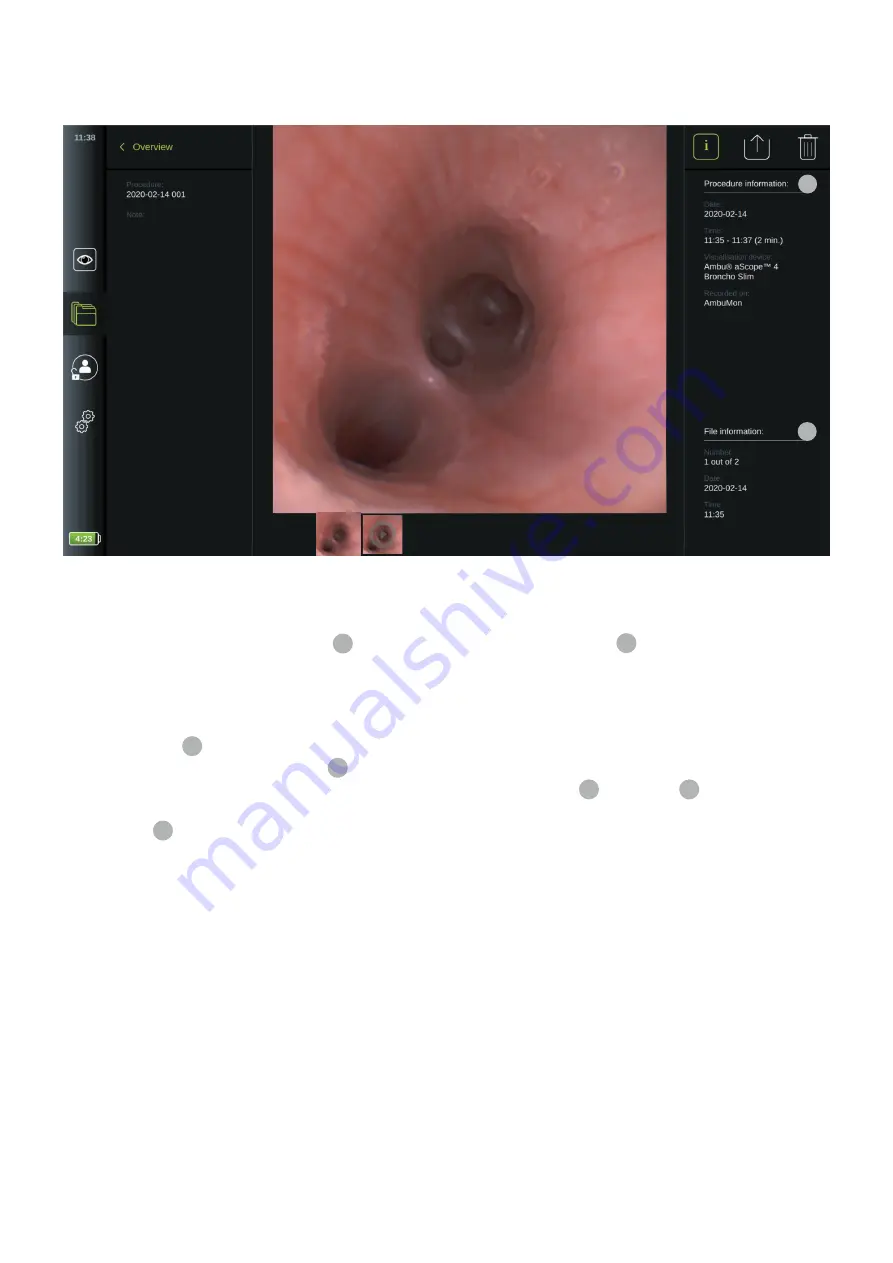
5.2.3. Viewing recordings
To view a recorded image or video, press the recording you would like to view. Now the recording will be shown in full size.
8
9
Below the full-size image, all recordings from the procedure are shown in descending order with the newest to the left.
Scroll sideways on the thumbnails to see all recordings from the procedure.
On the right side,
Procedure information
8
is listed followed by the
File information
9
for the viewed recording.
These data are stored on the displaying unit with the files and not exported to USB and PACS. On the left side you will
find, the procedure name and any notes written for the procedure.
To playback a video:
•
Press the
play
10
in the centre of full-size video to view it. A
playback bar
is shown below the playing video.
•
To stop/pause the video, press
pause
10
.
•
To step forward and backwards, frame-by-frame, in the video, use the
arrows
11
after
pause
10
has been activated.
•
To jump to a specific time or location in the video, tap the playback bar at the preferred location. You may also slide
the
knob
12
sideways to fast-forward and rewind in the video.
32






























