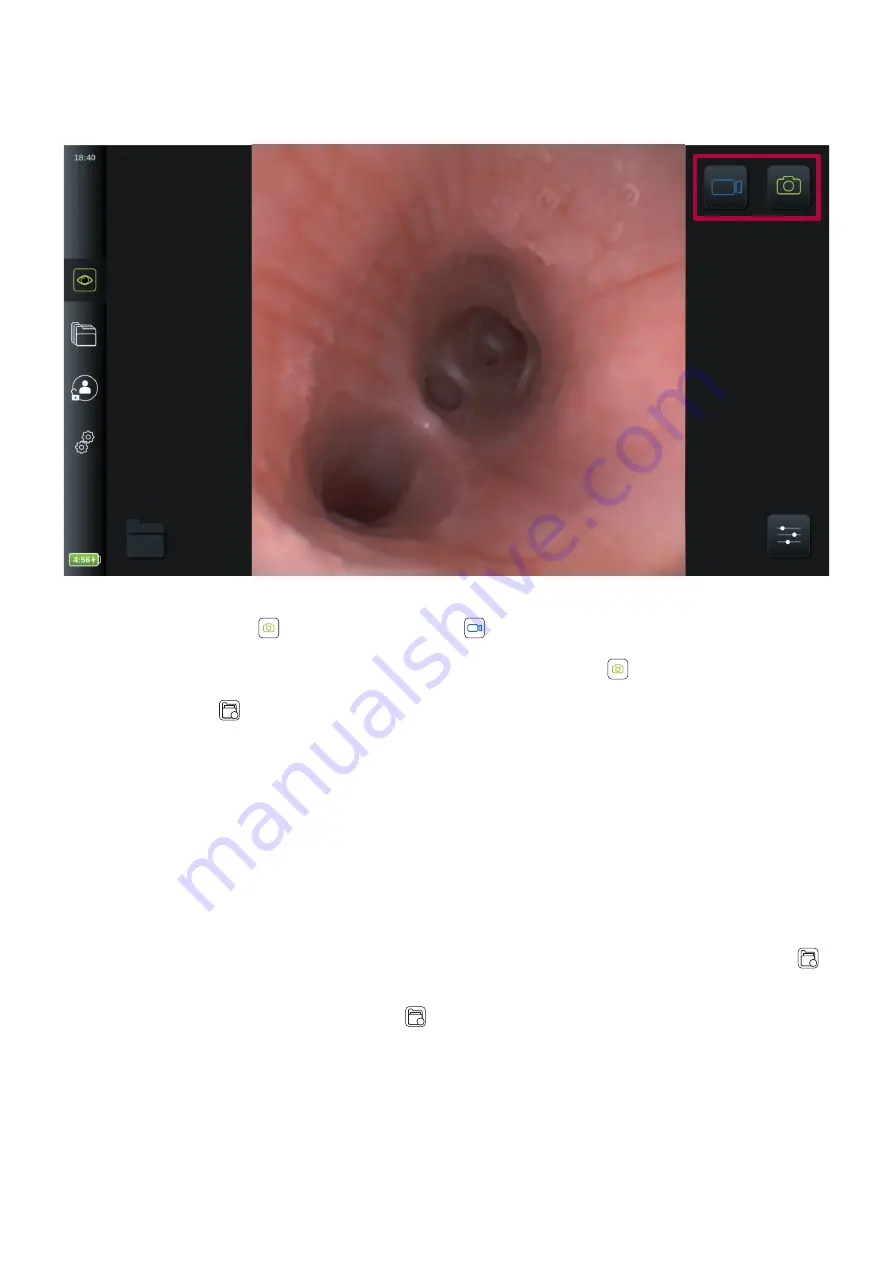
5.1.3. Recording images and videos
The displaying unit can record still images and video sequences of the live image using the recording icons in the upper
right corner of the user interface.
To record an image or video:
•
Press the green
Snapshot
button
or
Video Recording
button to take a still image or video sequence during
the procedure.
•
While recording a video, it is possible to take snapshots by pressing the
Snapshot
button.
•
A thumbnail of the recorded image or video will appear in the dark area left of the live image and animate into the
Current Procedure
1
folder located in the lower left corner
•
A number on the folder will appear which indicates the number of images and videos recorded and stored for the
attached visualization device.
Maximum video recording length
The maximum duration of a recorded video sequence is 30 minutes. A notification will be shown in the user interface area
when the time limit is about to be reached. The recording will stop automatically when the limit is reached, and the
thumbnail will show and animate into the procedure folder.
See also sections 5.2 for information on access to stored images and videos.
5.1.4. Access recorded images and videos in Current Procedure folder
When an Ambu visualization device is connected to the displaying unit, a procedure folder, called
Current Procedure
1
,
is created. This folder is used to store recorded images and videos. The folder is unique to the specific visualization device
on the specific displaying unit, and the same folder is used if the visualization device is unplugged and plugged in again.
To open the
Current Procedure
folder, press the icon
1
in the bottom left corner.
26






























