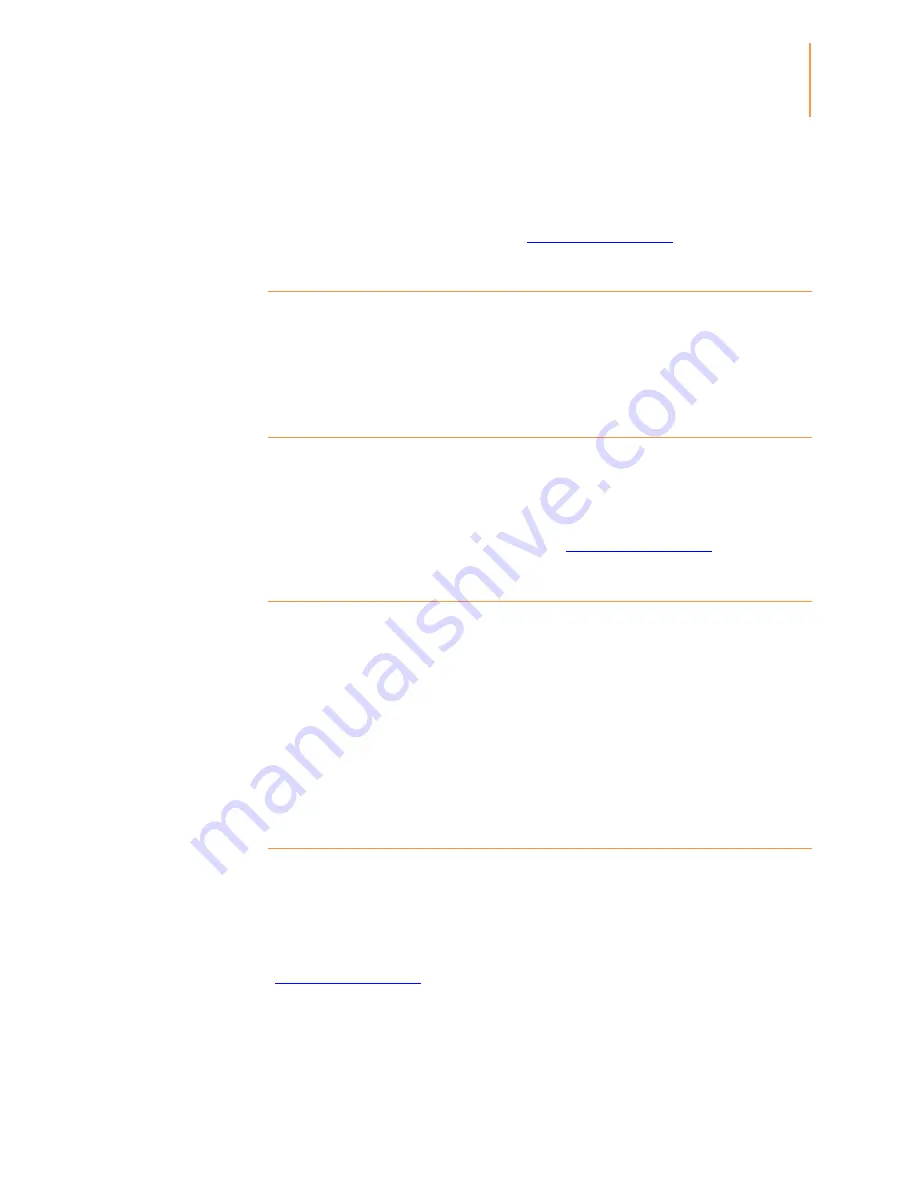
Kindle User's Guide 2nd
edition
16
CHAPTER 4
Getting More From Your
Kindle
You can synchronise your Kindle books with other supported devices you own. Amazon's
Whispersync technology keeps track of your last reading location in each book. For
example, you can read a few pages using the Kindle application on your iPhone, iPad, or
Android device and then pick up where you left off when you return to your Kindle. To
learn more about supported devices, go to
www.kindle.com/support
.
Sharing comments via social networks
You can share your Kindle notes and highlights with friends using social networks such as
Twitter and Facebook. To link your Kindle to your social network accounts, from the Home
screen use the Menu button and select Settings. On the Settings page, select "manage"
next to Social Networks. (This feature is not available in all countries.)
Lending Kindle books
In many cases, you can share your favourite book with any friend who has a Kindle or
uses a Kindle application on another supported device. Each eligible Kindle book can be
loaned once for up to 14 days. You cannot read the book yourself during the loan period.
It is up to the publisher or rights holder to determine which titles are eligible for lending.
For more information about lending a book, go to
www.kindle.com/support
.
Borrowing Kindle books from your local library
Kindle books are available at more than 11,000 libraries across the US. You can check
out a Kindle book from your local library and read it on any generation Kindle device or
free Kindle reading app.
When you borrow a Kindle public library book, you'll have access to all the unique features
of Kindle books, including real page numbers and Whispersync technology that
synchronises your notes, highlights and last page read. After a library book expires, if you
check it out again or choose to purchase it from the Kindle Store, all of your annotations
and bookmarks will be displayed again. Note that library books can only be downloaded
using Wi-Fi. This feature is not available in all countries.
Using Kindle with your computer
You can add content to your Kindle by connecting it to your computer via the supplied
USB cable. When you first connect your Kindle to a computer's USB port, it will appear as
an external storage drive or volume on the computer's desktop. You will see a directory or
folder called "documents." You can add Kindle-compatible files to this directory, and you
can copy, move or delete the files that are already there. See the Kindle Support website
(
www.kindle.com/support
) for more information on supported file types.
Your Kindle is not usable as a reading device while in USB drive mode. To read a book
while charging the battery, you must eject your Kindle from your computer's desktop. The
battery icon on your Kindle will display a lightning bolt to indicate that its battery is still
being charged.
Summary of Contents for Kindle D01100
Page 1: ......












































