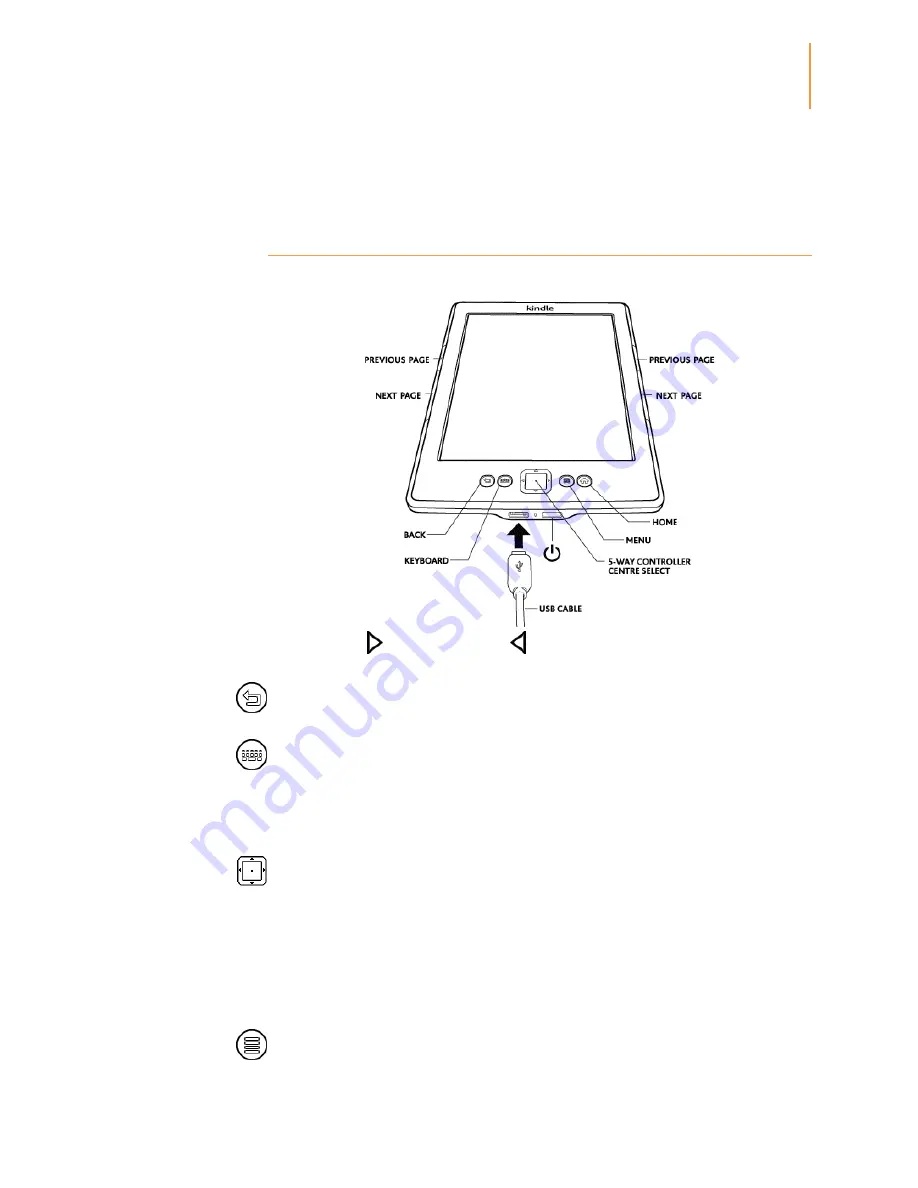
Kindle User's Guide 2nd
edition
4
CHAPTER 1
Getting Started
CHAPTER 1
Getting Started
Using the controls
You only need to learn a few simple controls to navigate around your Kindle.
The Next Page
and Previous Page
buttons are located on each side of the device
so you can hold your Kindle with either hand whilst reading.
Back button
: Use this button to retrace your steps. For example, you can follow a web
link from a book, then use the Back button to return to your place in the book.
Keyboard button
: This button brings up an onscreen keyboard for entering text. Use the
5-way controller to navigate the keyboard. You can dismiss the keyboard either by
pressing the Done button or the Keyboard button. When searching for a title or author,
press the Keyboard button, enter your search string and select the Enter key on the
onscreen keyboard to initiate the search.
5-way controller
: The 5-way controller enables you to quickly perform many common
tasks on your Kindle. It has a centre select button plus four arrows. To scroll up or down
on a page, use the Up and Down Arrows. When reading a book with chapters, you can
use the Left and Right arrows to skip through chapter by chapter. Please note that
pressing the Left and Right arrows to change chapters is not supported in all books. You
can also use the Left and Right Arrows to move the cursor along a line of text. To select a
menu item, use the Up or Down Arrow until the item you want is highlighted, then use the
centre button on the 5-way controller to select it.
Menu button
: This button displays a menu of options. The menus are contextual, which
means they change to offer appropriate options depending on what you are currently
Summary of Contents for Kindle D01100
Page 1: ......




















