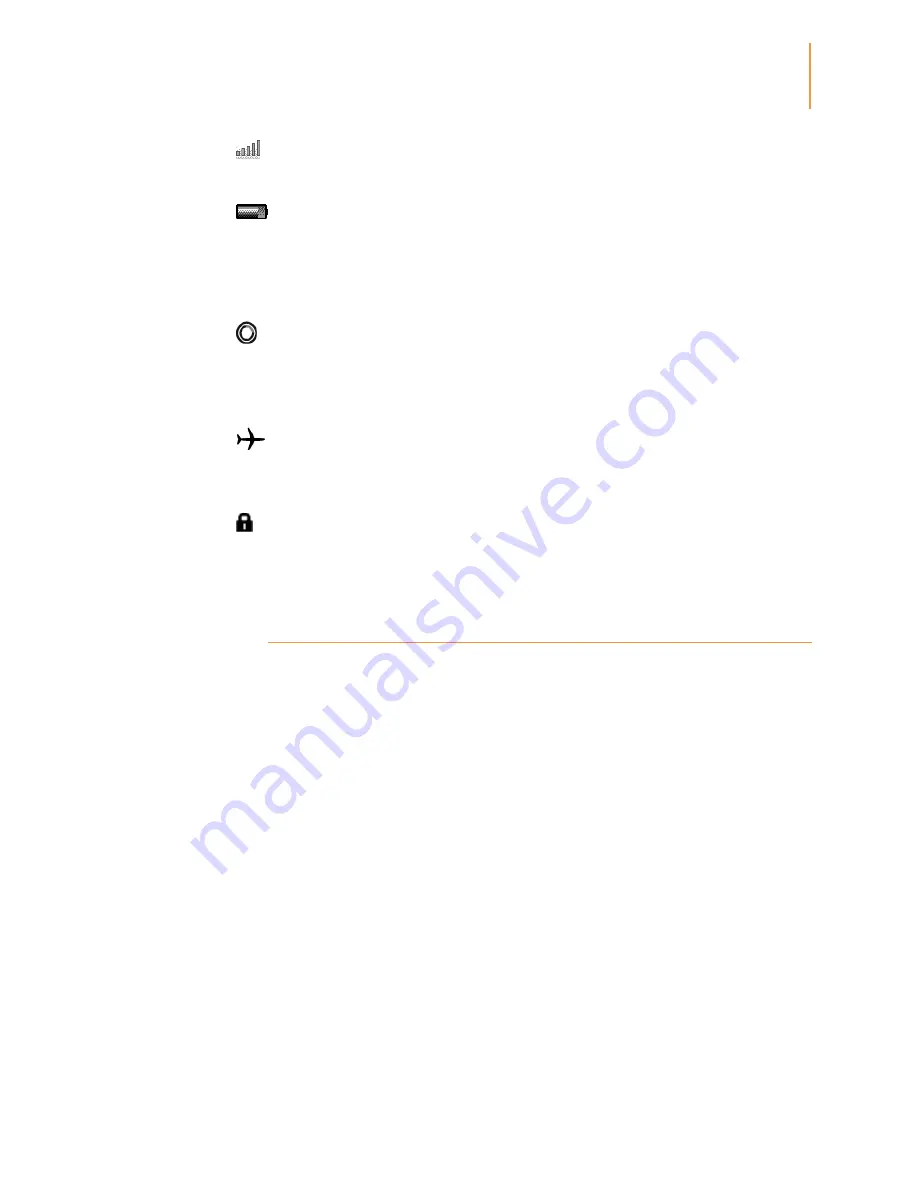
Kindle User's Guide 2nd
edition
6
CHAPTER 1
Getting Started
Your Kindle is checking for available Wi-Fi networks.
Battery status indicator
The Kindle battery indicator shows the various states of the battery as it discharges. Note
that a weak Wi-Fi signal can also increase power consumption. Subscribing to multiple
blogs that update frequently may increase power consumption and decrease the battery
life.
Activity indicator
This indicator appears in the top left corner of your Kindle screen when the device is busy
downloading new content, syncing and checking for new items, searching for an item,
opening a large PDF file or loading a web page.
Aeroplane Mode indicator
This indicator appears when your Kindle is in Aeroplane Mode and you have no wireless
connectivity.
Parental Control indicator
This indicator appears when Parental Controls are enabled for your Kindle. Parental
Controls let you restrict access to the experimental web browser, Kindle Store and
Archived Items. Parents may use this feature to prevent children from purchasing content
without their permission or from browsing any inappropriate online content.
Setting up your Kindle
Setting up your Kindle includes connecting to a Wi-Fi network and registering your Kindle
to an Amazon account.
Wi-Fi Connectivity
Books, magazines and other materials are delivered directly to your Kindle via its built-in
Wi-Fi connectivity. You can connect to networks at home or at Wi-Fi hotspots around the
world. To view available Wi-Fi networks, from the Home screen, press the Menu button
and select Settings. On the Settings page, select "view" next to Wi-Fi Network. Identify the
network you want to use, then select "connect." If you see a lock symbol next to "connect,"
the network requires a password. Keep your Kindle connected to a Wi-Fi network to
receive prompt updates for your Kindle.
Registering
If you bought your Kindle online using your Amazon account, or have already gone
through the Kindle setup process, it is already registered and ready to use. To verify this,
press the Home button and look for your Kindle name in the upper left corner of the Home
screen. If it says My Kindle or shows the name of a previous owner, you will need to
register it.
To register a Kindle that has not yet been previously registered, go to the Home screen
now, select Set Up Your Kindle, and follow the onscreen prompts. Once you have
Summary of Contents for Kindle D01100
Page 1: ......






















