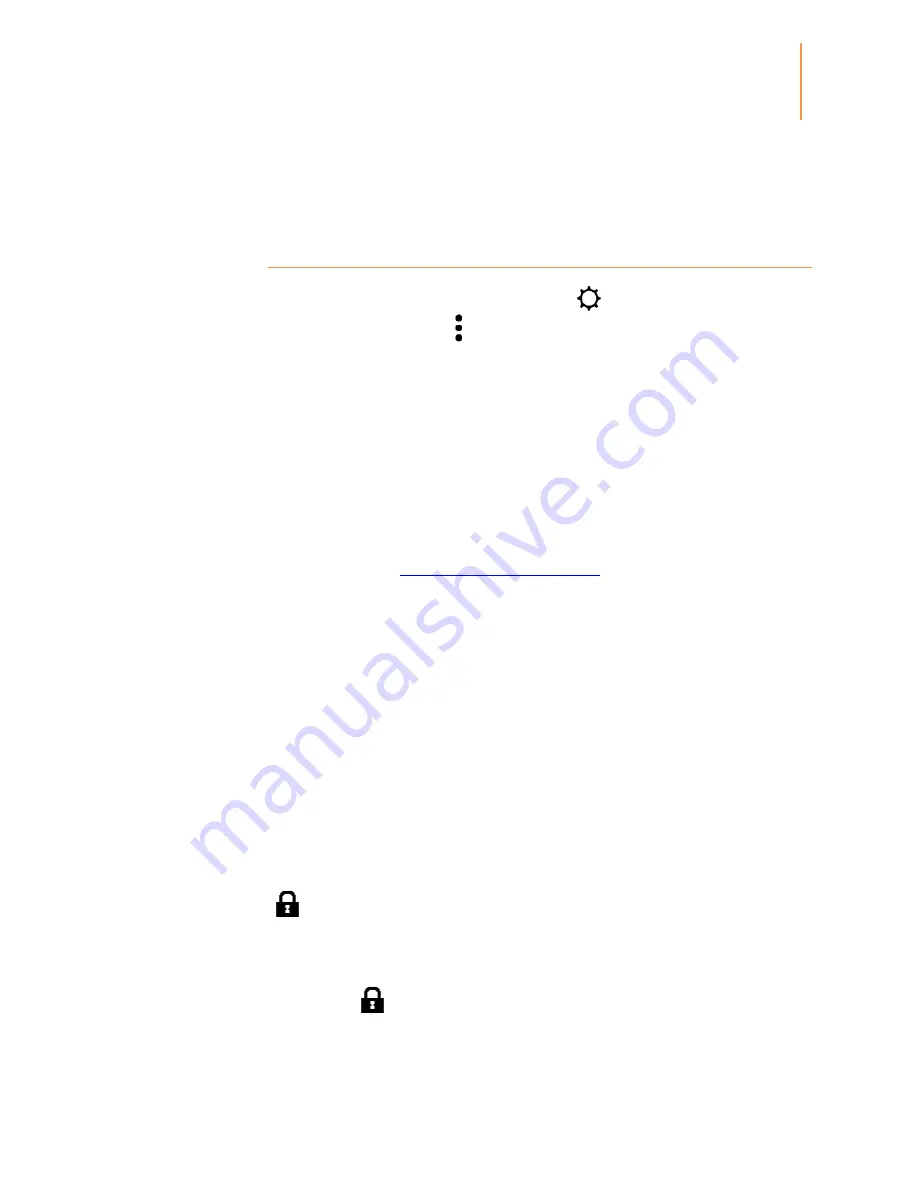
Kindle Paperwhite User’s Guide, 3rd Edition
40
Chapter 7
Settings
Chapter 7
Settings
Customizing your Kindle settings
To go to the Settings page, tap the Quick Actions icon
on the toolbar, then tap All Settings.
You can also tap the Menu icon
and select Settings. Your Kindle must be registered to view
all settings. The available settings are:
Airplane Mode
: Allows you to enable or disable wireless connectivity.
Wi-Fi Networks
: Use this option to connect to a Wi-Fi network, display a list of available
networks, and view the name of the Wi-Fi network you are currently connected to, if any.
Registration and Household
: Enables you to manage your household and displays the
Amazon account name to which your Kindle is registered. Use this option to register and
deregister your Kindle.
Household and Family Library
: Add individuals to your household to share content. For
more information, see
Managing your Amazon household
. This feature is not available in all
countries.
Register/Deregister Device
: Use this option to register and deregister your device.
Device Options
: Lets you set a passcode, enable Parental Controls, personalize your Kindle,
and select languages and dictionaries.
Device Passcode
: Enables you to restrict access to your Kindle by setting a passcode. You'll
subsequently be prompted to enter the passcode whenever you turn on the device or wake it
from sleep. If you don't remember your passcode, you must contact Kindle Customer Service.
Parental Controls
: Lets you set up Kindle FreeTime (Kindle for Kids in the UK) and restrict
access to Experimental Web Browser, Kindle Store, Cloud, and Goodreads on Kindle.
Kindle FreeTime (Kindle for Kids in the UK)
: Use Kindle FreeTime (Kindle for Kids in the
UK) to create personalized profiles for your child, select books from your library to share, and
set daily reading goals while automatically blocking access to places you may not want your
child to go, such as the Kindle Store, Goodreads on Kindle, or the Experimental Web Browser.
When a Kindle FreeTime (Kindle for Kids in the UK) profile is active, you will see a lock icon
at the top of the screen next to the Wi-Fi/3G status indicator, and the Deregistration
and Reset Device options will be disabled.
Restrictions
: Use Restrictions to manually block the Experimental Web Browser, Kindle
Store, Amazon Cloud, and/or Goodreads on Kindle. When restrictions are enabled, you will
see a lock icon
at the top of the screen next to the Wi-Fi/3G status indicator, and the
Deregistration and Reset Device options will be disabled.














































