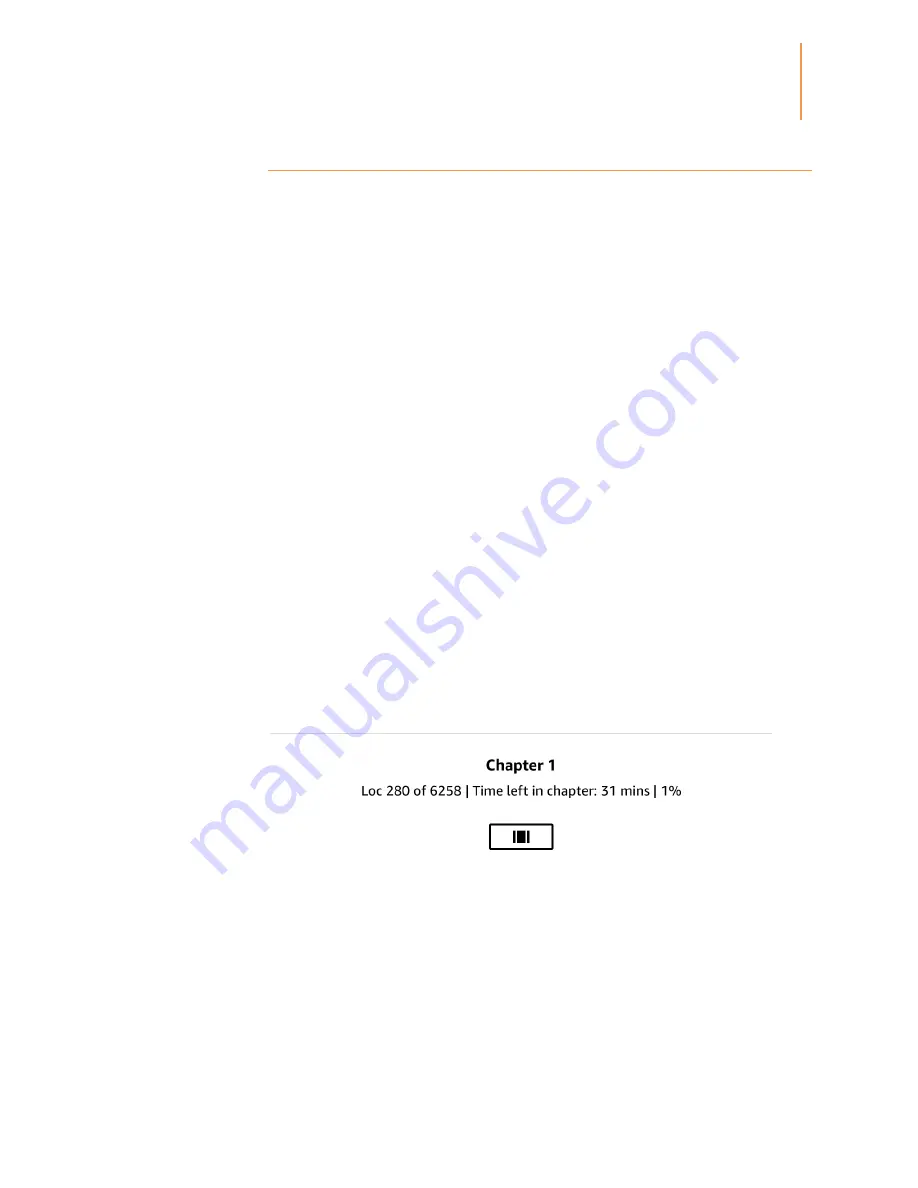
Kindle Paperwhite User’s Guide, 3rd Edition
36
Chapter 5
Features
Time to Read
Your Kindle includes Time to Read, a feature that helps you know how long it will take to
finish a chapter or book and displays that information on the Reading Navigation toolbar
located at the bottom of the screen. You can customize this feature to display location
numbers, time left in chapter, time left in book, percentage of content read, or actual page
numbers. (Not all Kindle books include page numbers.)
Because Kindle books can be read on devices with different screen sizes, locations identify
specific places in a book, just like a page number would for a print book. Location numbers
allow you to direct a friend to the exact same place in a Kindle book you are reading. Many
Kindle books also contain page numbers that correspond to the real page numbers in an
actual print book.
The Time to Read feature uses a unique algorithm to estimate the amount of time it will take
you to complete the chapter or book based on your past and current reading speed. Your
specific reading speed is stored only on your Kindle; it is not stored on Amazon servers.
When reading, select Reading Progress from the menu, then choose the option you want to
display. Options may include:
Location in book
Page in book
Time left in chapter
Time left in book
None
To hide Reading Progress, select the None option.
When you tap the top of the screen, the chapter name (if available) also displays on the
Reading Navigation toolbar.
















































