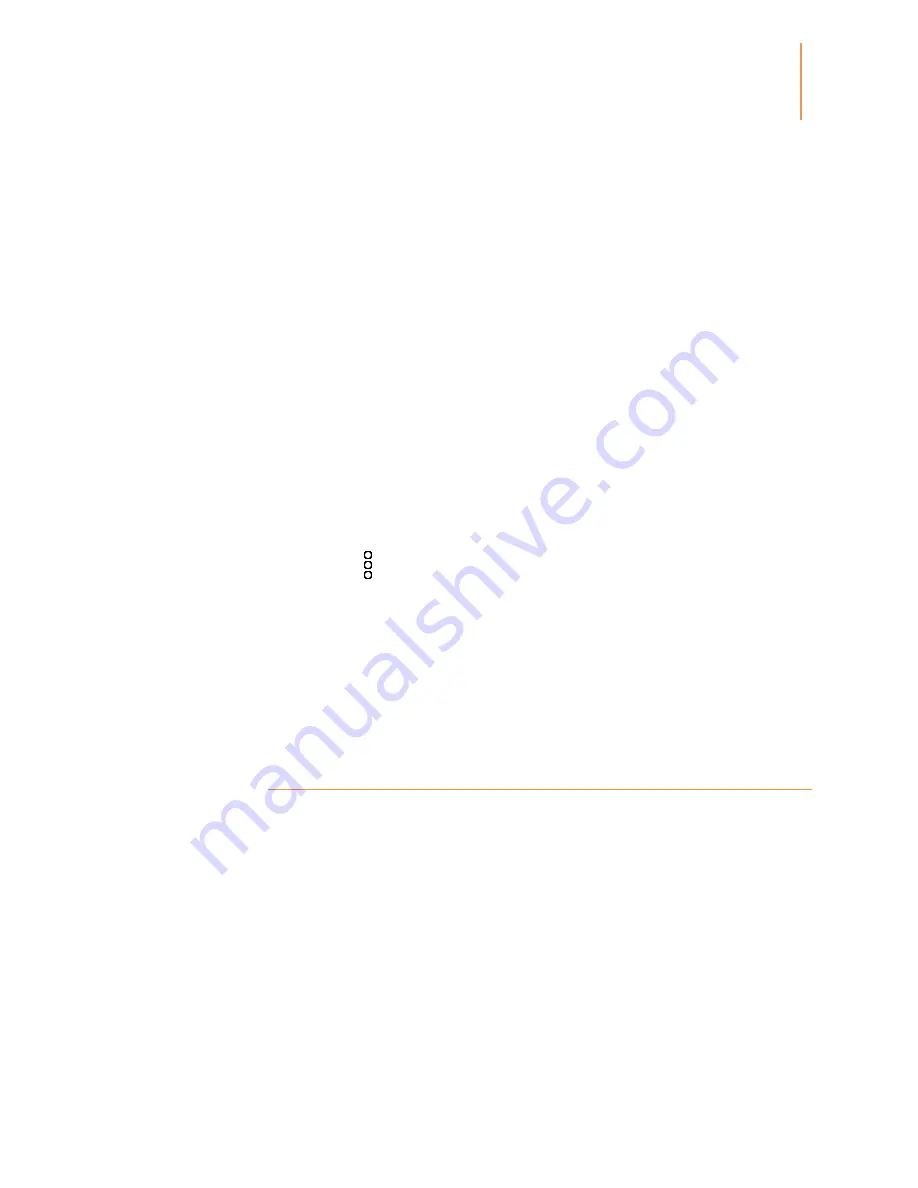
Kindle Paperwhite User’s Guide, 3rd Edition
26
Chapter 4
Reading Kindle Documents
About This Book
Before starting a new book, you can get valuable information and perform actions to improve
your reading experience. Options vary by book, but may include:
Typical time to read
Mark as currently reading on Goodreads
About the author
More by author
Popular Highlights
Mentioned in this book
Customers who read this book also bought
Manage this feature in Settings
Send us feedback
To enable or disable this feature, tap the Quick Actions icon on the toolbar, then tap All
Settings. On the Settings page, tap Reading Options, Notes & About This Book, then About This
Book.
Item menus
To view more information about a specific item and access a menu of applicable options, tap
the Menu icon
on an item’s cover when in grid view or on the right side of the screen
when in list view. You can also view these options by pressing and holding on the item's name
or cover. The available options are contextual, which means they change depending on what
you're currently doing with the device and your services and subscriptions. Actions may
include Add to Goodreads Shelf, Add to FreeTime Library (Add to Kindle for Kids Library in
the UK), Return Kindle Unlimited Book (known as Return Kindle Abonnement Book in
France), Add to Collection, Go To..., Book Description, Search This Book, View Bookmarks,
Remove from Device and View on Goodreads. Note that About the Author is only available for
books that support author profile.
Navigating a book
There are multiple ways to quickly navigate through a book:
Kindle Page Flip
Go To
Kindle Page Flip
Kindle Page Flip enables you to preview other pages in a book without leaving your current
page or losing your place. To navigate a book quickly, tap the top of the screen to display the
Reading Navigation toolbar, then tap the Page Flip icon.
















































