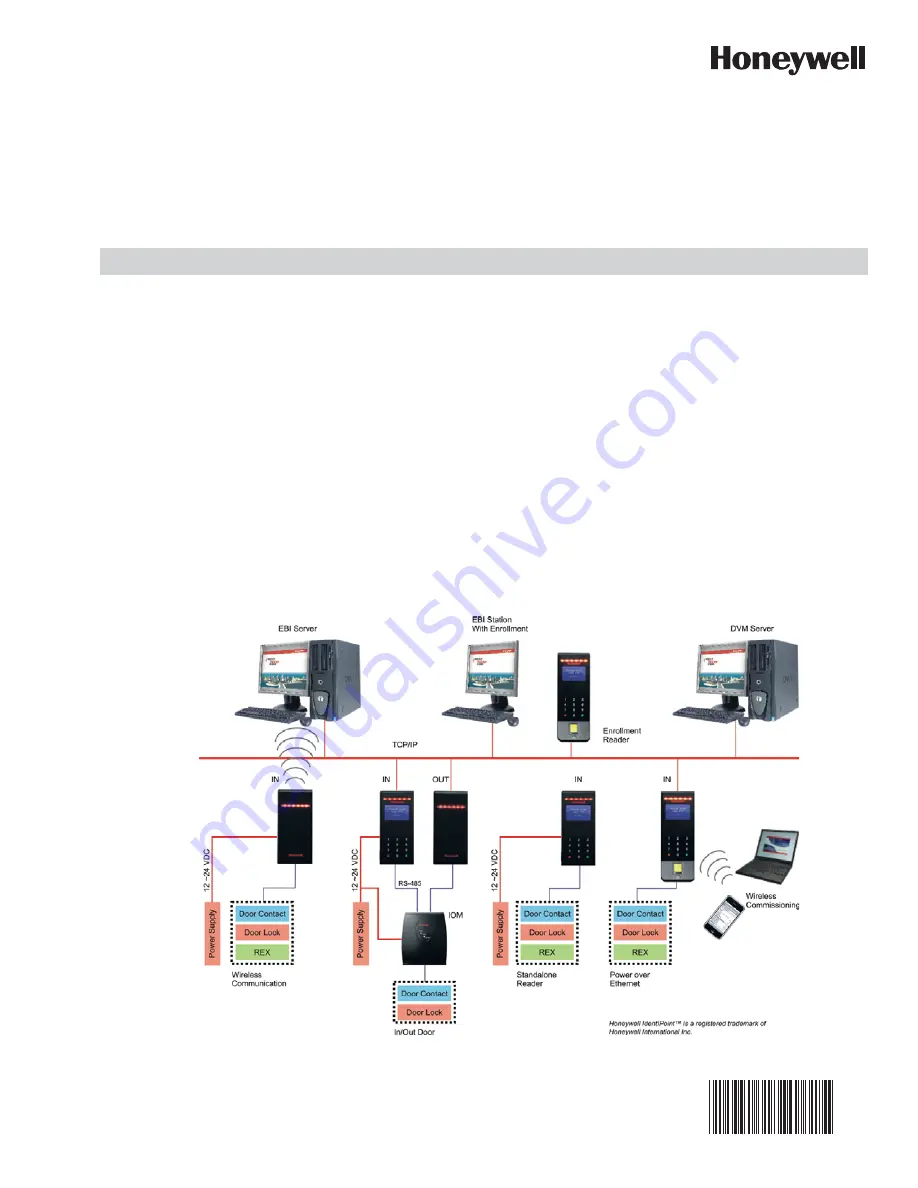
INSTALLATION INSTRUCTIONS
Put Bar Code Here
95−7767
Honeywell IdentIPoint™ Intelligent
Smartcard System
GENERAL
IdentIPoint™ is an intelligent smart card based access control
system that integrates with Enterprise Buildings Integrator™
(EBI) to provide a secure, scalable and a cost effective
solution for securing defense installations, airports, and
buildings. This document describes how to install and
configure the IdentIPoint system.
Fig. 1. IdentIPoint system architecture
















